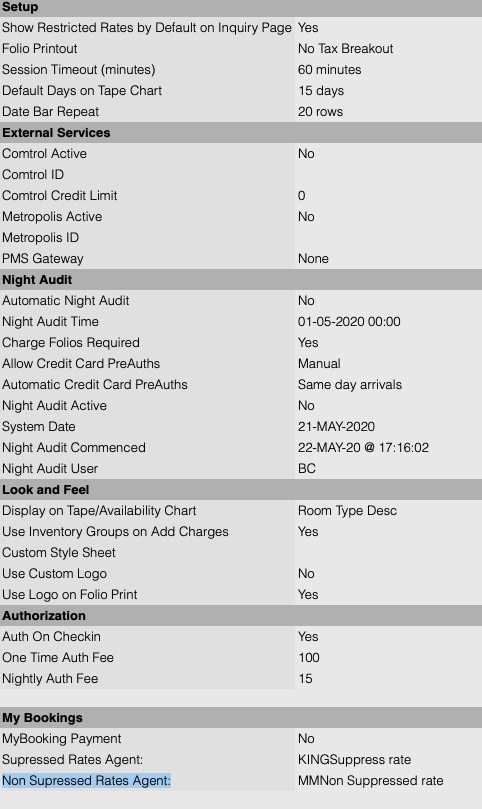The PMS Setup area contains various settings for customizing MyPMS system functions, as below explains:
- To change Tape Chart # of rows, Session timeout, folio setup, and display of restricted rates, go to setup
- If you are using Comtrol or Call Accounting, you will see the appropriate ID's listed in External Services
- To change Night Audit settings to Manual or Automated and to see when the last night audit was completed, go to Night Audit. This is also the area where the System Date can be edited to a past date - usually to correct past mistakes on folios. By default, this feature is NOT enabled, as this can be used to fraudulently alter records 'after the fact'. But here are some properties that legitimately need this enabled, and BookingCenter Support staff can choose to allow the editing of the System Date from this screen, thus going onto specific dates and making Charges and Postings using the 'system date' edited here. Note, BookingCenter Support will only turn this feature on when speaking with an owner or GM and making clear that the System Date will from then onward be editable for all managers of the property (user set to 'Manger' role), so progress carefully when choosing this setting; and when done with this exercise, we suggest you ask BookingCenter Support to turn this feature OFF.
- To customize Tape Chart display, inventory items drop down, logo on folios or custom CSS, go to Look and Feel
- To add your hotel Logo to the Folio printout, go to Look and Feel
- To setup Automatic Authorizations for Credit Cards, go to Authorization
To change any of the settings:
- Go to the bottom, right of the screen and click Edit.
- When you click the Edit button the screen will open with the fields and drop-down menu shown below.
- To edit your Settings, choose or enter the correct information and click Save.
- Show Restricted Rates by Default on Inquiry Page: Enable Restricted Rates to appear on the booking inquiry page of your booking engine. These rates appear if the dates requested are unavailable, but there are Restricted rates available with date modification.
- Folio Printout: BookingCenter works with a variety of tax standards (VAT, GST, County taxes, nightly taxes, etc) where some tax districts require that taxes be sub totaled or broken out in detail. For these situations, BookingCenter offers choices for the setup of folios and layout of taxes on the folio. We show examples and explain how you can 'design' Folios to match your brand at this article. Choose : No Tax Breakout, Tax Subtotal, Full Tax Breakout, Tax Summary.
- Session Timeout: Set the time allowed before a Log in session times out. See Log in Session Timeout
- Default Days on Tape Chart: Choose the number of days that appear when you open the Tape Chart. 7- 15 days.
- Date Bar Repeat: Choose the row break in your room list on the Tape Chart. See Date Bar Repeat
EXTERNAL SERVICES: If the property is using Comtrol or Call Accounting they will be flagged active and have the appropriate ID's listed here
- Comtrol Active:
- Comtrol ID:
- Comtrol Credit Limit:
- Metropolis Active:
- Metropolis ID:
- PMS Gateway: this is the gateway setup for PMS use, but may be different than the Gateway setup for a Kiosk or your Online Bookings
NIGHT AUDIT
- Automatic Night Audit: Choose "Yes" for the Night Audit to perform automatically or "No" to require the Night Audit to be performed manually. Read here about the setting and its effect on your Night Audit operations. Not that if you are using Automatic Pre Authorizations for your arrivals, then the email that comes with your Auto Night Audit summary will have a line at top: alert "PreAuth Completed: Please check myGuests for any errors."
- Night Audit Time: If choosing YES for Automatic Night Audit, then the Night Audit will run in your local time at the time you set here. Note, 00:00 is 'midnight' so 00:30 would be 12:30 am. Read here about the setting and its effect on your Night Audit operations.
- Charge Folios Required: Choose "Yes" to require the user to click the charge folios button during night audit (recommended)
- Allow Credit Card pre-Auths: There are options to allow the System to pre-auth all bookings set with a Guarantee by: as a credit card if the property is set to use Traditional MyCard. There is a detailed overview of this process here.
- If set to NONE then this option will never be presented to a User who has access to this feature.
- If set to Manual, then for Night Audit Users who have this enabled, Night Audit looks for all bookings that are due to arrive on today’s date, but not checked in or cancelled, and authorizes the amount of the first night's rate. Any errors are reported to the screen, and it's up to this User to decide what to do with booking(s) that didn't retrieve an authorization.
- If set to Automatic, then Night Audit (whether running Manual or Auto Night Audit) looks for all bookings that are due to arrive on the date set for Automatic Credit Card Pre-Auths, and authorizes the amount of the first night's rate. Any errors are reported as MyGuest requests so that each booking that fails can be dealt with by the Users set to manage 'Self Checkin' events.
- Automatic Credit Card Pre-Auths: when Allow Credit Card PreAuths is set to Automatic, then Night Audit (whether running Manual or Auto Night Audit) looks for all bookings that are due to arrive on the date selected and pre-auths these bookings, set with a Guarantee by: as a credit card, if using Traditional MyCard, on the date selected here:
0 => Same day arrivals
1 => Next day arrivals
2 => 2 day arrivals in future
3 => 3 day arrivals in future
This feature provides a property plenty of time to find out any bookings that are being guaranteed with credit cards that aren't able to auth at least the first night stay amount. Thus, if a booking is set to arrive in 2 days, the selection "2" will mean your Night Audit process will always look 2 days ahead to auth those bookings. This policy allows for a single setting, it can't be done 'mixed' for authoring today's ("0") and tomorrow's ("1") arrivals. So, make a choice about how you wish to auth cards and build your business process around that choice. Any errors in receiving an authorization are reported as MyGuest requests so that each auth that fails can be dealt with by User(s) set to manage 'Self Checkin' events with the specific Booking ID.
- When Auto Pre Authorizations are completed, a PreAuth summary email with subject "Subject: <SiteID> PreAuth Results for 05-Oct-2020 for arrivals 03-SEP-2020" comes to your main email address with a summary of the attempted Pre Authorizations such as:
---------- Forwarded message ---------
From: support@bookingcenter.com <support@bookingcenter.com>
Date: Mon, Oct 5, 2020 at 4:24 PM
Subject: <SiteID> PreAuth Results for 05-Oct-2020 for arrivals 03-SEP-2020
To: <info@bookingcenter.com>
The following folios were charged PreAuth as a result of your Night Audit process for 05-Oct-2020
MyGuest: Test Dude BK: 115388 Last Four: 4242 Room: 123 Auth Amt: 147.6 Status: Success
MyGuest: Love AllFolks BK: 115386 Last Four: 4242 Room: 01 Auth Amt: 226 Status: Declined
MyGuest: Khan Ali BK: 115387 Last Four: 4242 Room: Auth Amt: 170 Status: Success
- If an automatic 'Pre Auth' failed for one or more bookings at Night Audit, a MyGuest request will be created for each failure, with all the details of the booking, the guest, and the amount that failed to auth. Your staff managing the 'Self Check-in' category of MyGuest will decide what to do. And example of this is as follows:
Attention <Hotel> Hotel staff. A new request has just been received
- Request: 7751
- Name: Tweddale Jeff
- Room: ALPINE3
- Request Name: MyPMS Self Checkin Request
| ITEM | RESPONSE |
|---|
| Details | Booking 79002 with https://mypms.bookingcenter.com/bkgtabs.php?bookingID=CMPNOYO79002 authorization for Sample, Guest was declined for $2.05 arriving: 17-SEP-2020 |
A Guest Request is awaiting attention, click here to manage it. Please attend to it as soon as possible.
Thank you,
BookingCenter MyGuest Concierge
**Note: if you wish for automatic or manual pre Authorizations to be done, you must notify BookingCenter Support to turn the feature on. Only BookingCenter staff can turn these on after an analysis of your MyCard setup and policies. Starting to authorize customer credit cards without proper process in place an be a very costly mistake .
- Night Audit Active: Yes/No Flag indicating if the system is locked for Night Audit by the Night Auditor.
- System Date: Displays the current system date and is not editable for most properties. There are some properties that BookingCenter Support staff can choose to allow the editing of the System Date from this screen. We don't recommend allowing this to be editable, as inevitably someone will make a mistake 'in the past'. Even if all protocols for System Date editing are followed, prior reports you had run will no longer balance to their past if you make edits on those dates. Why? Because most transaction reports in MyPMS report on the System Date in which entries are made. So, if a Booking was in house between Feb 1-4, and tax entries were made for those dates (usually one or more tax entries are made with RENT per day). If you realize on May 1 that a mistake was made on those February entries, and you modified the tax entries on that February folio, these new entries will be made on the current System Date, presumably May 1. The reporting MyPMS offers will catch the edits on May 1, so the tax authority will get the credits/debits owed - thus, the tax authority should not care. But the editing of any folio entries (adding/removing/modifying) always is reported on the System Dates of the Site. While we don't recommend editing the System Date to go 'back in time' to make adjustments to folios in the past, there are properties who prefer to do this and BookingCenter Support can turn the feature to EDIT the System Date from this page to 're-create' the past. We will ask why you want this enabled, but if the request is legitimate, BookingCenter Support will proceed to enable this date be edited by a customer with access to the Setup area. Keep in mind, if you do this, BookingCenter Support reserves the right to refuse to assist in analyzing Transaction Reports when you get confused about what was done. Proceed carefully with such a request.
- Night Audit Commenced: Displays date of last Night Audit performed.
- Night Audit User: Displays user I.D. of user who last performed the Night Audit.
LOOK AND FEEL
- Display on Tape/Availability Chart: Choose how you would like your Room Names to display on the Tape Chart: Room Type Desc or Room Type ID
- Use Inventory Groups on Add Charges: Choose "Yes" for the Inventory Group name to appear in the Add Charge List or "No" to list all Inventory items alphabetically.
- Custom Style Sheet: For CSS users. Enter your Custom CSS code here.
- Use Custom Logo: Use a custom logo to appear at the top left of your MyPMS. This is the logo entered in Features and Images.
- Use Logo on folio printout: This setting gives you the option to add your hotel Logo to the Folio printout which will appear above the hotel details on the top left of the page. See Folio: Print/Email Folio
AUTHORIZATION: This section enables you to set up automatic Authorizations to credit cards. This is only available to MyCard users. See MyCard
- Auth On Check-in: Choose Yes to enable Automatic Authorization on Check-in for the Projected Income of the booking, read this article for examples.. This will automatically authorize the amount you enter in One Time Auth Fee on the Credit Card entered in the Credit Card Details of the Booking Data of the Guest and in Manage Credit Cards.
- One Time Auth Fee: Enter the dollar amount of the automatic Authorization at check-in
- Nightly Auth Fee: To automatically authorize an amount to a guest folio during Night Audit, enter a dollar amount. For example, a $15 a night Auth for incidentals.
My Bookings
- MyBooking Payment: If you are set to transact payments via the MyBookings area of Self Check-in and/or Kiosk, then this will be set with the MyCard payment gateway used.
- Supressed Rate Agent: If you are using Self Check-in Kiosk, then this will show the Kiosk Agent used to manage bookings via Agents set as 'Supressed rates'. The key features taken from an Agent set as this Type will be Payment Policy and Gateway to be used in these situations.
- Non-Supressed Rate Agent: If you are using Self Check-in Kiosk, then this will show the Kiosk Agent used to manage bookings via Agents set as 'Non Supressed rates'. The key features taken from an Agent set as this Type will be Payment Policy and Gateway to be used in these situations.