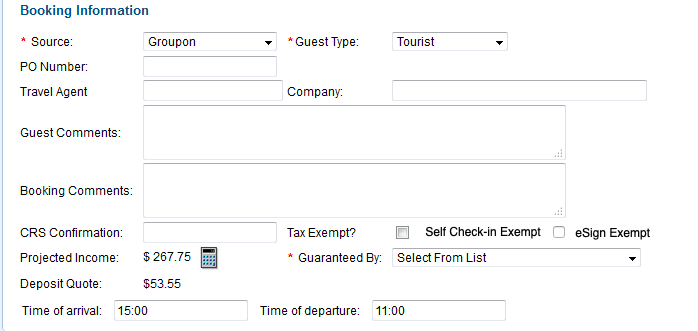Most of the Booking Information fields are optional and can be filled out as completely as needed.
The three required fields are used for tracking guest booking behavior and payment methods.They can be edited here at any time.
The Source and Guest Types fields are useful for keeping track of booking information used in guest marketing and tracking as well as in Reports. Plan out the information you will use and enter it in the SETUP Area in Parameters Tab . The more detailed this information is, the easier the data will be to track and report.
The Booking Information section also contains the projected income and the deposit due for the booking.
To see how you can search Booking Information and create reports see Search Bookings.
Enter Booking Information
- Source: Sources can be used for tracking revenue and bookings for marketing email. It typically indicates the source of the booking and where it was generated. All GDS bookings will be Add/Edit Sources
- Guest Type: often used for marketing purposes, however guest types can be used to offer discounts (i.e Seniors or Repeat Guests) Setting up Guest Types
- PO Number: Optional
- Travel Agent: Travel Agents are referenced by their IATA number or by name. Many Travel Agencies have the same name, but the IATA # is always unique so we recommend using the IATA number. To edit the Travel Agent information or the company information, click on the underlined word, "Travel Agent" or "Company" after the company or travel agent has been selected using EZ Search. Setup Travel Agents Be sure to enter the Travel Agent here if you want to track Agent commissions.
- Company: Enter the Company name if needed. If you choose Direct Bill as a payment type, you will need to enter a company name. Add/Edit Company
- Guest Comments: Anything entered here will remain with the Guest Record and appear each time the Guest Record is pulled up. This is not viewed by guests or seen in reports. See Guest Comments
- Booking Comments: Anything entered here remains with the Booking only. It will not reappear if the Guest record is pulled up. The Booking Comments can be accessed through Daily Reports | Booking Comments. Online bookings with guest messages entered will appear here.
- CRS Confirmation: CRS Confirmation field is reserved for any booking that is made through a CRS channel and will automatically be populated.
- Tax Exempt: All taxes that are live and allocated to Room Rent can be selected from this drop-down to be marked as 'exempt' so that the specific tax(s) will not be applied to Folio charges when posted, ie it becomes 'tax exempt'. This box will affect both Room Rent and any Inventory Item taxes applied to all folios on this booking.
- RENT Only Tax Exempt: If this is checked, then only RENT will be made tax exempt by the setting(s) clicked. Other Charges (such as 'rollaway' or 'soda') will still be taxed according to their setup.
- Self Check-in Exempt: Checking this box will exempt the booking from the automation process of the Self Checkin process.
- eSign Exempt: Checking this box will exempt the booking from the Self Checkin process that requires an eSign document to be signed prior to enabling a Self Check-in. This might be done for bookings part of a Group or Company that has already agreed to your property terms' nd the individual bookings don't need to eSign their contracts, for example.
- Projected Income: Projected Income shows the projected income of the booking at the time of creation including any taxes or service charges.Projected Income Calculator
- Projected Income Calculator: This allows you to add charges to the booking in addition to room rent and taxes. Projected Income Calculator
- Deposit Quote: The deposit amount required based on your guarantee policy set in Marketing and Policies. See Deposit Quote
- Guaranteed By: Choose the payment type of the booking. This can include Credit Cards (Visa, Mastercard, Amex, Discover, etc), Direct Bill, non-credit card payment types (Cash, Traveler's Check etc) and write off or unknown. Set up Receipt Types. If you choose a credit card, then the Credit Card Details Section will automatically open. See Guaranteed by:If you choose Direct Bill, then you must enter a Company Name. See Guaranteed by: Direct Bill below.
- Time of Arrival and Departure: enter in time using 24 hour clock. This setting can be over-written on each booking, but be default inherits the time as set in the Setup Area | General Settings 'Check in Time' field. If using the Self Checkin process, keep in mind that this Arrival Time will determine when a Guest can Check-in, as any time prior to this time, the Check-in cannot occur.