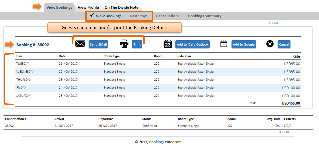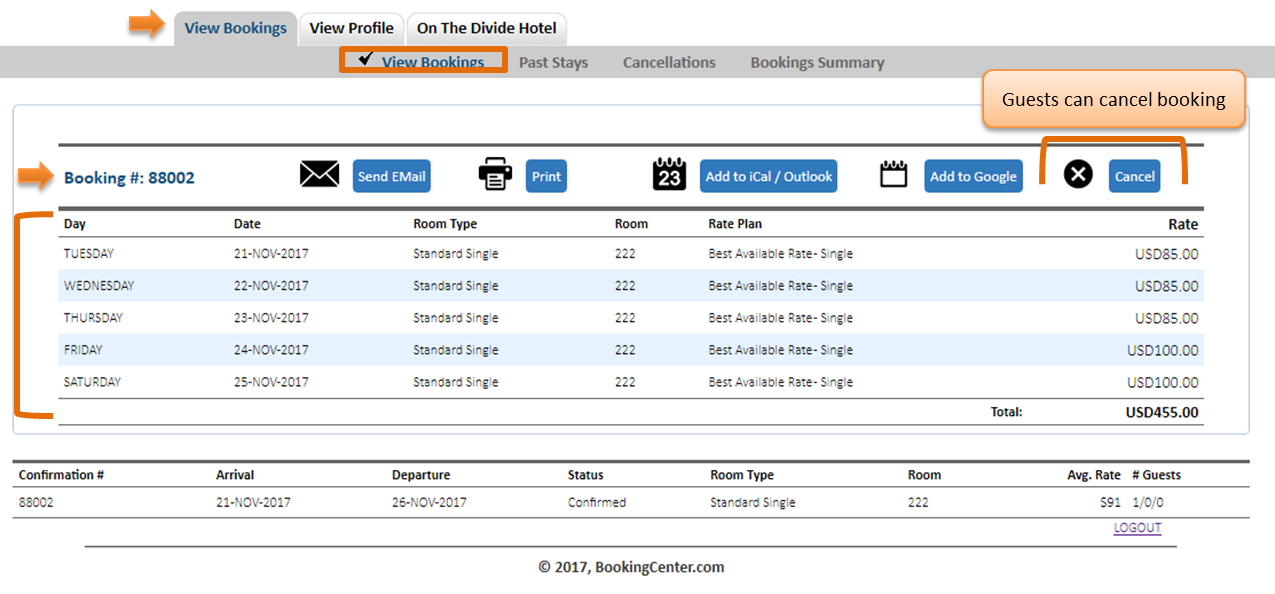MyBooking (https://mybooking.bookingcenter.com/) is an online booking app that offers a personalized site for guests to manage their booking and personal Information. By logging in to https://mybooking.bookingcenter.com/, a guest can:
- View, email, or print their Booking Details of upcoming bookings.
- Cancel an upcoming booking (and pay a cancellation fee, if needed).
- Print the current Folio or any signed document on file for the booking.
- Edit Guest Profile information.
- Add a new credit card to become the 'Guarantee by:' payment for the booking.
All changes made by the guest are automatically updated to MyPMS. When a guest cancels a booking in MyBooking, the booking will be charged the cancellation fee that was saved wit hotel booking when it was made (if applicable), and update the status to Cancelled, freeing the rom for re-sell. Likewise, any changes made to Guest information is automatically updated.
Below is a step-by-step User Guide for the MyBooking App.
After logging in to MyBooking, you will see three Tabs:: View Bookings, View Profile and Property Information
| TAB 1: View Bookings | |
|---|---|
| View Bookings | |
Displays a list of all upcoming Confirmed Bookings. By clicking on a booking in the list, the booking details expand
Click image to enlarge | Click image to enlarge |
Email/Print Booking Details | Cancel Booking |
| Past Stays | |
Click image to enlarge Displays a list of all past Completed Bookings. | Click image to enlarge By clicking on a booking in the list, the booking details expand and displays detailed room type, room and rate information for each day of the booking. The Guest is also give the option to email, print, add to calendar or print an invoice. |
| Cancelled | |
Displays a list of all Cancelled Bookings Click image to enlarge | |
| Booking Summary | |
Click image to enlarge | |
| TAB 2: View Profile | |
|---|---|
Displays Guest Details as entered in the Booking Data Tab in MyPMS as well as additional fields for Dietary Requirements, etc. The Guest can click Edit to enter more information or modify the existing information.
Click image to enlarge |
| TAB 3: Property Information | |
|---|---|
| General Information: | |
| Basic contact property Information, phone, address, Address of the property. The information displayed here is entered in MyPMS in SETUP | SETTINGS | SITE DETAILS. See Site Details | |
Click image to enlarge | |
| Policies: | |
Deposit, Confirmation, and Cancellation Policy Message.The information displayed here is entered in MyPMS in SETUP | SETTINGS | MARKETING AND POLICIES. See Marketing And Policies Click image to enlarge | |
| Location Map: | |
Interactive map showing property location. This map is automatically displayed with your location. Location is entered in MyPMS in SETUP | SETTINGS | GENERAL SETTINGS. Under Geography Section - Latitude and Longitude. See General Settings Click image to enlarge |