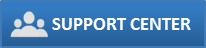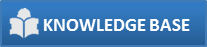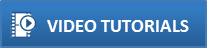A Room Type may be a common description for a number of Rooms, or it may represent a single room.
When creating a Room Type you must provide the Room Type ID, Description, choose the default Rate ID and enter the Maximum # of Guests.
The "Number of Rooms" is automatically filled in when rooms are assigned to the Room Type.OnceaRoom Type is created, then go to Rooms and assign a room to the Room Type. See Assign Rooms to Room Types
The GDS Details in the second section only pertains to customers who are selling online through GDS channels. If you are signed up for any GDS channels, then fill in this section.
We encourage you to provide accurate full room and view descriptions as this information is available during online & GDS bookings.
* Important Reminder – All ID's must start with letters and can contain numbers, but they can never contain spaces or punctuation characters.
* It is forbidden to enter phone numbers, websites or e-mail links in descriptions, as the Booking Engines and Global Booking Network sites will reject these Types.
To Add a Room Type:
- Go to SETUP | RATES | ROOM TYPES.
- Click "Add" at the bottom of the Room Type List.
- Fill in the required information and enter all optional information as completely as possible. See details of each field below.
- Click "Save".
- The Room Type will then be added to your Room Type List.
- Go to Rooms and assign a room to the Room Type. See Assign Rooms to Room Types
- If you want the new Room Type to appear on your website or GDS, go to SETUP | RELATIONSHIPS | AGENT RELATIONSHIPS to allocate the Room Type to the proper channel. See Allocate Room Types
- Room Type ID:. I.D. for Internal use only and will not be viewed by guests. I.D. must be alpha/numeric only. Do not use punctuation, symbols or hyphens. Use a max. of 10 Characters, 5 characters or less is preferred. Anexamplefor a hotel/motelis: QUEEN, QQ, or 2Q. Anexamplefor a Bed and Breakfast with unique rooms like a RomanceSuiteis: ROMANCE, RS,RSUITE or ROM.
- Anexampleof ahotel/motel with a Queen Room wouldenterQUEEN,QUE, or Q.
- AnexampleforaBed and Breakfast with unique rooms like a Romance Suite would enter ROMANCE, RS, ROMAN, ROM.
- Default Rate I.D.: Choose the Rate that you set up in the previous step that corresponds with this Room Type
- Description: This description will be viewed online by guests. Use only numbers and/or letters. Do notusecomas, slashes, symbols, hyphens, etc. For example, if you entered the I.D. QUEEN, a descriptioncouldbe: Standard Queen Room with 2DBL beds.
- Sort: This indicates the order in which the Room Type will display in drop down lists.
- Number of Rooms: This will automatically fill in when you add Rooms to the Room Type.
- Max Guests: Enter the maximum number of guests for the room type
- Rollout/Pullout Beds: Enter the number of rollout/pullout beds.
- Low Availability Threshold (%): This setting allows you to set a flag when availability reaches the threshold entered. The flag appears as a shaded yellow cell Booking By Availability and the in the Edit Tab of any Guest Booking. Enter this as whole number, I.e. 10 would be 10%.
- Detail URL: Optional Setting
- Room Description: Enter the long description of the room as you would like it to appear to guests.
Fill in GDS Details. This description will appear online to your guests.