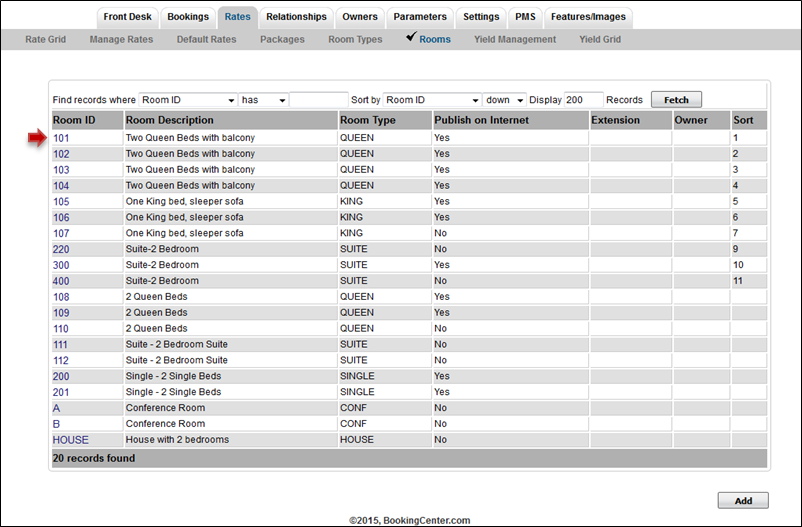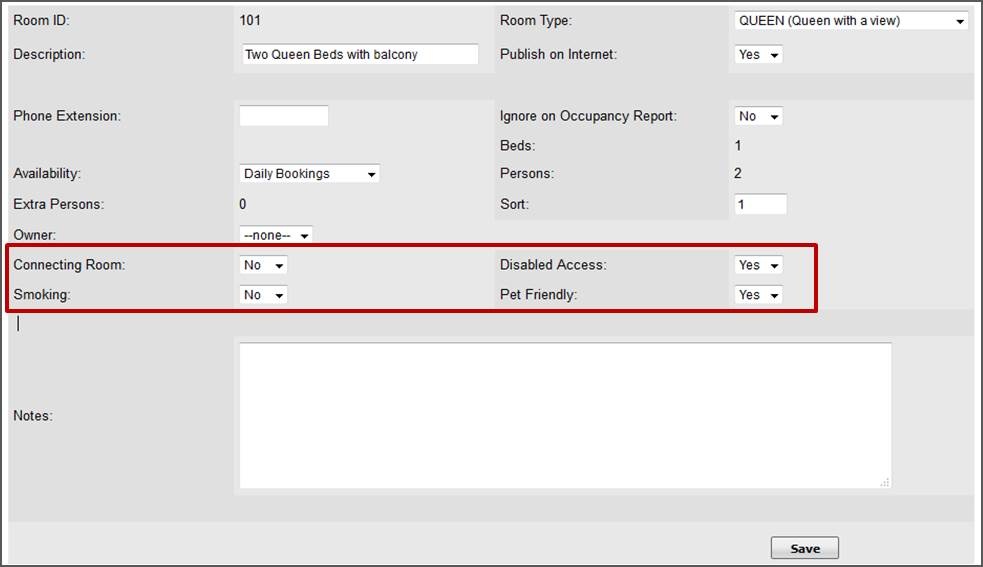Room Amenity Icons
Each Room can be assigned a Room Amenity icon that appears on the Tape Chart next to each room. The setting is made at the Room level and can be changed at anytime. To Add Room Amenity Icons to Rooms see instructions below.
Room Amenity Icons on Tape Chart
Icons appear in column to the right of each Room. Only the Icons set to "Yes" will appear.
Room Amenity Icons
Each Room can be assigned a Room Amenity icon that appears on the Tape Chart next to each room. The setting is made at the Room level and can be changed at anytime. To Add Room Amenity Icons to Rooms see instructions below.
There are four amenities to choose from:
Disabled Access
Smoking Room
Pet Friendly Room
Adjoining Rooms
Room Amenity Icons on Tape Chart
Icons appear in column to the right of each Room. Only the Icons set to "Yes" will appear.
Click to enlarge image
To Add Room Amenity Icons to Rooms
Go to SETUP | RATES | ROOMS. Amenity settings are located in the Room settings. Click on the Room ID to edit the settings of the Room.
Click to enlarge image
When the Room opens, click the Edit button.Go to the last section with the Room Amenities and choose "Yes" next to the Amenity that should appear next to this Room on the Tape Chart. Click Save. The options are: Connecting Room, Disabled Access, Pet Friendly and Smoking.
Click to enlarge image