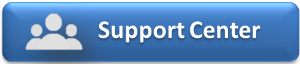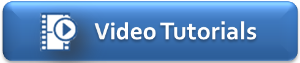Managing Availability and Rates
There are three ways to manage availability and Rates using Room Types and Rate Plan combinations. Which method or methods you choose will depend on the number of room types you have, your Rates and the number of channels you have set up. Think about how many rooms you want available online in each channel, the rates you want to offer and if you want to offer any promotions or packages. Then, decide how you want to manage your online availability and rates. These considerations will shape Room Type and Rate Plan allocations and your online distribution plan. See Best Practices for using GDS and OTA
There are three ways to manage availability and rates to each specific channel and each can be used alone or in combination to accomplish different things. These functions will help you to control which rooms you have available online, the number of rooms you offer online and the rates allocated to the Room Types.
- Create unique Room Types: This method is best used for limiting the number of Rooms you have available for sale in an online channel. Since individual Rooms are assigned to a Room Type, you can control the number of Rooms available online by creating a unique Room Type with a limited number of Rooms assigned and that is only allocated to a specific channel. For Example, A QUEEN Room Type has 20 Rooms assigned to it. Create another Room Type just for online channels like QUEENGDS and then assign 10 of the 20 Rooms to that Room Type. Then, allocate QUEENGDS to the corresponding Channel and only those 10 rooms that you have assigned will be available online. See Room Types
- Create unique Rate Plans: This method allows you to create specific Rates that will only be allocated to distribution like QUEENGDS. This Rate Plan can then be allocated to a current Room Type or a unique Room Type you have created.For example: You have already allocated the QUEEN Room Type to an online channel, but you would like to have a completely separate and unique rate for the QUEEN Room Type in online distribution. Create the Rate in Default Rates and then Allocate the new Rate to your current Queen Room Type. See Default Rates
- Use "Closed to Arrival" setting in your Rate Plan: To close out rooms completely for a specific day of the week, a busy weekend, etc. you can use the "closed to arrival" in Manage Rates. The closed to Arrival setting closes availability for the Room Type that has the Rate Plan allocated. If you have a unique Rate plan allocated only in one channel, then it will effectively close availabity for that Room Type in that Channel. If you close arrival to a Rate that is allocated to a Room Type in multiple channels then it will closely availabiilty to ALL allocations using that Rate Plan in each channel. For Example, A QUEEN Rate Plan is allocated to all of your QUEEN Room Types in all channels. You know that you will be sold out for Labor Day Weekend with bookings by regular customers and want to limit the number of Rooms available online. You decide to close all of your Queen Rooms to online availability. Go to Manage Rates and use "close to arrival" for those dates on the QUEEN Rate Plan and it will close availability for the QUEEN on those dates.See Manage Rates