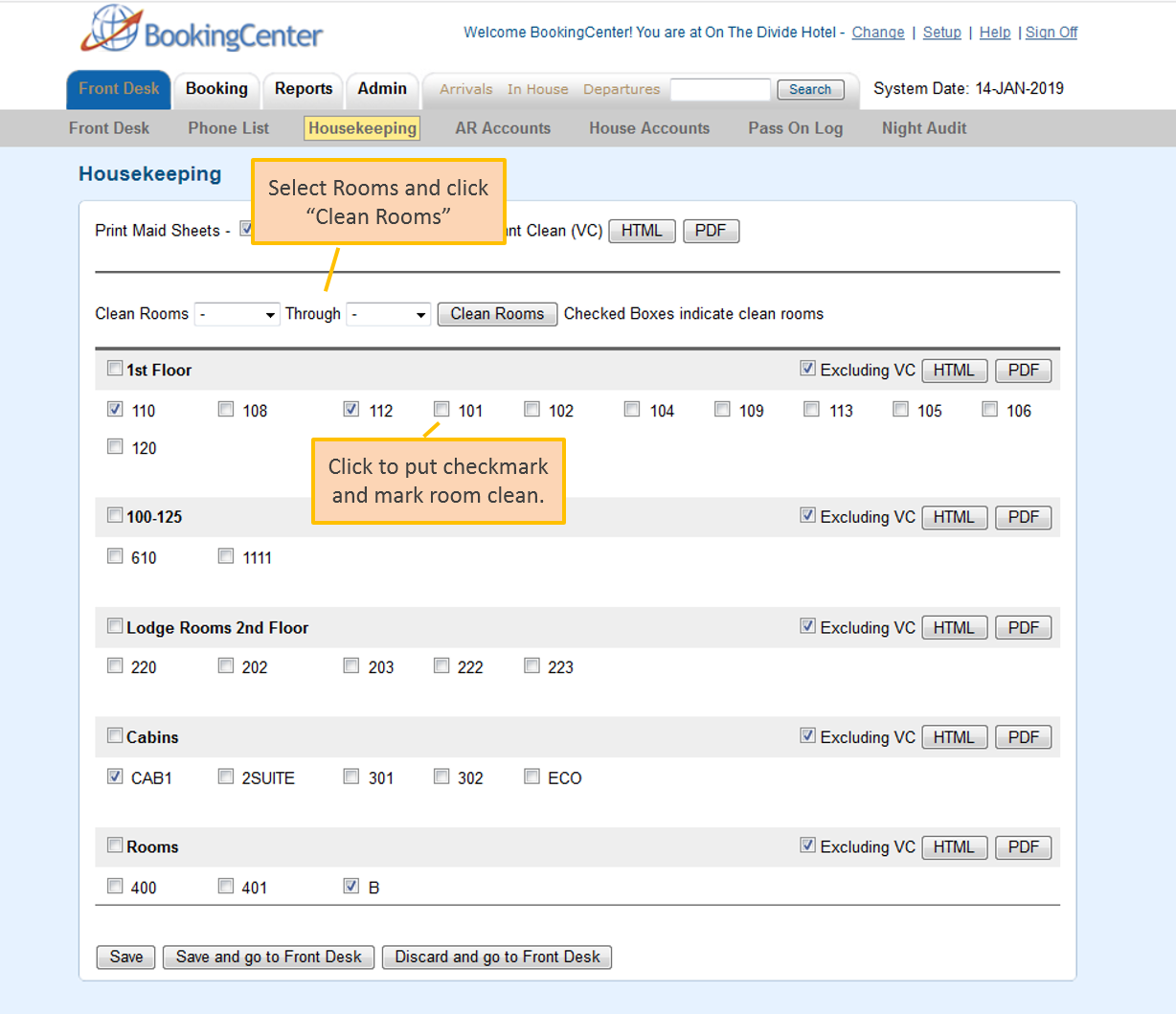Go to FRONT DESK | HOUSEKEEPING to manage housekeeping for your Rooms. The Housekeeping function allows you mark rooms clean or dirty and print Maid Sheets. Maid Sheets can be printed in two ways. See below for details.
There is an option to "Group" or categorize rooms to help streamline the Housekeeping process. By creating Room Groups, you can print Maidsheets for each individual Housekeeper. You can customize groups in any way that fits your property. To create HousekeeepingGroups, go to Admin | Housekeeping
Housekeeping Reports for Out of Order Rooms, Turndown and Vacant Room list under the Reports TAB. See Housekeeping Reports
You will see Clean and Dirty Rooms indicated on the Tape Chart in blue and yellow. See Marking Rooms "Clean" or "Dirty
Mark rooms clean by Room Number Range or individually.
Clean by Room Number Range
Select the first room to be cleaned inthefirstdropdownlistandthe last room to be cleaned in the second box. Then hit the Clean Rooms button. It will cleantheroomsinthedropdownlistsandallroomsthat fall between these two in your Room List.
Clean Rooms by Room
If you choose to clean rooms individually, the rooms that have checked boxes arecleanandthosewithoutcheckboxesaredirty. Simply change the boxes to clean or dirty by clicking on them, then hit the Save or Save and go to Front Desk button at the bottom of the page. On all pages, Save saves the data to the database and then returns you to that page to review your changes and to make more if necessary.
Print Maid Sheets
Maid Sheets can be printed in two ways. See Print Maid Sheets
Note: If you try to check in a guest to a dirty room, you will get this message. You will be given the option to proceed or mark the room clean first.