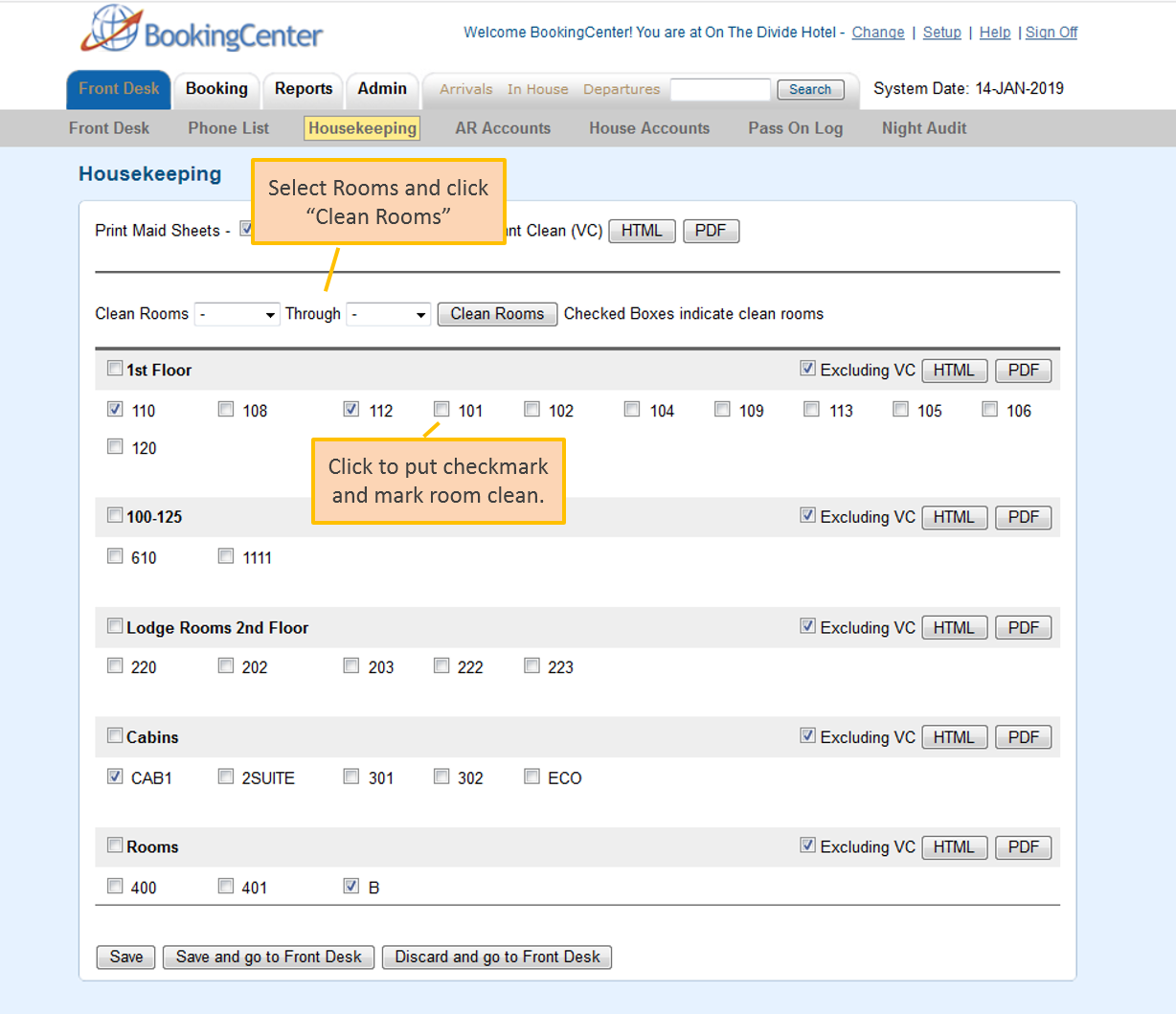Go to FRONT DESK | HOUSEKEEPING to manage housekeeping for your Rooms. The Housekeeping function allows you mark rooms clean or dirty and print Maid Sheets. Maid Sheets can be printed in two ways. See below for details. There is an option to "Group" or categorize rooms to help streamline the Housekeeping process. By creating Room Groups, you can print Maidsheets for each individual Housekeeper. You can customize groups in any way that fits your property. To create HousekeeepingGroups, go to Admin | Housekeeping Housekeeping Reports for Out of Order Rooms, Turndown and Vacant Room list under the Reports TAB. See Housekeeping Reports You will see Clean and Dirty Rooms indicated on the Tape Chart in blue and yellow. See Marking Rooms "Clean" or "Dirty
|