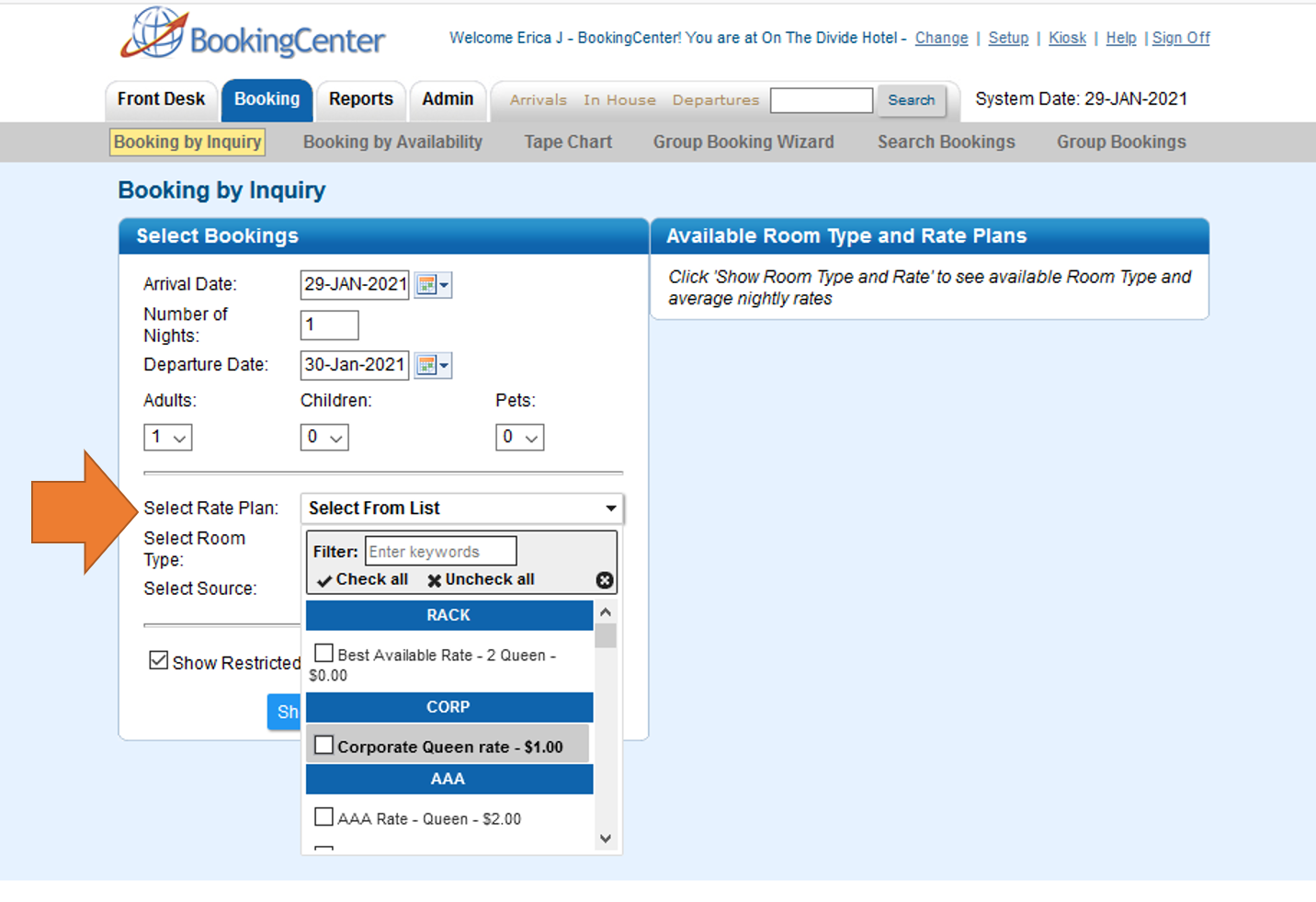Another way to create a booking is to use the Booking by Inquiry function. To make a booking using this function, go to BOOKINGS | BOOKING BY INQUIRY
This method allows to start with a Group Name or booking date the displays availability by Room Type with rates and restrictions.
- Choose the booking dates and number of nights
- Then filter your search by Rate Plan, Room Type or Source.
- Check mark "Restricted Rates" is you want to display Rate Plans with Restrictions.
See detailed instructions below.
What are Restrictions? To manage Rate Restrictions on a Rate plan go to Manage Restrictions in the Setup area.
To create a Booking using the Booking By Inquiry Method, following these steps: All fields with a red * are required.
- Choose Group (Optional): If you are adding a booking to a Group, then choose a Group Booking from this drop-down list.
- *Enter Arrival Date and Departure Date and the Number of Nights: These fields will Auto-fill based on how you enter the information. For example, if you enter an Arrival and Departure Date, then the # of nights will automatically fill. If you enter an Arrival Date and # of nights the Departure Date will automatically fill
- *Adults, Children and Infants: The number of Adults must be 1 or more. Children and Infants can be left at Zero.
Optional Search and Selection
- Select Rate Plan: Choose a Rate Plan or Rate Group (if entered) to search by or leave on "Select from List" to see all available Rate Plans. See Rate Plans
- Type (custom label): Choose a Room Type to search by or leave on "Select from List" to see all available Room Types.
- Source: This is optional, but it is always a good idea to identify a source for Reports and guest marketing. See Setting up Sources
- Show Restricted Rates: Check this box if you want to view Restricted Rates. Rate restrictions include LOS requirements. See Rate Restrictions
- Click "Show Rooms and Rates" and a list will appear on the right under "Select Room Type (Custom Label)"
- Choose an available Room Type and the box will expand to show Room and Rate Details.
- Click on "view details" to see all details of the room including amenities.
Overview
Content Tools