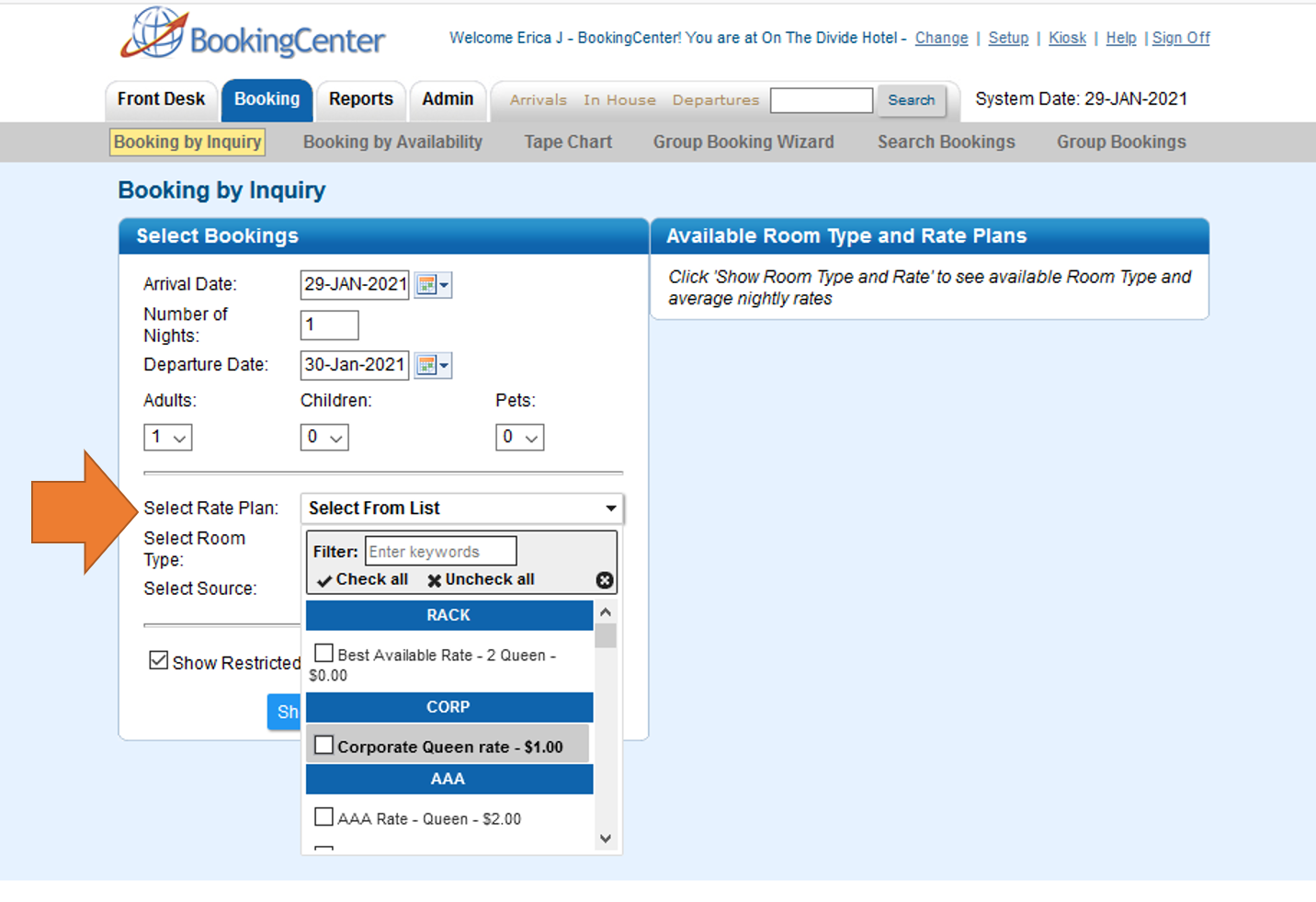Another way to create a booking is to use the Booking by Inquiry function. To make a booking using this function, go to BOOKINGS | BOOKING BY INQUIRY This method allows to start with a Group Name or booking date the displays availability by Room Type with rates and restrictions.
See detailed instructions below.
|