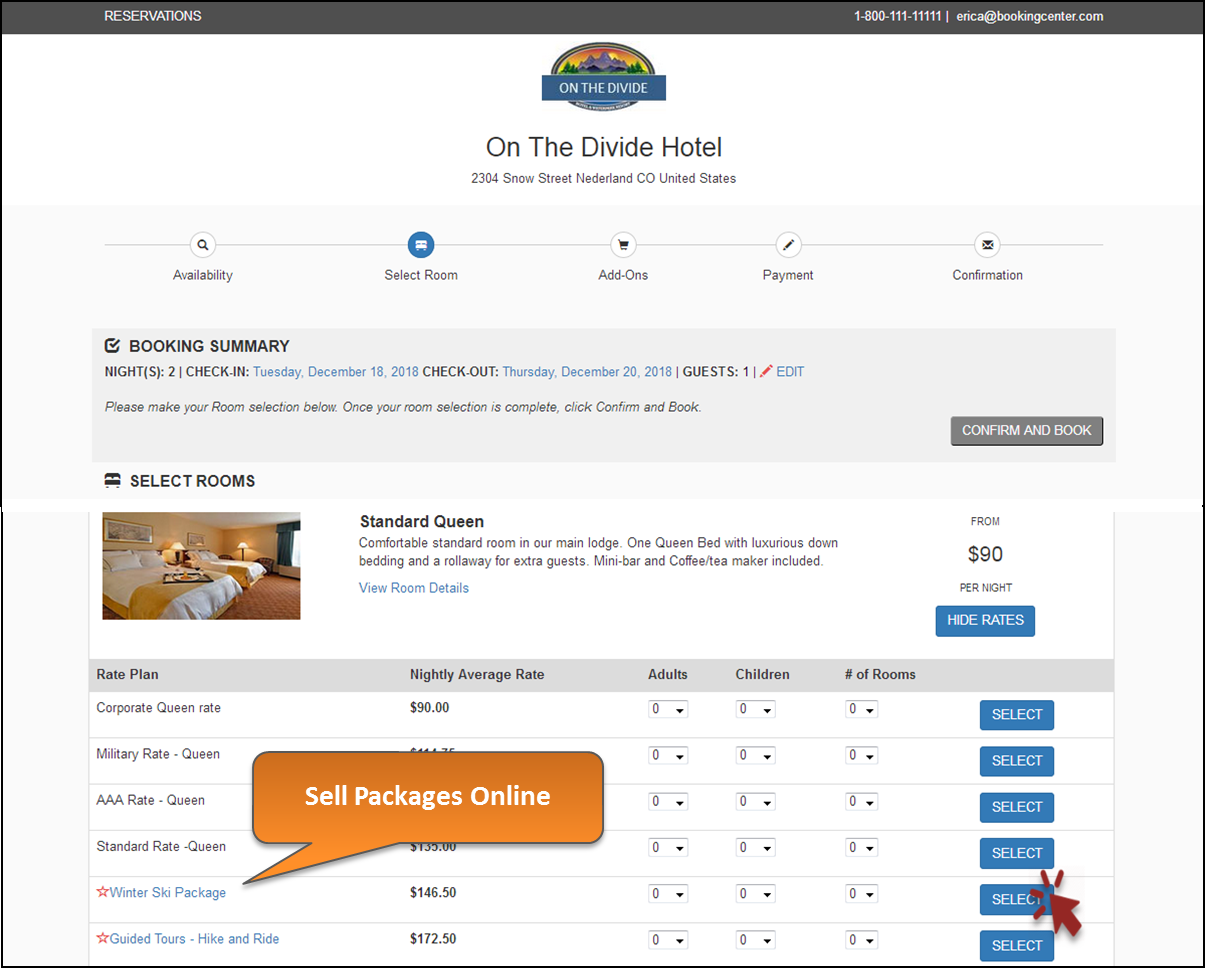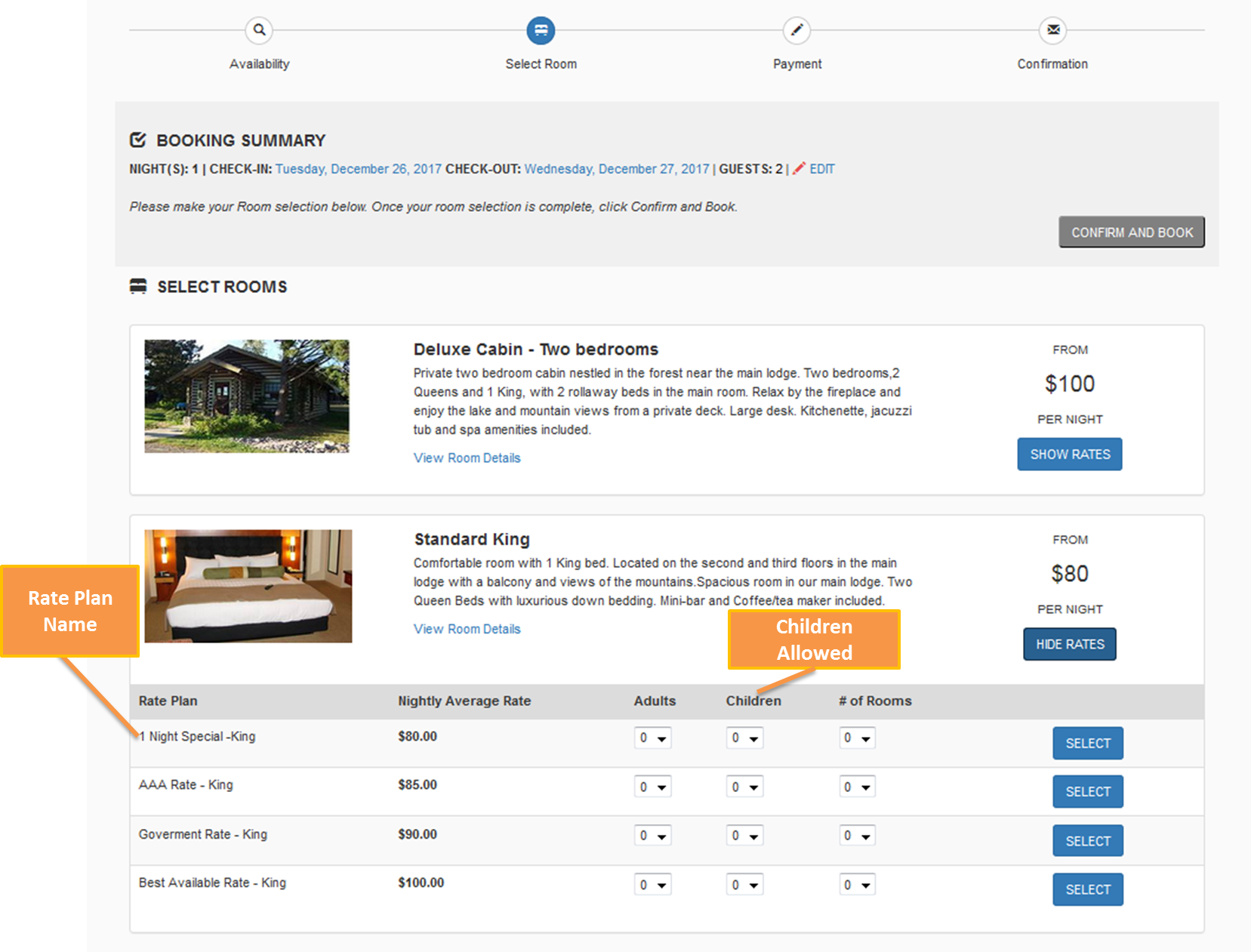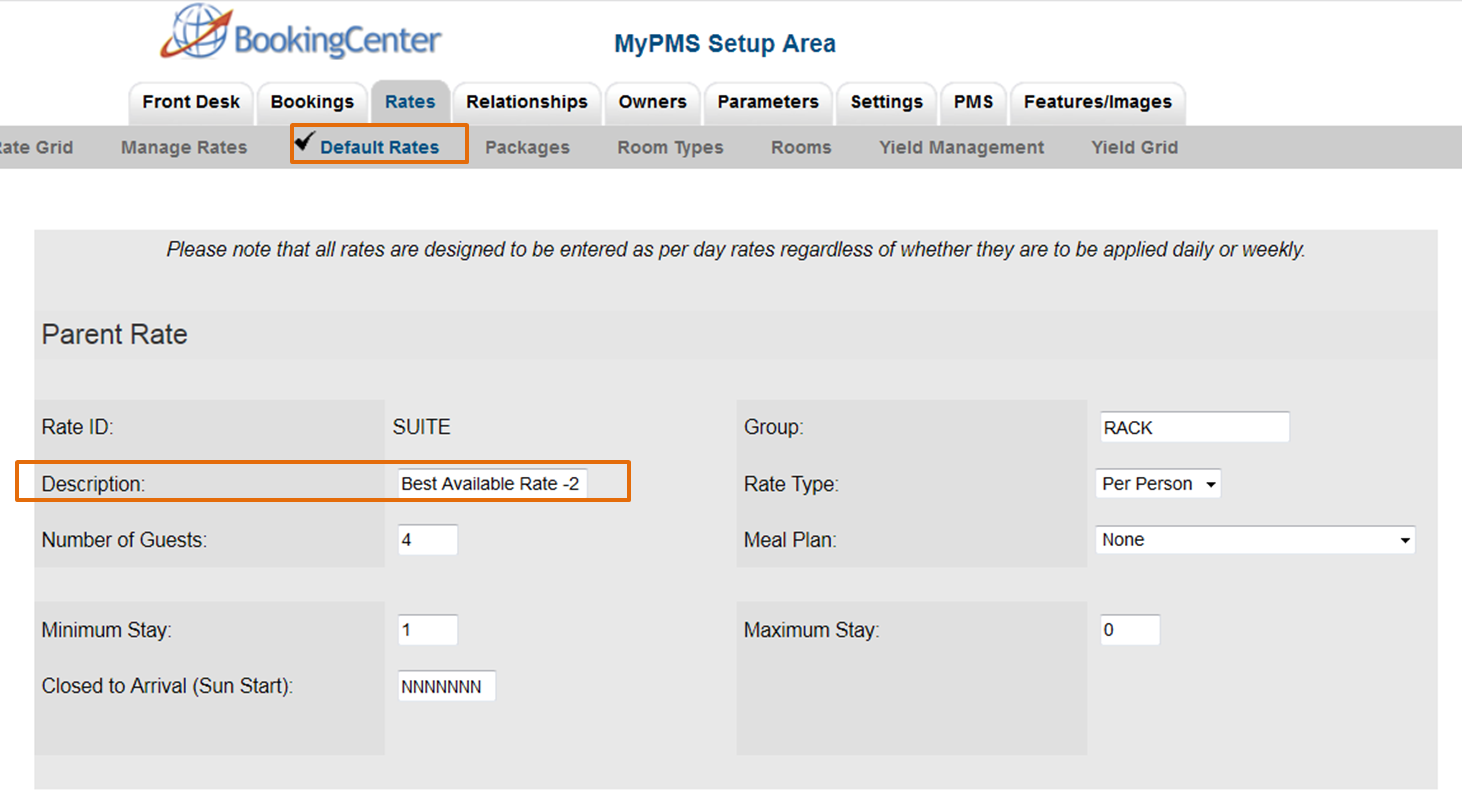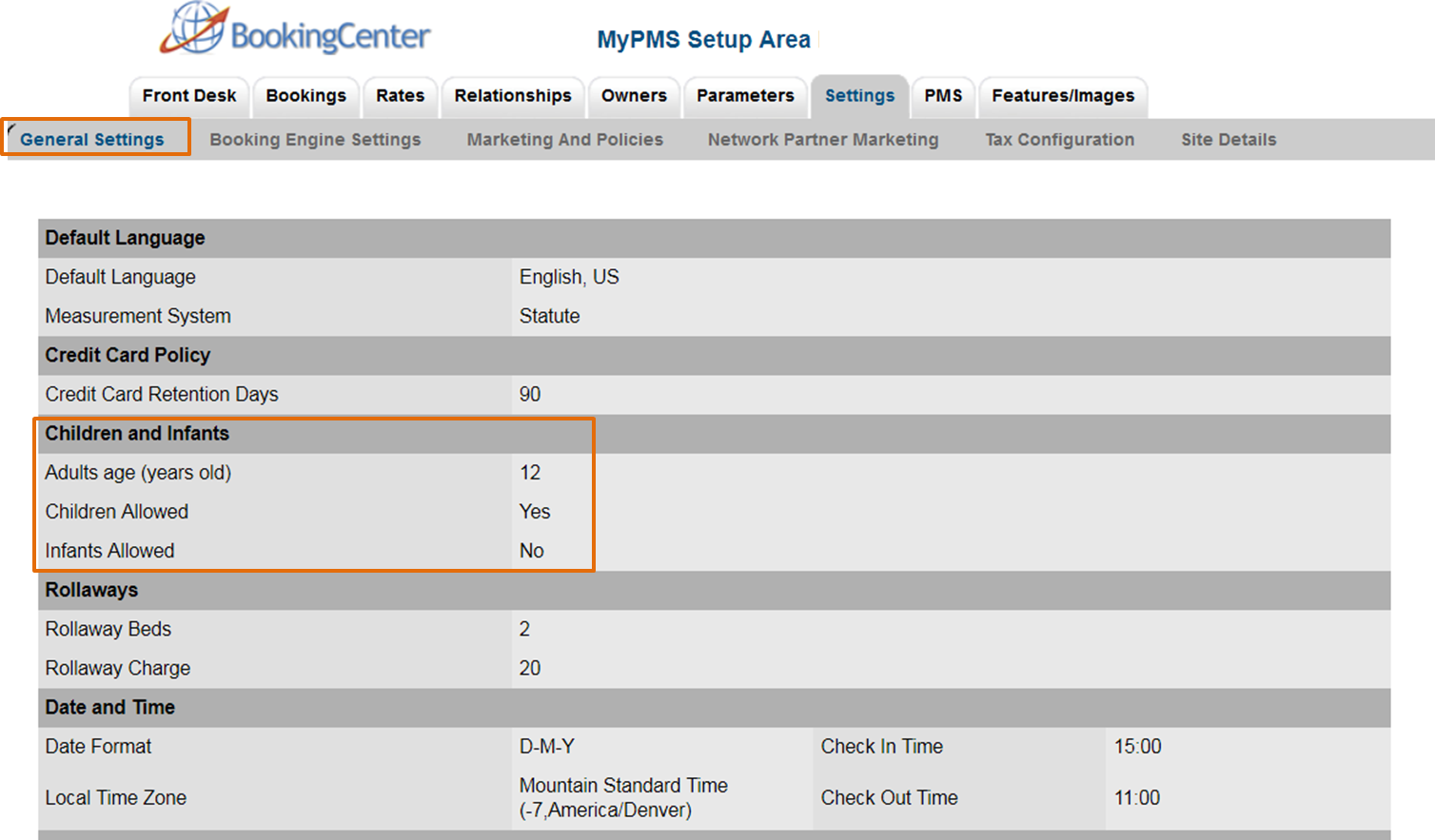The "Select Room" page of the Booking Engine displays the Rates available for that Room Type. There are two options for displaying rate plans depending on how you want to offer your units and how many rate plans you offer. One option is "Single Rate Plans" using Bookng Engine Template 01 and 03, the other is "Multiple Rate Plans" using Booking Engine Templates 02 and 04. For details on how to use and setup each Booking Engine Template, See Website Code
NOTE: For either option the Rate Plans must be allocated to Channel BC in the Setup Area to display. To add or change Rate Plans allocated to the Room Type, see Room Type and Rate Plan Allocations
All Booking Engine Templates offer the ability to customize the Rate Plan name and Guest Selection (Adults and/or children).
If you are using a "Multiple Rates" Booking Engine (02 and 04), then each Room Type listed has a "Show Rates" button which, when clicked, will expand to display all of the Rate Plans for the Room Type.
Package Rate Plans
- Any Package Rate can be made available for any Room Type by allocating the Rate Plan to the Booking Engine Channel in Agent Relationships. See Room Type and Rate Plan Allocations
- All Package Rates display with a star icon and a "View Package Details" Link. See Booking Engine | Inventory Items and Packages.
Click image to enlarge
- Booking Engine | Website Code
- Booking Engine | Customize Front Page
- Booking Engine | Room Description
- Booking Engine | View Details
- Booking Engine | Image Slideshow
- Booking Engine | Rate Plans
- Booking Engine | Policies
- Booking Engine | Confirmation Letter
- Booking Engine | Custom URL Links
- Booking Engine | Custom HTML
- Booking Engine | ADA Compliance
- Booking Engine | Sojern and DerbySoft
- Booking Engine | Inventory Items and Packages
- Booking Engine | Select Rooms and Rates
- Booking Engine | Content Security Policy (CSP)
- Payment Technologies Offered for Online Bookings
- Lowest Rate on Calendar
Each Rate Plan can be selected by choosing the number of "Adults" and/or "Children. If you do not allow children or do not differentiate between Adults and Children and only want one Guest Selection to display on the Booking Engine, then you can disable the "Children" drop-down selection. See details below.
Rate Plan Description (Name)
Each Rate Plan allocated to the Room Type is displayed in the "Show Rates" section. The Room Type name displayed here is entered in SETUP | RATES | DEFAULT RATES. Click on the Rate Plan ID to open the details screen, then click edit to change the Rate Plan Description. For step-by-step instructions on how to edit this information, see Default Rates
Click image to enlarge
Guest Selection: Children Allowed
If you do not want to display "Children" as a guest selection, then you can disable this selection, by going to SETUP | SETTINGS | GENERAL SETTINGS. For step-by-step instructions on how to edit this information, see General Settings
NOTE: These labels that can be changed in SETUP | SETTINGS | BOOKING ENGINE SETTINGS, See Booking Engine Settings.
Click images to enlarge