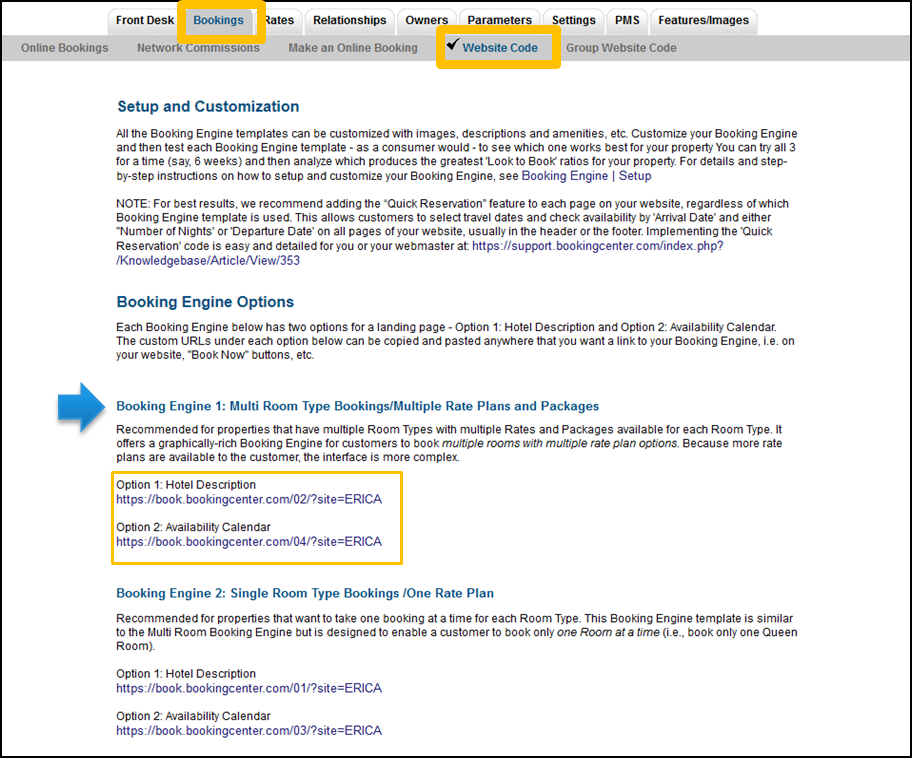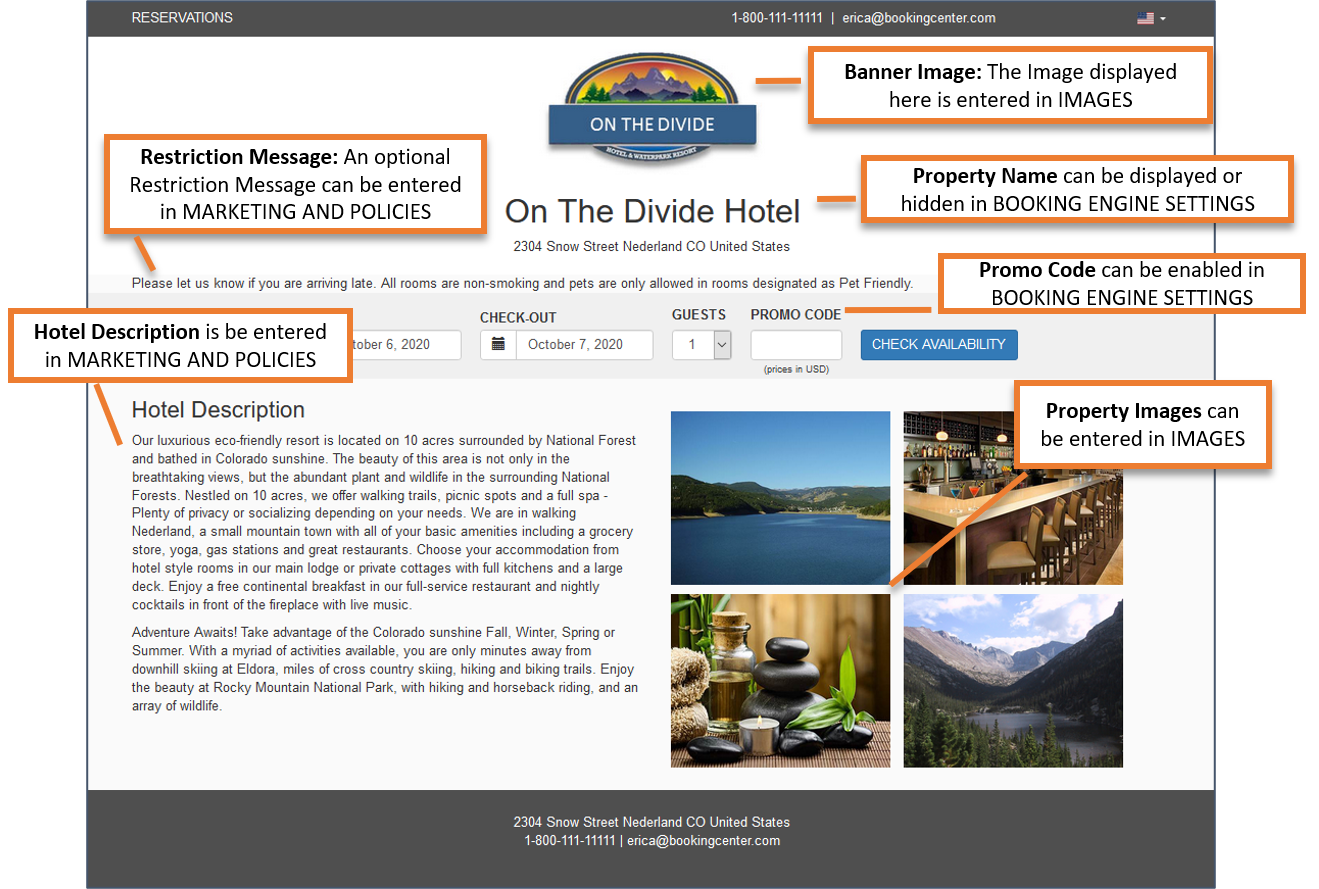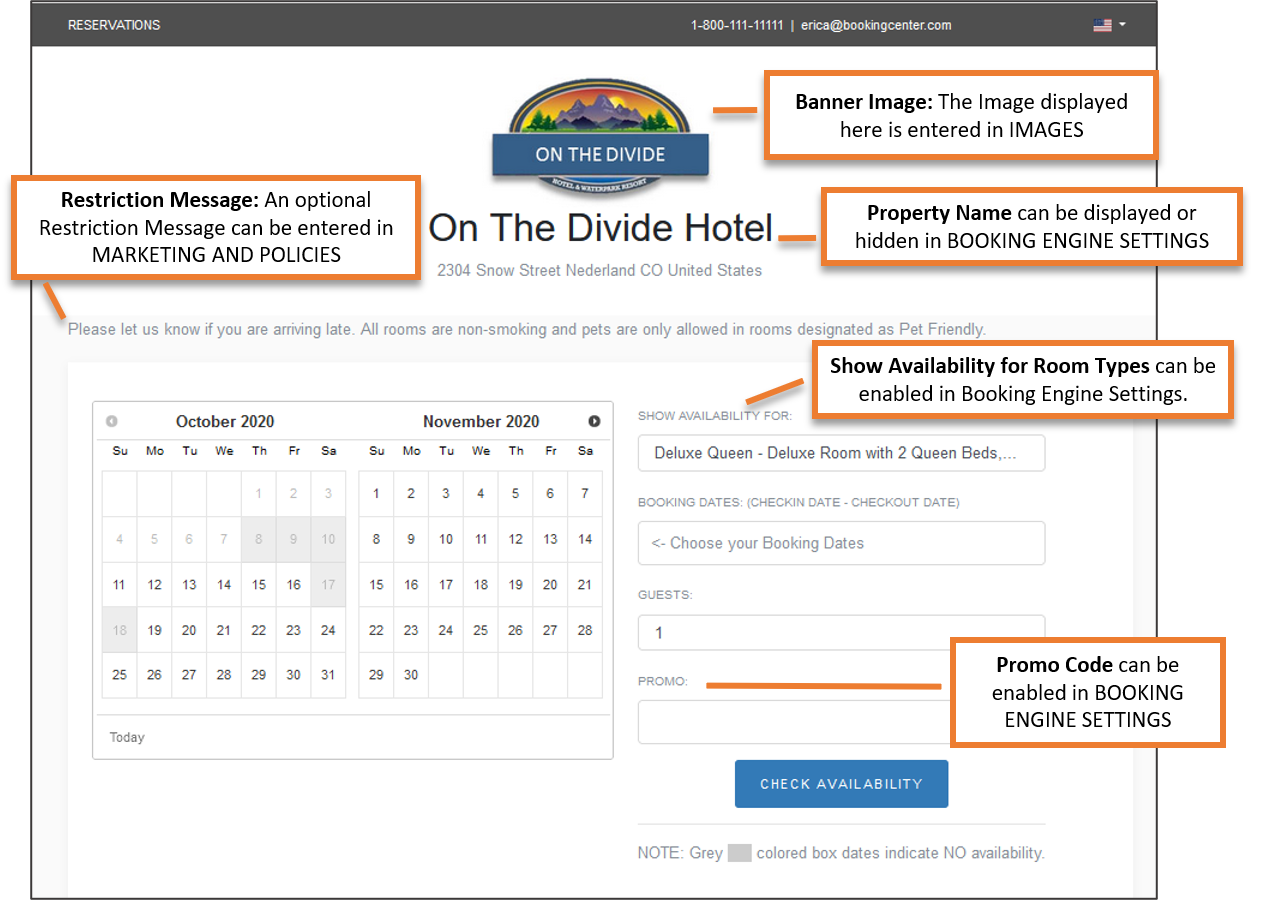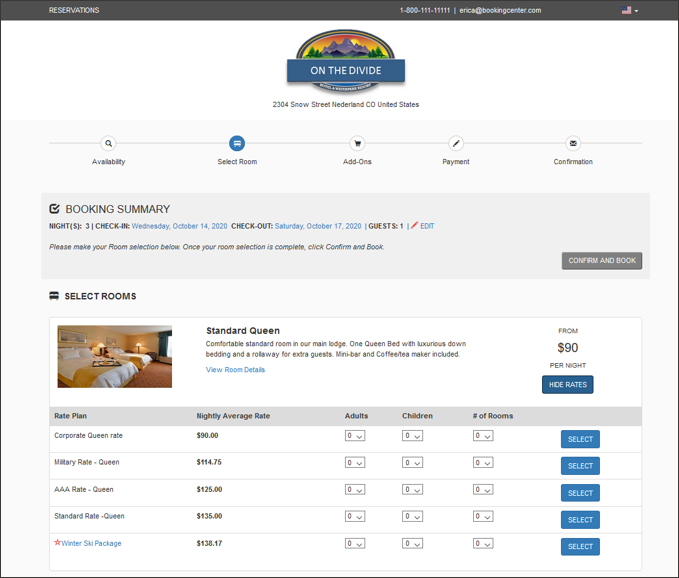BookingCenter offers 4 different Booking Engines templates, all of which can be easily customized to your property. We have outlined the features of each below.
To see how each Booking Engine looks with your property, go to SETUP | BOOKINGS | WEBSITE CODE.
There will be four options listed. Click on the custom link provided to view your property in each Booking Engine.
The Booking Engine can be accessed using the custom URL assigned to your property OR via QuickReservation link. See an example here if one were NOT to use the Quick Reservation code for submitting dates, rather a direct link: https://book.bookingcenter.com/02/?site=MYPMSDO
The custom URL can be copied and pasted anywhere that you want a link to your Booking Engine, i.e. on your website, "Book Now" buttons, emails, social media, etc Basically, anywhere that you want a link to your booking engine.
For best practices, don't use a basic link to open up the BookingEngine, rather use our 'Quick Reservation Code' you (or your webmaster) can learn to place here.
To see how each Booking Engine looks with your property, go to SETUP | BOOKINGS | WEBSITE CODE. There will be four options listed. Click on the custom link provided to view your property in each Booking Engine. Please sample the booking engine options and consider the pros/cons of each in order to help make an informed choice about which one is best for your property.
Booking Engine Templates
Booking Engine Template 01 and 02: Hotel Description and Images This landing page can be customized with a Hotel Description and Images. To edit this information, see Customize Front Page | Booking Engine Template 03 and 04: Option 2: Availability Calendar Using an 'Calendar of Availability' as the default 'introductory' page, this Booking Engine template offers a visual calendar option of property availability (ie, showing which dates have rooms and which do not) and enables Guests to choose arrival and departure dates. Note that BookingCenter support can enable the 'Lowest Rate' option to appear on a calendar day if you request that from BookingCenter Support. |
"Select Room" Rate Plan Selection (Single or Multiple Rate Plans)
Once you have selected the Booking Engine Template Front Page (Hotel Description or Availability Calendar), you then have two options for displaying Rate Plans on the "Select Room" page: Multiple Rate Plans and Single Rate Plans.
Multiple Rate Plans: This Booking Engine template allows a property which has multiple Rates and Packages to offer a graphically-rich Booking Engine to customers. Because more choices are available, the interface is more complex.
Booking Engine Template 02: Hotel Description with Multiple Rate Plans: Use this URL https://book.bookingcenter.com/02/?site=MYPMSDO
The first page of this Booking Engine Template displays the Hotel Description and four images. This Booking Engine template offers a flexible option and contains many graphics and ability to write a lot of info about your property on the 'first page'. See an example here if one were NOT to use the Quick Reservation code for submitting dates, rather a direct link: https://book.bookingcenter.com/02/?site=MYPMSDO
Note, if a webmaster uses the '02 Info template', and a traveler clicks the breadcrumb to return to the first page, they will be directed to the 'info page' as the example link above shows and is documented at: MYPMS:Booking Engine
Booking Engine Template 04: Availability Calendar with Multiple Rate Plans: Use this URL https://book.bookingcenter.com/04/?site=MYPMSDO
Using an 'Calendar of Availability' as the default 'introductory' page, this Booking Engine template offers a visual calendar option of property availability (ie, showing which dates have rooms and which do not) and enables Guests to choose arrival and departure dates. See an example here if one were NOT to use the Quick Reservation code for submitting dates, rather a direct link: https://book.bookingcenter.com/04/?site=MYPMSDO Note, if a webmaster uses the "04 Calendar template', and a traveler clicks the breadcrumb to return to the first page, they wil be directed to the 'calendar page' as the example link above shows and is documented at: https://docs.bookingcenter.com/display/MYPMS/Booking+Engine+%7C+Website+Code
NOTE: This Booking Engine template is advertised at: http://www.bookingcenter.com/interfaces-and-modules/bookingengine-api/ and allows a property who has multiple Room Types, with multiple Rates and Packages, to have a graphically-rich Booking Engine accessed via a QuickReservation link. The URL parameter pass-through is a dynamic URL construction to hand off the reservation request from an external website to get results from the BookingCenter XML Server. It accepts these variables.
Single Rate Plan Booking Engine: This Booking Engine template is similar to the Multi Room Booking Engine, but is designed to enable a consumer to book only one Room at a time (ie, book only one Queen room). Because the options are less, the user experiences is less complex. This Booking Engine can be accessed via a basic URL or a QuickReservation link as the Multi Room Type Booking Engine above.
Booking Engine Template 01: Hotel Description with Multiple Rate Plans: Use this URL https://book.bookingcenter.com/01/?site=MYPMSDO
The first page of this Booking Engine Template displays the Hotel Description and four images. This Booking Engine template offers a flexible option and contains many graphics and ability to write a lot of info about your property on the 'first page'. See an example here if one were NOT to use the Quick Reservation code for submitting dates, rather a direct link: https://book.bookingcenter.com/02/?site=MYPMSDO
Note, if a webmaster uses the '02 Info template', and a traveler clicks the breadcrumb to return to the first page, they will be directed to the 'info page' as the example link above shows and is documented at: MYPMS:Booking Engine
Booking Engine Template 03: Availability Calendar with Multiple Rate Plans: Use this URL https://book.bookingcenter.com/03/?site=MYPMSDO
Using an 'Calendar of Availability' as the default 'introductory' page, this Booking Engine template offers a visual calendar option of property availability (ie, showing which dates have rooms and which do not) and enables Guests to choose arrival and departure dates. See an example here if one were NOT to use the Quick Reservation code for submitting dates, rather a direct link: https://book.bookingcenter.com/04/?site=MYPMSDO Note, if a webmaster uses the "04 Calendar template', and a traveler clicks the breadcrumb to return to the first page, they wil be directed to the 'calendar page' as the example link above shows and is documented at: https://docs.bookingcenter.com/display/MYPMS/Booking+Engine+%7C+Website+Code
Legacy Booking Engine (http://requests.bookingcenter.com/enquiry.phtml?site=xxxx)
Our *Legacy* Booking Engine may be superior for some properties. It works for both Multi and Single Room needs, but is targeted to both needs, thus focused on neither. We provide sample code to facilitate HTML coding, and for folks who want a Quick Reservation feature, the Legacy Booking Engine uses a BookingCenter-hosted JavaScript file to assist with your date formatting. If the HTML is too complex for you - no worries! BookingCenter staff will do this work for you, or we'll assist your webmaster. Simply add a Support Ticket with the login ID and password for your website and we can place this code for you.
Making 'Quick Reservation' HTML for your website
Web traffic analysis shows that each page of a property website ought to have a clear 'call to action' accepting 'Arrival Date" and 'Departure Date' and, when submitted, the user gets availability results from the Booking Engine for those dates. This saves the User a click and provides a 'Call to Action' on each page of your website. Because BookingCenter supports three different Booking Engine technologies, the Quick Reservation code is a bit different among the Booking Engine templates we provide. For more details, see https://support.bookingcenter.com/index.php?/Knowledgebase/Article/View/353