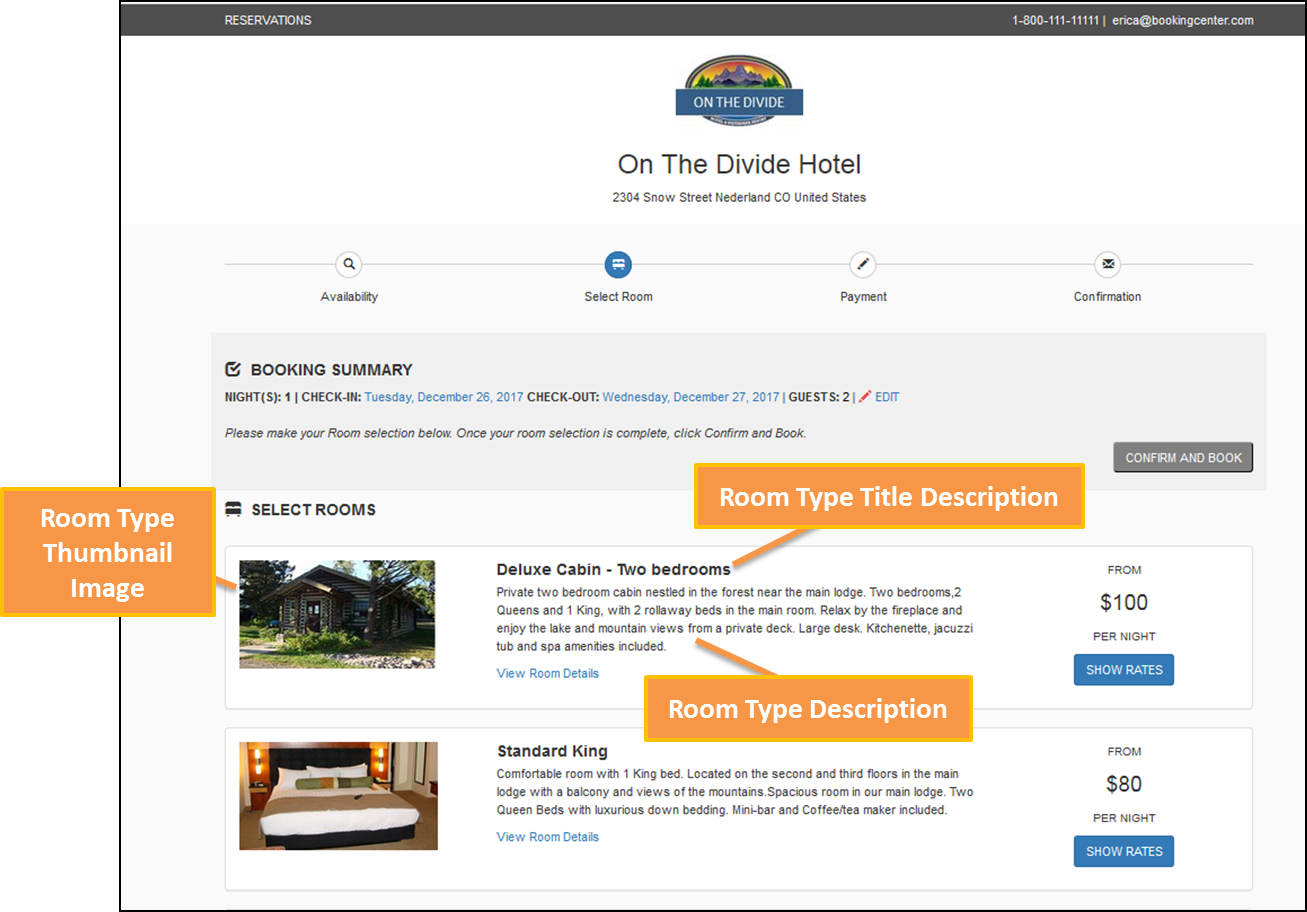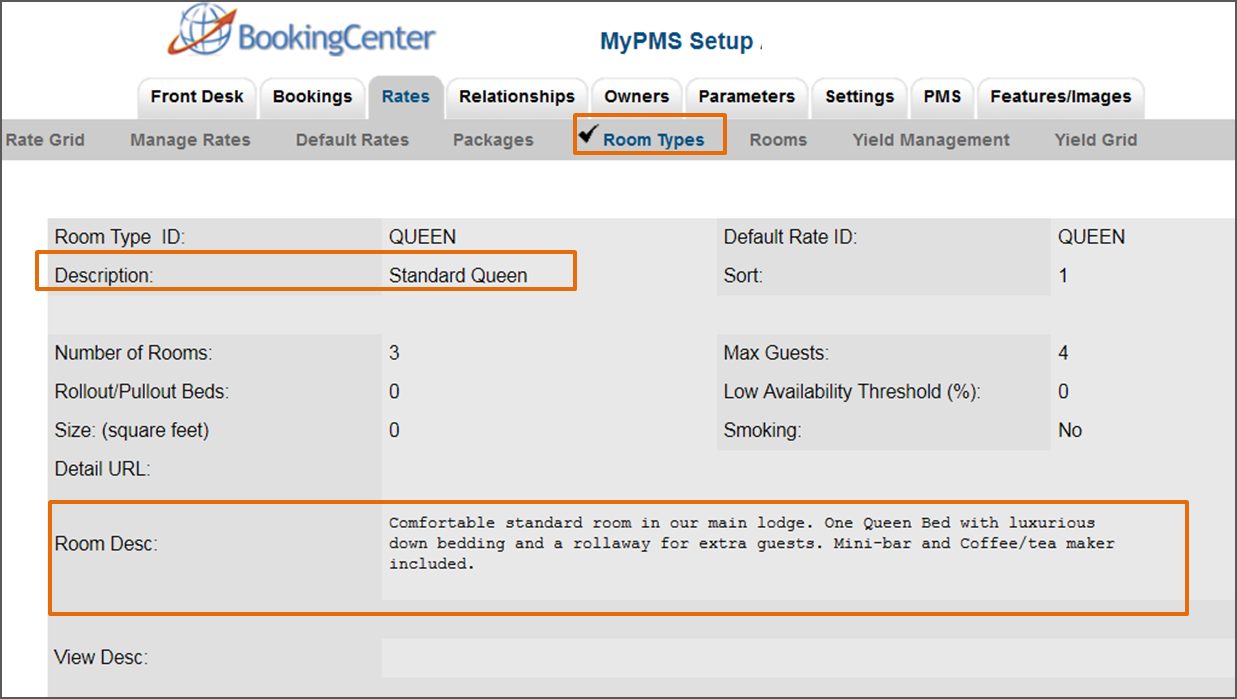The "Select Room" page of the Booking Engine displays the available rooms for the dates selected.
Each Room Type has a description, Image Slideshow and Room Type Amenities customized in your Setup Area. To edit these information, please follow the instructions below.
NOTE: The label "Room Type" may be different for your property depending on the Label settings you entered. For example, you may have named your Room Types: "Suites", "Cabins", "Types", etc. Regardless of the label you use, follow the steps outlined below to change your Room Type Thumbnail images.
Display on Booking Engine
Room Type Title
The Room Type name displayed here is entered in SETUP | RATES | ROOM TYPES. Click on the Room Type ID to open the details screen, then click edit to change any of the information. The Room Type name is changed in the field titled "Description", just below the Room Type ID. For step-by-step instructions on how to edit this information, see Setting up Room Types
Room Type Description
The description displayed below the Room Type Name and in the View Details window is can be customized by going to SETUP | RATES | ROOM TYPES. Click on the Room Type ID to open the details screen, then click edit to change any of the information. The Room Type name is changed in the field titled "Room Desc:", For step-by-step instructions on how to edit this information, see Setting up Room Types
Room Type Image Slide
To change your Room Type Thumbnail image, go to SETUP | FEATURES AND IMAGES | ROOM TYPE IMAGES. See Add Room Type Images
To add Amenities, see Booking Engine | View Details.