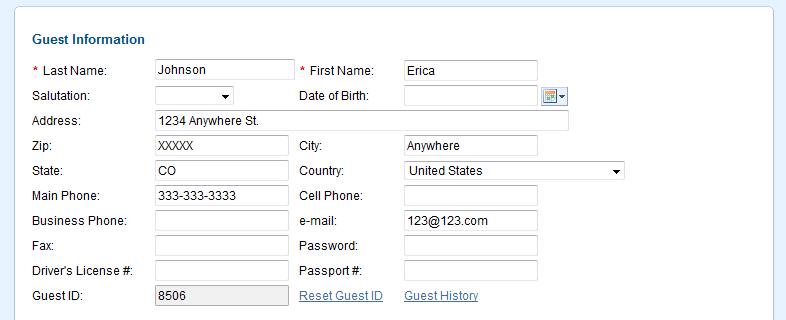If you are creating a booking for a Guest without a guest history, then all fields will need to be entered. If it is a return guest with a guest record, then the fields will auto populate with the guest details and a Guest History link will also appear
The information shown in the Guest Information Section is attached to the guest and will update all Guest Records if any changes are made.
To complete the booking only the fields denoted with a red asterisk * are required and must be filled in to complete the booking. It is a good idea to fill out the Guest Details with as correctly and with as much detail as possible since it used when printing statements, folios and in Guest Letters.
Use Reset Guest ID to create a new Guest Record. This is useful if multiple bookings are made under one guest name and then changed to a new guest name or details. See Reset Guest I.D.
Guest History
This link is displayed ONLY If you enter a Guest Name that has a guest history record. When clicked a new window will open with the Guest History of Guest Name entered.
Guest Name (last,first) | This is an EZSearch field. If an EZSeach record is selected (through a guest history search), then the guest contact history as well as market Code will be inherited from the guest record. |
|---|---|
Salutation | Choose from Drop-down list. Salutation can be used in letters |
Date of Birth | Entered in, can be a month/date or a month/date/year entry, leaving guests the ability to avoid placing a year in |
Address | Enter Address and do not use special characters as this can cause a data error. |
Zip Code | We subscribe to a ZIP code database that will populate the city from a zip code lookup. If your property is using the Zip Code Auto-fill feature, then when you type in the zip code, the city and state fields will automatically populate. If there are more than one city associated with the zip code entered, a drop down list will appear allowing you to select which city is appropriate. You can override the city and state by tabbing down to the city and typing the city given by the guest.. If the city is incorrect, please reconfirm that you typed in the correct zip code. |
City | Auto Selected from zip code (Can be manually entered) |
State | Auto Selected from zip code (Can be manually entered) |
Country | Choose Country from drop-down list. To change sort order of countries, see Countries. |
Home Phone | Enter phone number in this format 333-333-3333 |
Cell Phone | Enter cell phone number in this format 333-333-3333 |
Business Phone | Enter phone number in this format 333-333-3333 |
All subsequent bookings entered with the same email address will automatically use the Guest details from this record | |
Fax | Enter Fax number in this format 333-333-3333 |
Password |
|
Driver's License # | A manual entry with any combinations of letters and/or numbers. |
Passport | A manual entry with any combinations of letters and/or numbers. |
| Guest I.D | The Guest ID is automatically generated in the system for each guest and can't be edited. To create a new guest record, click reset guest id. |
| Reset Guest I.D. | To create a new Guest Record click Reset Guest ID. |
| Guest History | Click this link to see the Guest History for the Guest Name entered. This link will only appear once a guest name is entered that is a return guest and has a guest history record. |
To create a list of Guest details, go to Search Bookings