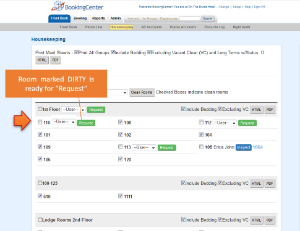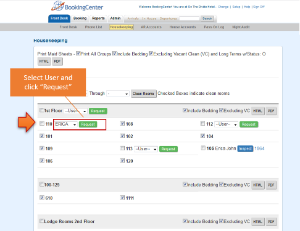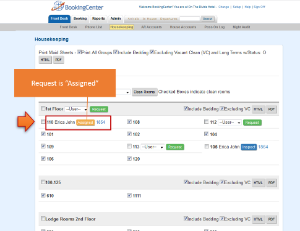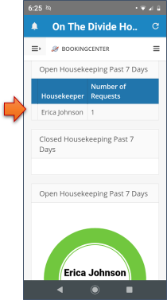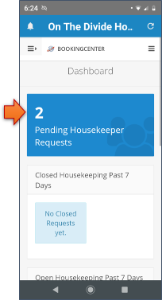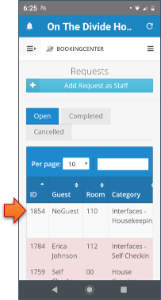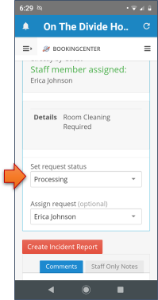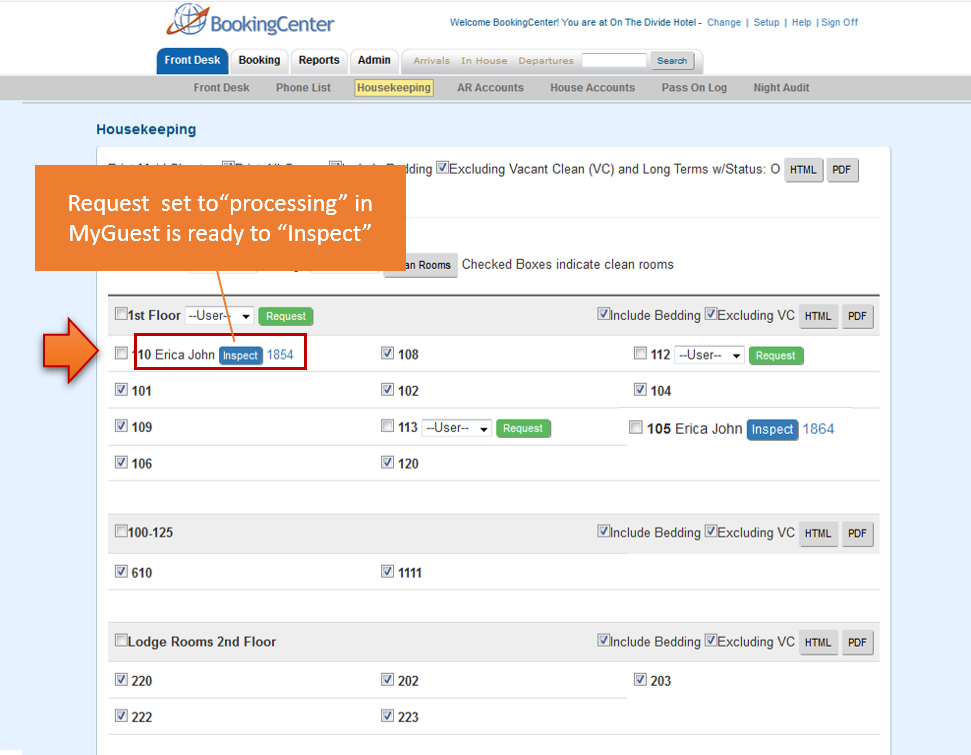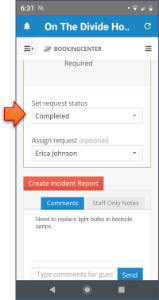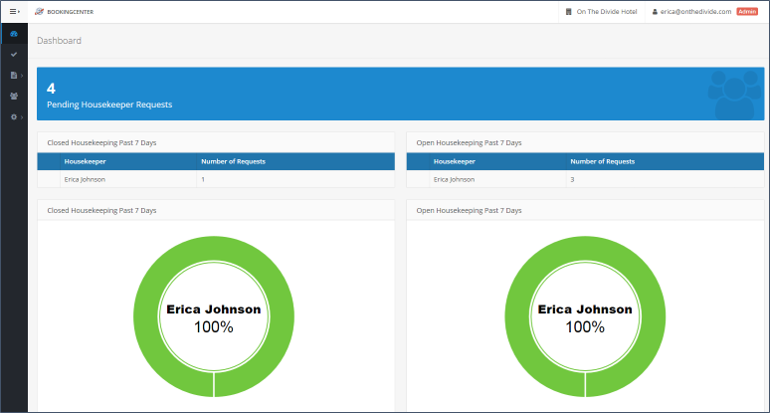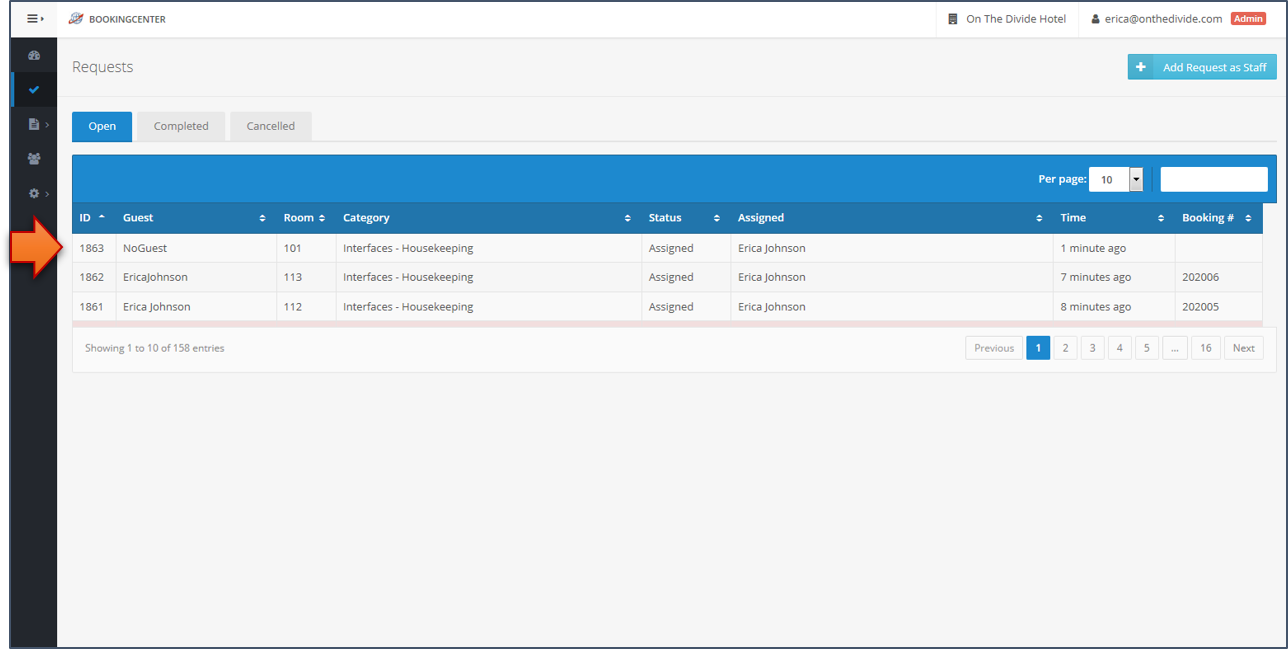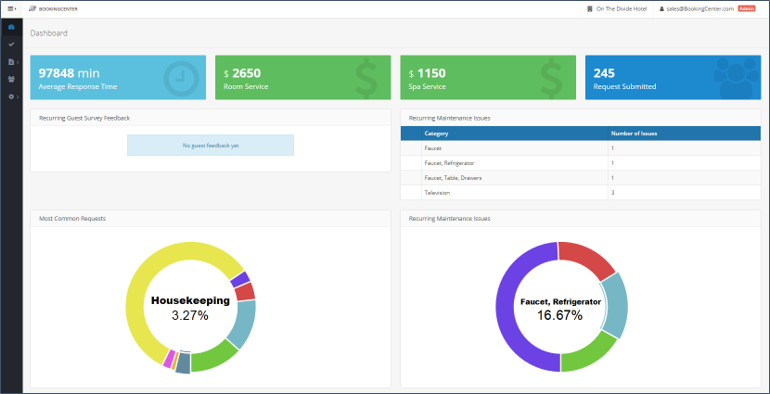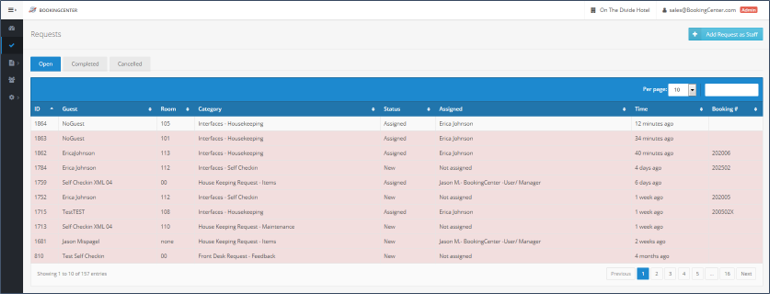The House Keeping App is fully integrated with MyPMS and MyGuest and can be used on any mobile device. Please review the following features and then go to the step-by-step instructions below to learn how to use The Housekeeping App with MyPMS.
*note: If your Housekeeping has an older device, or no phone that can run iOS or Android apps, the same features are available via our website, with the exception that notifications won't work for a user who has no iOS or Android app installed.
The House Keeping App is fully integrated with MyPMS and MyGuest and can be used on any mobile device. Please review the following features and then go to the step-by-step instructions below to learn how to use The Housekeeping App with MyPMS.
- Users: The Housekeeping Users and/or Supervisory Users do not have to be employees of your property. Often, they are outside contractors cleaning units both on- and off-site. That is the beauty of the House Keeping App - regardless of your 'vendor', each Unit can be assigned, and tracked, for the specific User you assign. If the Request goes 'stale' the system has an escalation process to 'escalate' the Request to a manger for intervention.
- Default Housekeeping User: if you want Housekeeping Tasks to automatically be assigned to a default User when a booking checkouts, then set that User here and turn on that feature in the Settings area of MyPMS where a list of active Users can be selected. Make sure that the user you choose here has access to the MyGuest and Housekeeping functions in the User area.
- Escalating Requests: If a User is taking too long, or your Users need to re-allocate their cleaning schedule, no worries! Anyone can login to the app (via mobile, desktop, or the PMS) and re-assign a Room to clean and/or supervise to someone else.
- Manager Dashboard and Request Tracking: Because all events are logged, the House Keeping App lets you know the productivity of each House Keeper, with a Dashboard to watch productivity over time.
- Webhook Notification to Guests: Another feature of the system is that, when combined with the Webhook notification, the House Keeping App will update an external web services to the status of each Request so that if you are using automatic triggers for 'Your Room is Clean' messages to waiting Guests, that can be automated, as well.
Watch an Overview of the Mobile Housekeeping App
To learn how use the Housekeeping App with MyGuest, follow the steps below.
Assign and Send a Request
In MyPMS the Daily Housekeeping (Full Clean or Stay Over cleans) Rooms are assigned individually, or in a Group, to Housekeeping staff (what BookingCenter calls 'Users'). Armed with the BookingCenter mobile app (or they can use a web browser), the User receives notification about their daily needs (no more Housekeeping sheets to print out!) and the system notates the time the request was sent.
All Rooms that are in DIRTY status will be unchecked and have a "Request" Button and a User List to the right of the Room. All Rooms in CLEAN Status will have a checkmark next to the Room and the Request Button and User List will not display.
To Assign a Task to a Housekeeper and create and send a Request for one Room or a Group of Rooms, follow these steps.
- Select one Room or Group of Rooms
- Select the User from the User List and click "Request"
- The Room will be assigned to the User and a Request will automatically be created in MyGuest. The Housekeeper (User) will be sent a notification on their mobile phone and see the Request in the MyGuest App
When the Housekeeper views the Request, the 'detail' message shows the correct status of the cleaning need:
- Departing Clean - This message means the room contains a Guest that has, or will be, departing 'today'. Bookings that are either still 'in-house' but expecting to depart, as well as those 'checked out', ie now status: complete, are considered Departing Clean.
- Vacant Clean - This message means the room has been vacant for at least one day.
- Stay Over Clean - this message means the room contains a Guest staying over, so a light clean is usually sufficient.
Self Check-in Guest Requests (optional)
If a Guest is attempting to self check-in to their room via Mobile or a Kiosk, and the Room assigned to them is not clean, but the Arrival Time on the booking has come to pass, the Housekeeping staff will receive a message:
Attention A MyPMS Demo Hotel staff. A new request has just been received
- Request: 1805
- Name: The Housekeeping App
- Room: 404
- Request Name: My Hotel Housekeeping Request
A Guest Request is awaiting attention, click here to manage it. Please attend to it as soon as possible.
They can then focus on this room or contact the Guest to set expectation.
Automatic Housekeeping Assignment at Check-out
Some properties wish to automatically assign a Full Clean Housekeeping request to a User immediately upon Check-out. The benefit is to dynamically prioritize Housekeeping tasks as they arise, without waiting for a list or a manual assignment. This feature assigns to a default User a Full Clean request immediately upon Check-out. This works whether a Guest is manually checked out (via a PMS User) or via the Guest through Self Check-out. This can be especially helpful for properties who use an 'off site' Housekeeping service and need to immediately notify the service upon checkout.
Select one Room | Or, select a Group of Rooms | Select User and Submit Request |
|---|---|---|
| Request Assigned to User | Request created in MyGuest and Notification sent to User | ||
|---|---|---|---|
Status: Assigned (MyPMS) = New (MyGuest) | Request Received | Dashboard | Request Details |
Tracking Requests and Ready for Inspection
Then, when the User has cleaned the room, they can set it for 'Inspection', which automatically assigns the Request to their Housekeeping Supervisor. This alerts the PMS that the Room is now under 'Inspect' status. Or, alternatively, set the Request to 'complete' which both closes the request and also sets the Room 'clean' in the PMS. If using 'supervisors' for Housekeeping, the Supervisor automatically receives notification about each Room(s) are ready for their 'inspection', and the Supervisor 'closes' the Request after inspection, triggering the PMS to set that Room 'clean' and ready for check-in. Alternatively, the Supervisor could make comments about the cleaning and assign the Request to a User s/he chooses and that Housekeeper would be notified and the PMS updated that the Room is once agin 'Assigned' and not ready for rent.
To set a Request to Inspect, follow these steps.
- The Housekeeper (User) changes the Request status to "processing" in the Mobile App.
- The status of the Room is changed to "Inspect" in MyPMS
- The supervisor or whomever is designated will receive a notification that the Room is ready to Inspect.
Request is set to "processing" in MyGuest by Housekeeper
| Set to "processing" | Status changes to "Inspect" in MyPMS |
|---|---|
Status: Processing (MyGuest) = Inspect (MyPMS) |
Request "Complete" and Room CLEAN
Alternatively, set the Request to 'complete' which both closes the request and also sets the Room 'clean' in the PMS. If using 'supervisors' for Housekeeping, the Supervisor automatically receives notification that the Room is 'clean' and ready for check-in. Alternatively, the Supervisor could make comments about the cleaning and assign the Request to a User s/he chooses and that Housekeeper would be notified and the PMS updated that the Room is once again 'Assigned' and not ready for rent.
To set a Request to Complete, follow these steps.
- The Housekeeper (User) changes the Request status to "Complete" in the Mobile App.
- The status of the Room is changed to CLEAN in MyPMS
- The supervisor or whomever is designated will receive a notification that the Request has been closed.
Request is set to "Complete" in MyGuest by Housekeeper
| Set to Complete | Room is marked Clean |
|---|---|
Status: Complete (MyGuest) = CLEAN (MyPMS) |
MyGuest Housekeeper Dashboard and Request Views
- The Housekeeper Dashboard is displayed to all Users with MyGuest User Role=Housekeeping.
- To receive notifications on the Mobile App, the User must have "Housekeeping" set to ON in the App. To do this, open the App and then click on the "Gear" icon (iPhone) or the "bell" icon (Android), in the top left corner. There will be a list of notification categories. Go to Interfaces | Housekeeping and set to ON.
- The Dashboard displays the number of Pending Requests, Open and Closed Requests for the Housekeeper (User).
MyGuest Manager Dashboard and Request Views
- The Manager Dashboard is displayed to all Users with MyGuest User Role=Manager.
- To receive Housekeeping notifications on the Mobile App, the User must have "Housekeeping" set to ON in their App. To do this, open the App and then click on the "Gear" icon (iPhone) or the "bell" icon (Android), in the top left corner. There will be a list of notification categories. Go to Interfaces | Housekeeping and set to ON.
- The Dashboard displays the number of Pending Requests, Open and Closed Requests.