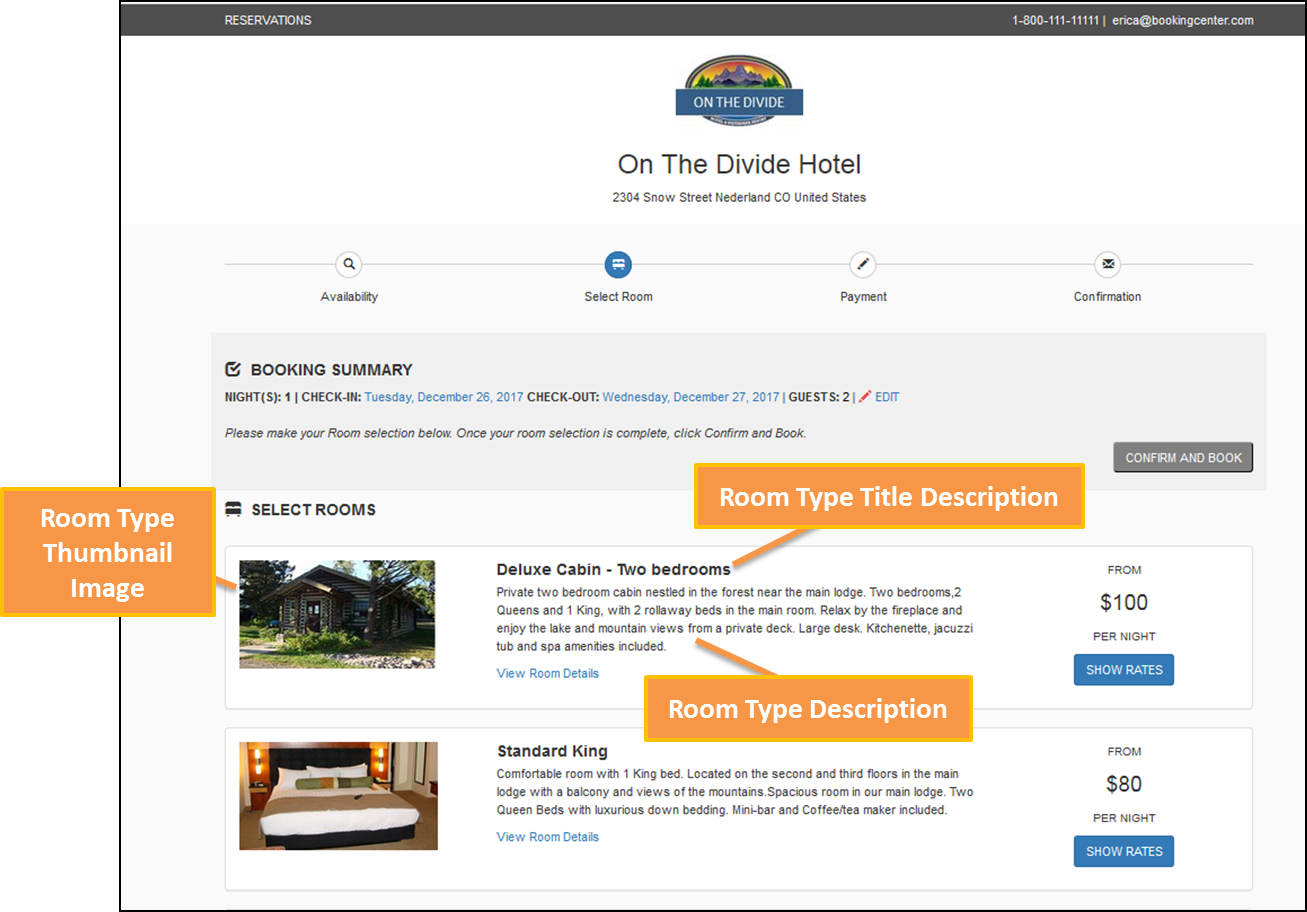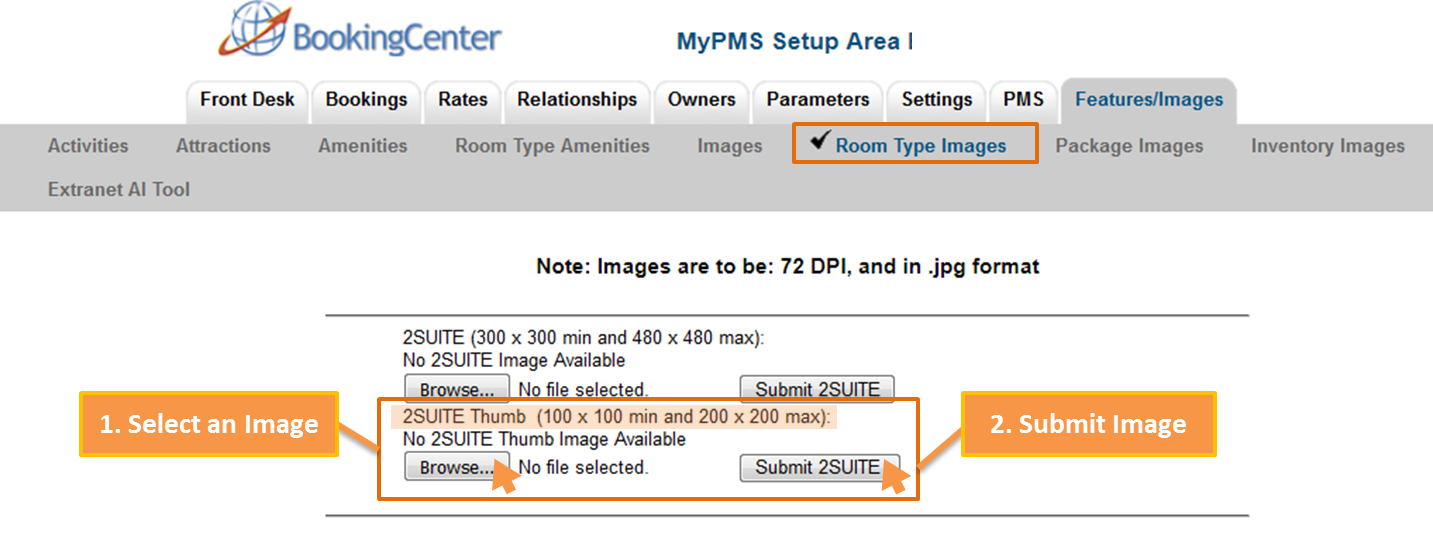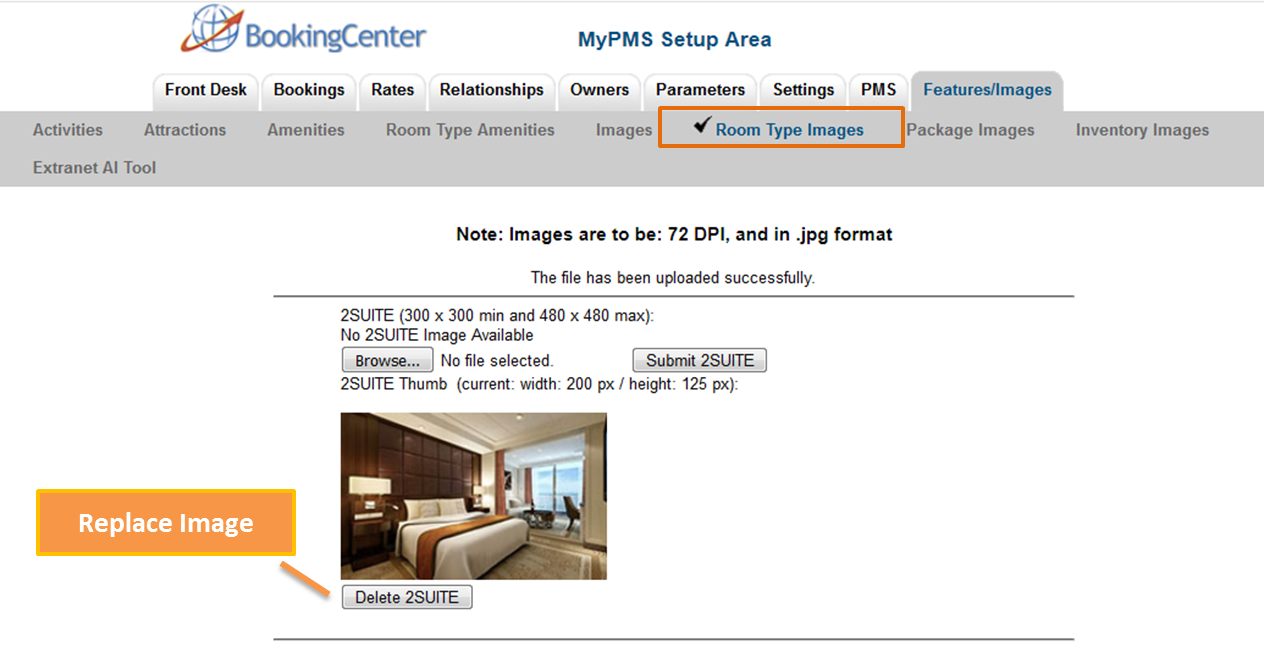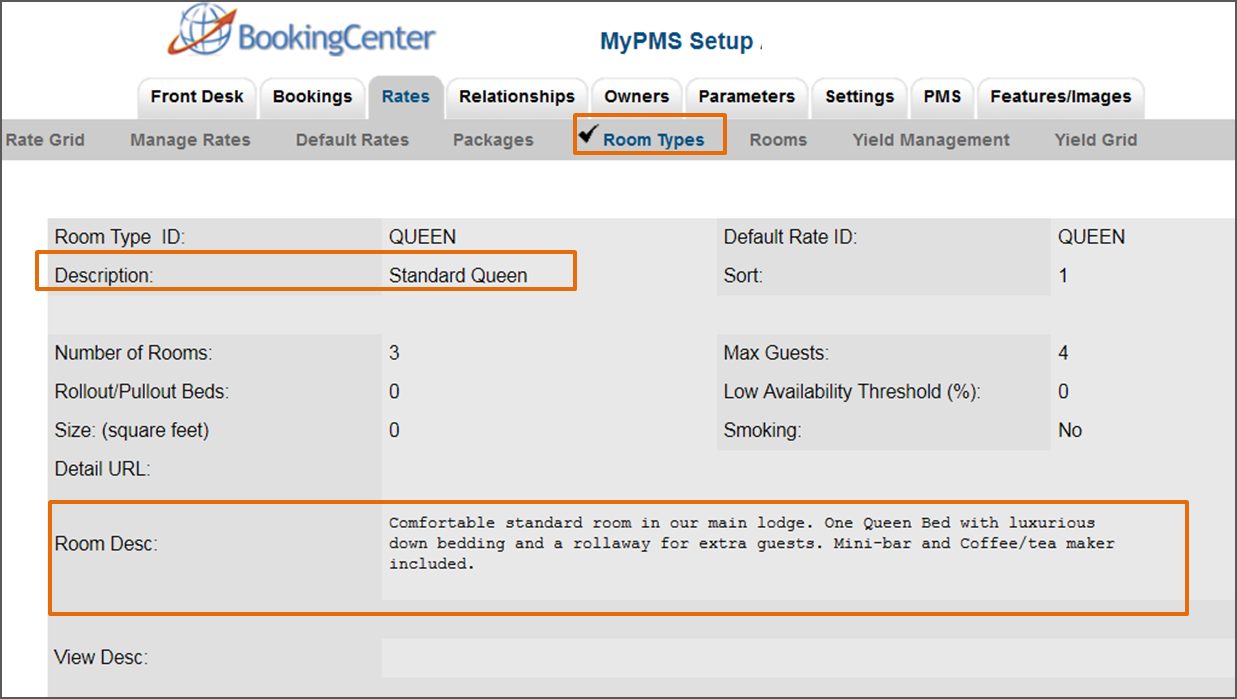The "Select Room" page of the Booking Engine displays the available rooms from the availablity selection.
The Room Type Descriptions and Images can be customized in your Setup Area. To edit these information, please follow the instructions below.
NOTE: The label "Room Type" may be different for your property depending on the Label settings you entered. For example, you may have named your Room Types: "Suites", "Cabins", "Types", etc. Regardless of the label you use, follow the steps outlined below to change your Room Type Thumbnail images.
- Booking Engine | Website Code
- Booking Engine | Customize Front Page
- Booking Engine | Room Description
- Booking Engine | View Details
- Booking Engine | Image Slideshow
- Booking Engine | Rate Plans
- Booking Engine | Policies
- Booking Engine | Confirmation Letter
- Booking Engine | Custom URL Links
- Booking Engine | Custom HTML
- Booking Engine | ADA Compliance
- Booking Engine | Sojern and DerbySoft
- Booking Engine | Inventory Items and Packages
- Booking Engine | Select Rooms and Rates
- Booking Engine | Content Security Policy (CSP)
- Payment Technologies Offered for Online Bookings
- Lowest Rate on Calendar
Click image to enlarge
Room Type Thumbnail Image
Insert any image you choose as the Room Type Image Thumbnail displayed for the Room Type.. This can be a logo, graphic, image, etc.
- The file you upload must be in a .JPG format.
- Recommended size for Room Type Thumbnail image is 200 pixels (width) x 120 pixels (height).
To change your Room Type Thumbnail image, go to SETUP | FEATURES AND IMAGES | ROOM TYPE IMAGES. Here you will see a list of all of your Room Types, Each Room Type has two images. The first image will display in the "View Details" Window. See Booking Engine | View Details and Amenities. The second image, "Thumb Image " is the Room Type Thumbnail image and will display next to the Room Type in the Booking Engine. For more detalls, see Room Type Images
To upload an image:
- Click on Browse to select the image from your local folder.
- Click Submit to upload the image.
- When the image has uploaded, you will see it display below the Room Type name.
Room Type Title Description
The Room Type name displayed here is entered in SETUP | RATES | ROOM TYPES. Click on the Room Type ID to open the details screen, then click edit to change any of the information. The Room Type name is changed in the field titled "Description", just below the Room Type ID. For step-by-step instructions on how to edit this information, see Setting up Room Types
Room Type Description
The description displayed below the Room Type Name and in the View Details window is can be customized by going to SETUP | RATES | ROOM TYPES. Click on the Room Type ID to open the details screen, then click edit to change any of the information. The Room Type name is changed in the field titled "Room Desc:", For step-by-step instructions on how to edit this information, see Setting up Room Types
Click image to enlarge