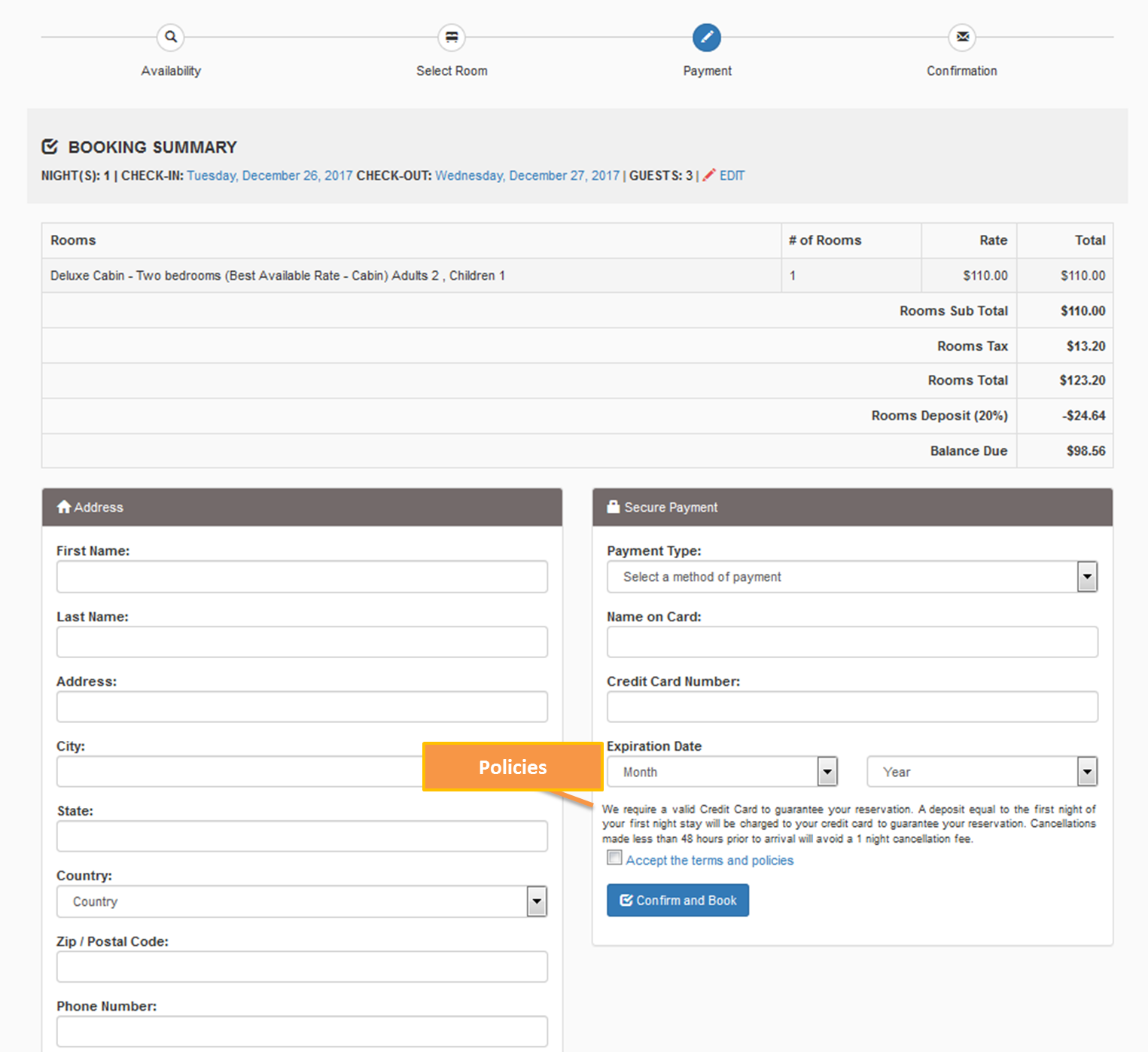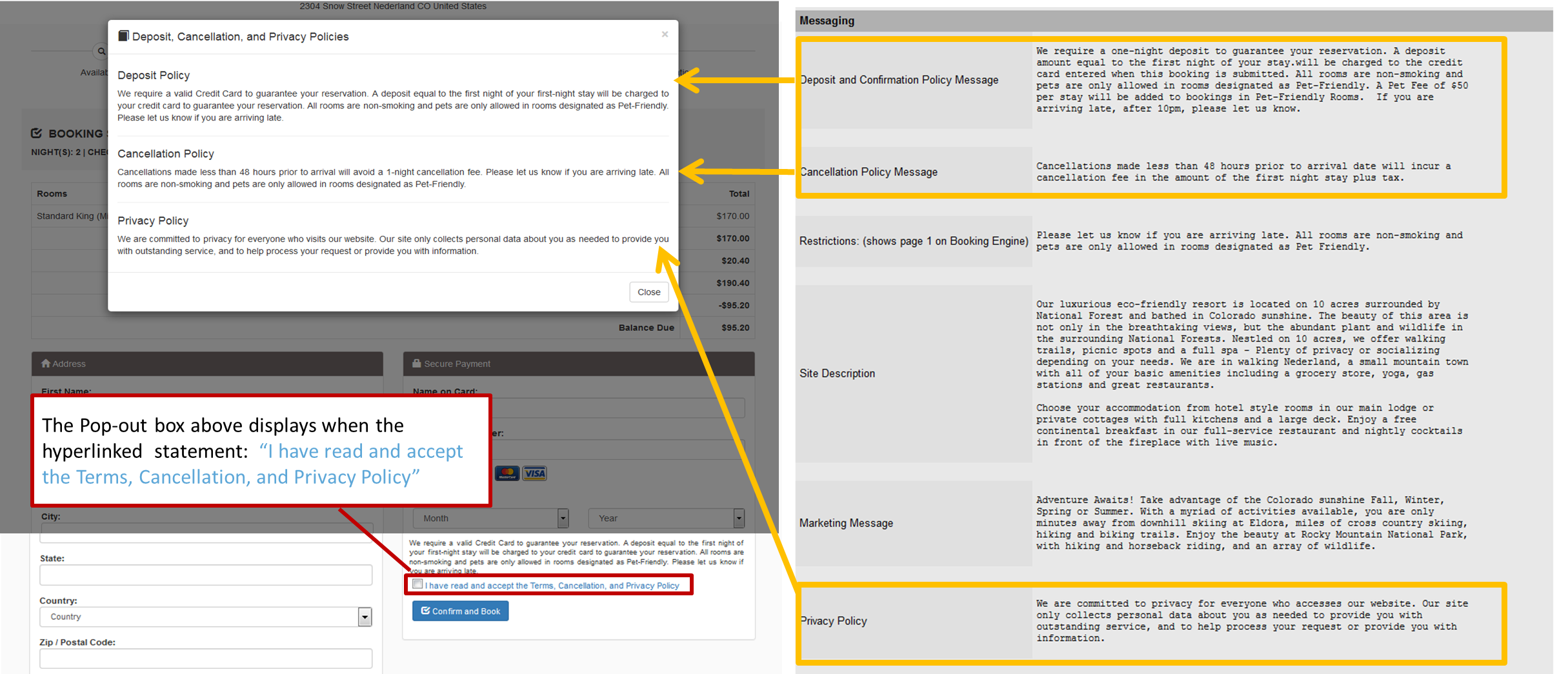The "Payment " page of the Booking Engine automatically displays the Policy and Terms the guest must accept to complete the booking. They also display in the "BookingCenter Default Confirmation Letter" (if selected) which is automatically sent when guest makes a booking on your website. NOTE: If you want the policies displayed and require the guest to accepat, then you must make sure this setting is enabled: "Guest Must Agree to Terms" in Booking Engine Settings.
To edit the policies that display on the Payment page of the Booking Engine and the Default Confirmation Letter, go to SETUP | SETTINGS | MARKETING AND POLICIES and click Edit and the bottom of the page. Make any changes in the fields listed below and click Save.
- Booking Engine | Website Code
- Booking Engine | Customize Front Page
- Booking Engine | Room Description
- Booking Engine | View Details
- Booking Engine | Image Slideshow
- Booking Engine | Rate Plans
- Booking Engine | Policies
- Booking Engine | Confirmation Letter
- Booking Engine | Custom URL Links
- Booking Engine | Custom HTML
- Booking Engine | ADA Compliance
- Booking Engine | Sojern and DerbySoft
- Booking Engine | Inventory Items and Packages
- Booking Engine | Select Rooms and Rates
- Booking Engine | Content Security Policy (CSP)
- Payment Technologies Offered for Online Bookings
- Lowest Rate on Calendar
There are three Policy fields that are used on the Booking Engine Payment Page. Two of these also appear in the BookingCenter Default Confirmation Letter (if selected).
- Deposit and Confirmation Policy Message – Displays on the Payment Page in text above the check box with I have read and accept the Terms, Cancellation, and Privacy Policy and on the Default Confirmation Letter sent to Guests.
- Cancellation Policy Message- Displays on the Payment Page in "Popout Box" when the sentence I have read and accept the Terms, Cancellation, and Privacy Policy and on the Default Confirmation Letter sent to Guests.
- Privacy Policy - ONLY Displays on the Payment Page in "Popout Box" when the sentence I have read and accept the Terms, Cancellation, and Privacy Policy
Click image to enlarge
Where do these Policies appear on Booking Engine?
To edit the policies that display on the Payment page of the Booking Engine, go to SETUP | SETTINGS | MARKETING AND POLICIES and click Edit and the bottom of the page. Make any changes in the field tited "Deposit and Confirmation Policy Message" and click Save.
For step-by-step instructions on how to edit the information in this section, see Marketing And Policies
Click image to enlarge