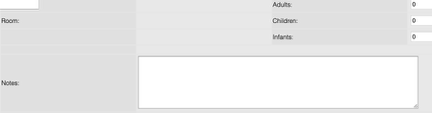An Owner must first be created in the software under the owners' section. Once added to the software the owner is then assigned to a specific unit or units in order to become active. Now that the owner is set up, you are able to track bookings to the unit(s), create transactions and generate reports. Add as many Owners as needed.
The owner can access the 'Owners Area' with a Login ID and password to view their bookings, track transactions, generate reports for their units, make and edit bookings.
The online 'Owners Area' available at: https://owners.bookingcenter.com enables owners to login with their Owner ID and password entered in the Owner Information. See Owner Units
See below for a description of the Owner Login area and the information that will be available to the owner.
Owner Login
Owners can login if they go to https://owners.bookingcenter.com. They will need the Owner ID and password entered in the Owner Information section, with the Site ID appended in front of the Owner ID. For example, if your BookingCenter Site ID is 'DEMO' and the 'Owner ID' is 'John', the the Owner ID to login at https://owners.bookingcenter.com will be: DEMOJohn.
*note - the ID and password are case sensitive.
The Owner login should be received from the Property directly, BookingCenter cannot give these credentials to Owner(s) of your unit. See Owner Units.
Bookings
Owners can view the bookings made for their Unit with Booking Information and Status. To Edit or Cancel a Booking, click on the Booking ID to open the Booking Details
Edit Bookings
From the ‘Booking Details’ page (booking_details.phtml), an Owner can click a LINK to ‘Edit Booking" or "Cancel Booking"
The Edit feature enables:
- Edit the number of Adults attached to a booking
- Edit the number of Children in a booking
- Edit the number of Infants in a booking
- Note, editing the ACI numbers via this process will NOT alter the rate attached to the booking.
- Edit the Booking Notes in a booking.
Note, the existing note will be viewable, but there will be no ‘archive’ of older, notes, so if the user over-writes older notes, they will be gone with no way to retrieve them.
If the Owner is enrolled in the Channel Manager product, then the ability to full edit the booking (dates, Unit(s), rates, numbers of guests, names of guests, etc) exists when they are logged into the booking. Additional features of the Owner Channel Manager include SMS messaging to Guests, using Auto Letters to automate daily activities (Self Checkin instructions, Registration, eSign requests, survey/review requests, etc) and run reports on activities such as Arrivals, Departures, Receipts, etc. In addition, any booking that is edited or canceled from an OTA (Expedia, Booking.com, Airbnb, etc) or a GDS Travel Agency is automatically modified and/or canceled, with cancellation information included. If an Owners wishes for great credit control over their bookings, upgrade to the Channel Manager product to get complete editing features (as well as a host of others, as detailed here). If Owners wish to EDIT their bookings beyond what is included in the Owner's Area, they must:
- Contacting the Front Desk who can then make an edit on their behalf, according to their detailed instructions.
- Upgrade to the Channel Manager product to get complete editing features (as well as a host of others, as detailed here) in the product. Note that upgrading to the Channel Manager product comes with 24 x 7 support from BookingCenter.
Cancel Bookings
Commissions
The owner can view any commissions earned from their Unit(s) being booked and in status: COMPLETE. The idea for the Commission is that the Owner has a commission amount is commissionable at an agreed-upon rate (always a %). This is set for each Owner and can be unique to each Owner. The Total Commission is then viewed by the Owner on the non-taxed portion of the RENT (rate total for the booking) and excludes any extra Items that might have been added, such as a bottle of wine or transportation fee. This area allows Owners, if they have a commissionable relationship with the Property Management Company, to see what commissions are payable. If the commission relationship is 0%, then the Total Commission will always be $0.
My Details
The owner can view their contact details on file and their units.
Reports
Owners can generate Reports for Expenses and Payments. These reports can be sorted by date range to create statements.
Expenses are associated to a Unit by the Property manager who has access to the Setup Area of MyPMS.
Payments are records of payments the Property managers made to the Owner. A running balance is kept of each Owner's commissions (revenue) less Expenses (debits), to make a Total owed and then paid.
Owner's Area Book Now
Owners can make bookings in order to block out availability and deliver detailed booking information to the Property Management System. For the feature to work with the correct Unit(s), it is imperative that the setup of the 'Owner' use the Agent Allocations Agent Relationships and Agent Allocations feature to allocate the correct Units(s) to the right Owner/Agent ID. Note, doing this requires two dependencies:
- That the Agent has the same ID as the Owner. Thus, if your Agent to allocate to is Agent ID: EXAMPLE, then the Owner should also have an ID: EXAMPLE.
- The actual HTML call to invoke the 'Book Now' feature is to use the Site ID + Agent/Owner ID in the Booking Engine. Using the prior example, the URL would be http://requests.bookingcenter.com/enquiry.phtml?site=MYSITE&agent=MYSITEEXAMPLE. Any Booking Engine template can be used to invoke the 'Owner's booking', by default, the Owner's Area supports the Legacy Booking Engine.
To use this feature for your Owners, consider the following Booking Engine Settings:
- Provide a Receipt Type that your Owners can use so they aren't required to place a credit card when completing a booking. An example of a common is: Owner Guaranteed Payment and it shouldn't be a credit card.
- Have Confirmation and Booking Deposit policy statements that the Owner will agree to conform to when fulfilling the booking.
- Consider making the clicking of the Confirmation and Booking Deposit policy a requirement.
- Consider making the Agent a wholesale Agent so that the interface switches to the 'wholesale' user experience as described here.
Communicating Online Bookings to Owners
An Owner can be notified when an online booking occurs for a Unit that they are assigned to. To do this, one must:
- Make sure the option: Send Letter? for the Owner record is set to YES .
- Assign a Default Letter and/or SMS for the specific Owner. If a default Letter(s) is assigned, an online booking will trigger the Owner Email and/or SMS to the Owner with the details saved in the Letter.
Canceling Bookings
The Owners Area allows an Owner to cancel a booking. This allows an Owner to cancel a booking, then 'booking' again with new dates or guest details. Each cancellation allows a manager to place a cancellation number for the cancellation to record the cancellation. If more edit functionality is needed, such as rates, rooms, or additional guest names, have the Owner is enroll in the Channel Manager product. The Owner Channel Manager features include SMS to Guests, using Auto Letters to automate daily communications (Self Checkin instructions, Registration, eSign docs, survey/review requests, etc) and run reports on activities such as Arrivals, Departures, Receipts, etc. In addition, any booking that is modified or canceled from an OTA (Expedia, Booking.com, Airbnb, etc) or a GDS Travel Agency is automatically modified and/or canceled, with cancellation information included.