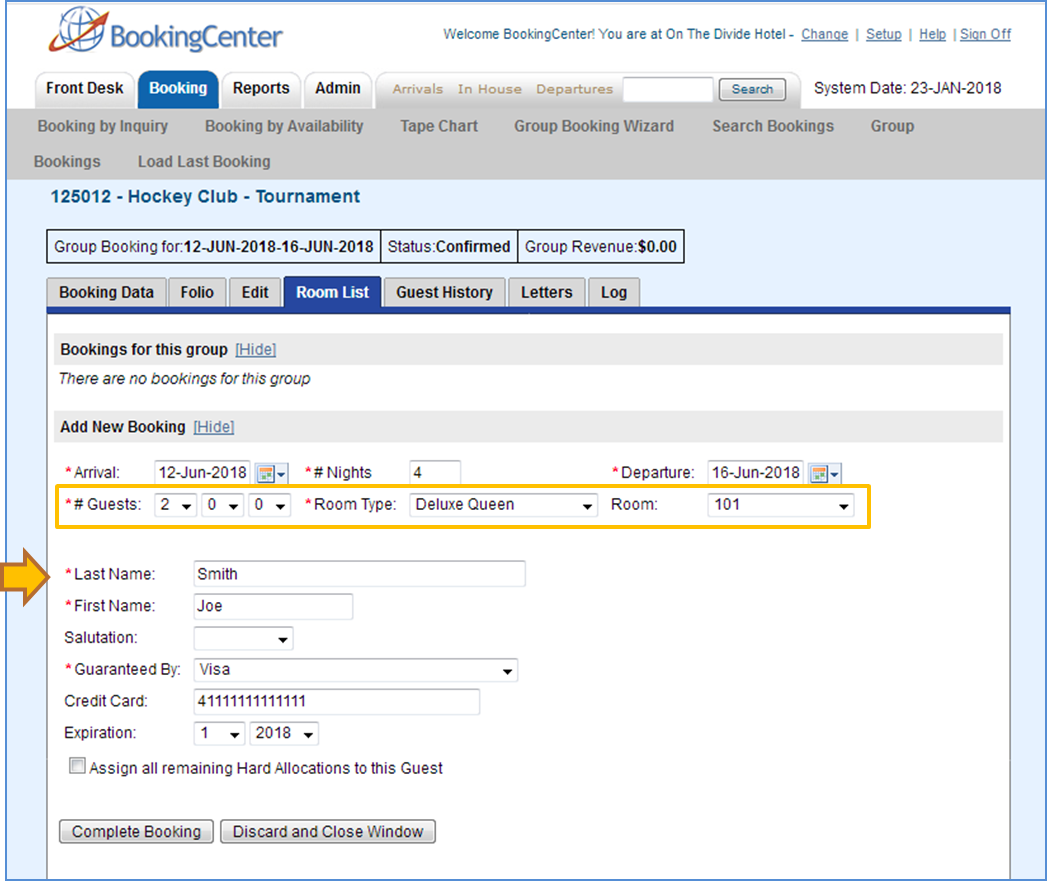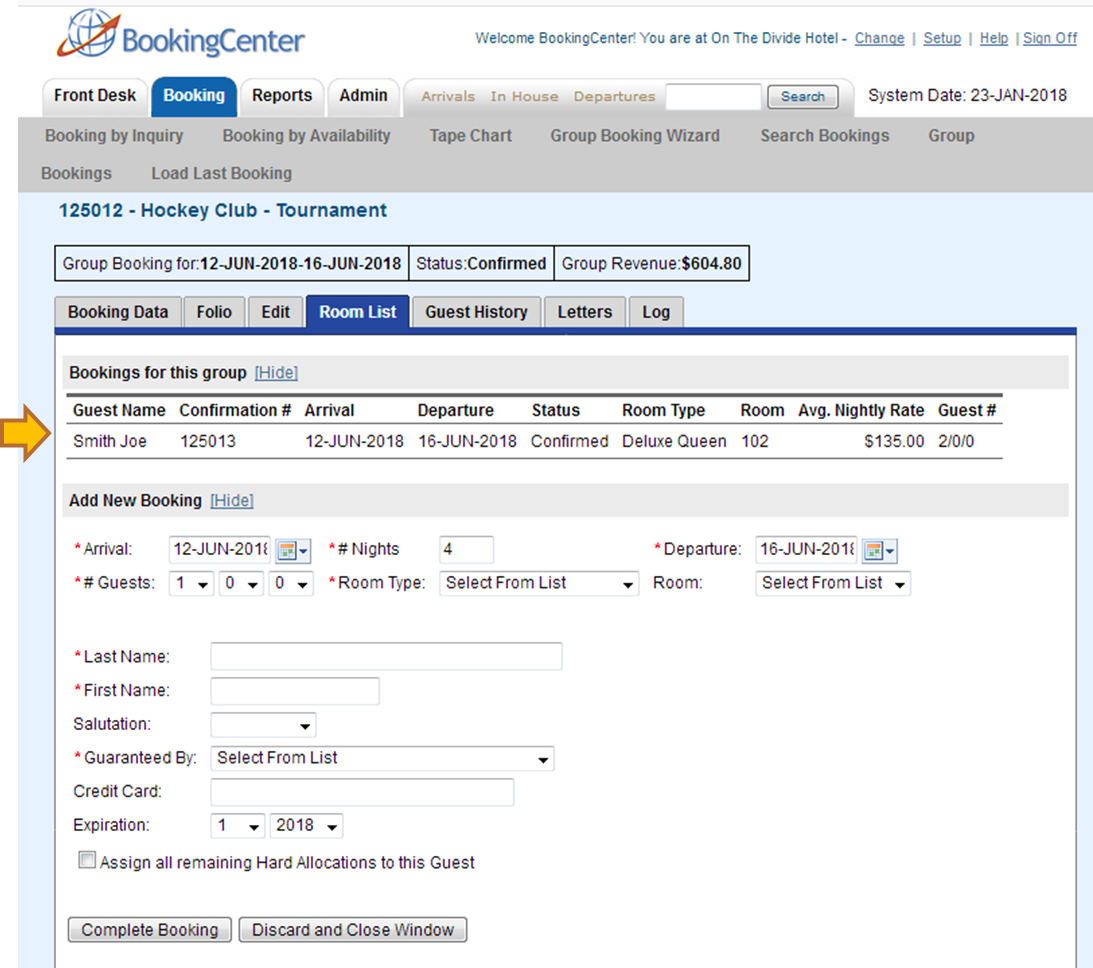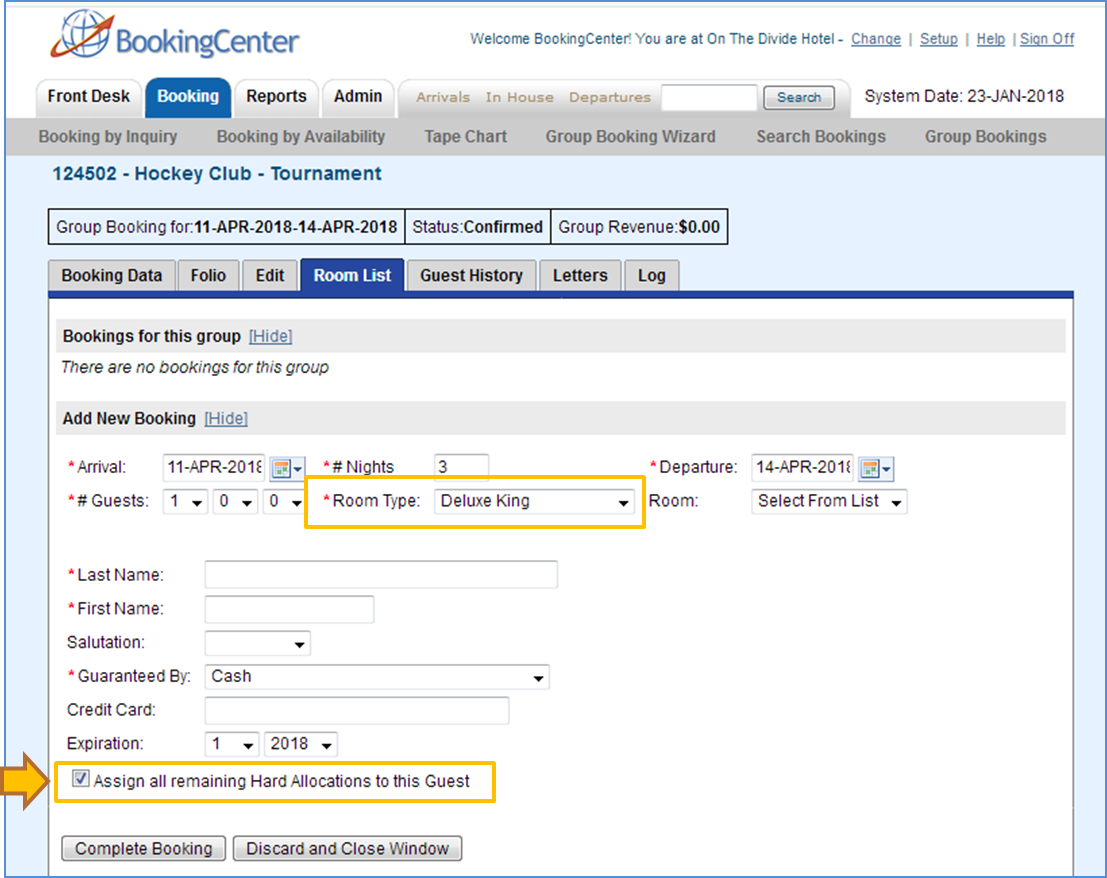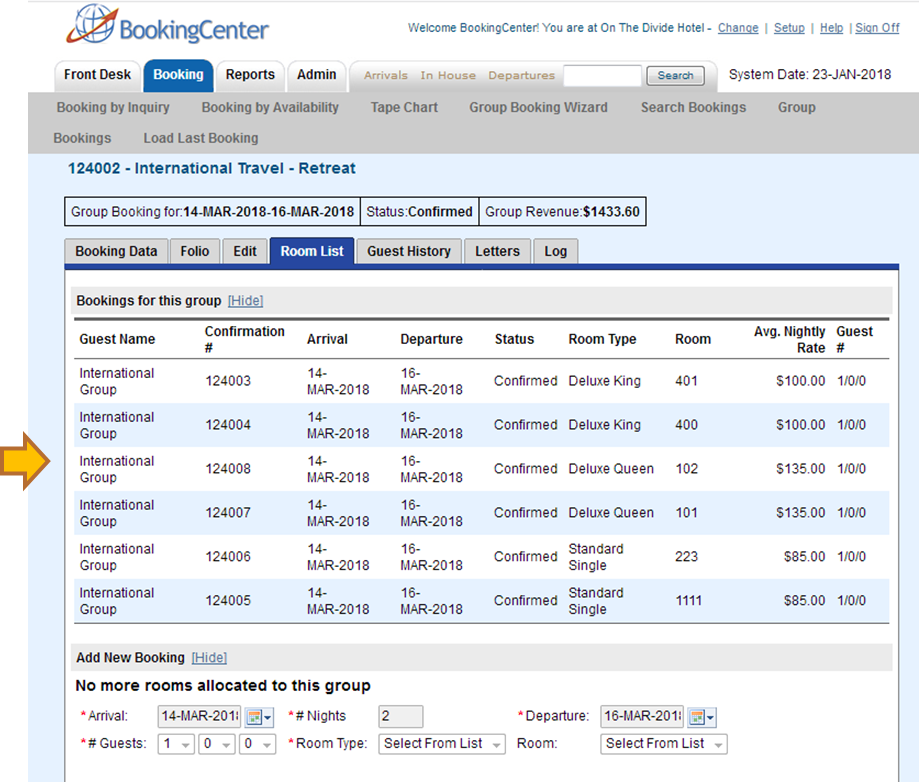When you complete the Group Booking wizard and have a Group Booking setup in the system, you can then add individual bookings.
You can also add individual bookings at a later date via the Room List tab of the Group Booking or in the Individual Booking itself by linking it to the Group. See Booking Data
There are two ways to add bookings to the Group.
- Add an Individual booking. Add individual bookings one at a time to the Group by entering a specific guest name, payment information, Room Type and Room Assignment. This is useful if you have specific information and payment types for each guest.
- "Assign all remaining Hard Allocations to this Guest" To automatically create bookings and assign rooms for all of the remaining hard allocations in the Group using the same Guest Name which could also be the name of the Group. When using this method, the same name and payment type will be entered for all of the individual bookings in the Group. This is a good option if you have a Group Booking with one payment method and can have random room assignments.
See below for details on how to use each option.
To add an Individual Booking to a Group:
- First locate and open the Group Booking. See Group Bookings
- Then, go to the Room List
- Add the booking in the second section. Add New Booking
- The Arrival, # Nights, and Departure fields are automatically populated from the Group Booking:.
- Select the # of Guests,
- Select a Room Type. The only Rooms Types that appear in this list are those that have been allocated in the Edit Tab.
- Select a Room from the drop-down list.
- Enter the Guest Last Name and First Name
- Select the Payment method in the Guaranteed by drop-down list.
- If the guest is using a credit card, enter the CC# and Exp date.
- Click Complete Booking
- The Booking will appear under the first section Bookings for this Group
Click images to enlarge
NOTE: You will only be able to book as many rooms as are Hard allotted to the group booking. If you need to increase the number of rooms allotted, go back to the Edit Tab and change the # of Rooms.
To "Assign all remaining Hard Allocations to this Guest"
- First locate and open the Group Booking. See Group Bookings
- Then, go to the Room List
- Add the booking in the second section. Add New Booking
- The Arrival, # Nights, and Departure fields are automatically populated from the Group Booking:.
- Select the # of Guests,
- Select a Room Type. The only Rooms Types that appear in this list are those that have been allocated in the Edit Tab.
- Select a Room from the drop-down list.
- Enter the name that you want to appear on all of Guest Last Name and First Name fields in all of the individual bookings.. This could be the contact name or the name of the Group.
- Select the Payment method in the Guaranteed by drop-down list. This payment method will be applied to all bookings.
- If the guest is using a credit card, enter the CC# and Exp date.
- "Assign all remaining Hard Allocations to this Guest" - Put a check mark in the box next to this field.
- Click Complete Booking
- All of the remaining hard allocations will be created as individual bookings and appear under the first section Bookings for this Group
Click images to enlarge
Overview
Content Tools