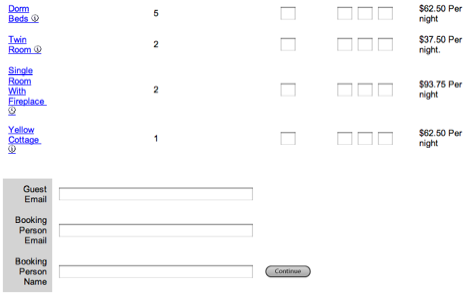There are several ways Agents can be set up and managed.
- Promotional Codes to be used for online bookings.
- Travel Agent Commissions (not OTA's)
- Commissions by salespeople or staff
- Travel Agents URLS (links) for booking online. See this document for specific for this common request.
- Wholesale Agents used for online bookings via the Agents Area
- Kiosk Agents used only for Kiosk services
- Suppressed and Non Suppressed Rate Agents used only for customers of Self Check-in and Kiosk services.
After you set up an Agent, you will need to allocate Room Types and Rate Plans to the Agent Channel. If you are going to use the Rate Plans you already setup, then you can allocate them to the Room Types. To allocate a special Rate for an Agent, it must be set up in default rates.
Entering rates for an Agent is identical to entering a Default Rate. You simply go to SETUP|RATES|DEFAULT RATES and click Add to start a new Rate. Then, give the rate a unique name for example, Agent1, and then write in the value of the rate for a daily, weekend, and weekly value.
Once the Agent rate has been saved, you will use it when booking rooms for Agent and you will use it as the online rate for your Agent1 when they book from your website(s). See Special Rates for Agents.
There are three Agent Classes to choose from when you add an Agent:
- Standard: Used to track commission for travel agent and sales people. These Agents are PMS Agents and will appear in the Agent Relationships list automatically after it is added.
- Promo: Used for Promo codes on your website. The Agent ID entered will be the promo codes entered by guests when they book online. Ie. RETURN or ESCAPE would be 'promo' codes entered by a Guest when booking online to get the unique Rate and Room allocated to that specific Agent.
- Wholesale Agents: Use for wholesale agents and the Owners Area for Owners to make bookings direct into their Unit(s). This special Agent causes the Booking Engine (BE) screens to adjust to a paradigm where an Agent is making a booking at a property on behalf of a traveler. When this type of Agent is invoked in a booking, a number of screens in the Booking Engine change to reflect the Wholesale Agent. Here is an example of how the Booking Engine (BE) screen adapts to a Wholesale Agent:
Other example of how the Booking Engine (BE) screen adapts to a Wholesale Agent:
- On the Results page so that banner becomes the Owner/Agent's banner
- The email is assumed to be the ‘Agents/Booking Consultant’s email’ address.
- The ‘Booking Consultant’ can enter in a free-form text field to add their comments which are saved as 'Booking Comments'.
- The final booking page has branding that goes to the Agent and/or the Guest containing the Agent’s details, maintaining the Agent’s ‘branding’ throughout the booking process. The Agent’s branding will be sent with the email confirmation as well as the 'Fax or Phone' payment option.
In summary, an Agent designated as a "Wholesale Agent" means that when they make a booking;
· The Agent branding will be presented to the buyer.
· They can choose whether or not to email the Guest with the booking details.
· The Fax confirmation is designed to be sent from the Agent to the Guest.
· The emails and Booking Engine screen all carry the Agent Branding.
An example of the 'email trail might look like this: a Wholesale Agent makes a booking and selects to 'notify guest' with the confirmation, there would be 3 emails generated:
Email to Property (always sent):
-------------------
American Express Travel Agency from AmEx Corporate Travel has just made a new booking. Please login to MyPMS to review the details
Although the Guest has received a similar automatic email, we advise confirming with the Agent as soon as possible.
Booking Number: 21823857W
Site ID: DEMO
Email to Owner/Agent (always sent):
-------------------------------
Attention: American Express Travel Agency, AmEx Corporate Travel
Booking details for: 21823857W
Although the Guest has received a similar automatic email, we advise confirming with the Guest as soon as possible.
Go here to view Booking Details -> http://agents.bookingcenter.com/agent_sites.phtml
Booking Number: 21823857W
Site ID: DEMO
Email to Guest would only be sent if the Agent selected 'notify guest' with the confirmation:
-----------------
Thank you for your booking with Yellow Rose Inn
If you have any questions, please use the booking number below.
Booking number: 21823857W
Guest... Jeff man
Phone... 707 874 3922
Email... jeff@internetcorps.com
You can make any of your Agents into a "Wholesale Agent" by going to the MyAgents area and choosing the specific Agent you have loaded that you wish to turn into a Wholesale Agent from the "Agent Class" option.If your Site ID is 'DEMO' and your Agent ID is: 'TOUR', then the Agent ID used in the URL would be: DEMOTOUR (you need to pre-pend the Site ID to the Agent ID to make it work). For help making Agent URLs, please see this article: https://docs.bookingcenter.com/pages/viewpage.action?pageId=3212361
To add or modify an Agent, go to SETUP | RELATIONSHIPS | MY AGENTS. Click Add and a new window will open. Enter the Agent Details as shown below. Then, add the Room Allocations to the agent.
- Agent ID: Create an Agent ID
- Company: Enter Company Name
- Contact A: Enter Contact Name
- Phone: Enter Contact Phone
- Fax: Enter Contact Fax
- Street: Enter mailing address
- City: Enter City name
- State: Enter a 2 digit state code
- Country: Enter a country
- Postcode/ZIP: Enter zip code
- Email: Enter Contact email
- Contact B: Enter a second contact if necessary
- Other Phone: Enter a second phone if necessary
- Cell/Mobile: Enter a cell # if necessary
- Live: Set to "yes" or "no". Live indicates that the Agent is live and can be used in the system.
- Commission Rate: Enter a commission Rate in %
- Send Letter?: yes or no based on where you have a default Agent Letter selected and want Agents to receive notice of online bookings.
- Agent Class: Standard, Wholesale or Promo
- Average Value: Average dollar value of bookings
- Turnover: Turnover rate of bookings.
- Commission Method: choose "deducted" or "paid"
- Bookings: Displays # of bookings created by agent
- Notes: If necessary
To charge a specific Travel Agent Commission to a booking, enter the Agents Name in the Booking Details. To see Commission transactions, go to Travel Agent Commission Reports.