There are several ways Agents can be set up and managed.
|
|
After you set up an Agent, you will need to allocate Room Types and Rate Plans to the Agent Channel. If you are going to use the Rate Plans you already setup, then you can allocate them to the Room Types. To allocate a special Rate for an Agent, it must be set up in default rates.
Entering rates for an Agent is identical to entering a Default Rate. You simply go to SETUP|RATES|DEFAULT RATES and click Add to start a new Rate. Then, give the rate a unique name for example, Agent1, and then write in the value of the rate for a daily, weekend, and weekly value.
Once the Agent rate has been saved, you will use it when booking rooms for Agent and you will use it as the online rate for your Agent1 when they book from your website(s). See Special Rates for Agents.
There are three Agent Classes to choose from when you add an Agent:
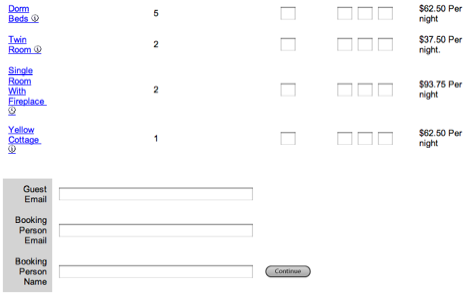 Other example of how the Booking Engine (BE) screen adapts to a Wholesale Agent:
Other example of how the Booking Engine (BE) screen adapts to a Wholesale Agent:
In summary, an Agent designated as a "Wholesale Agent" means that when they make a booking;
· The Agent branding will be presented to the buyer.
· They can choose whether or not to email the Guest with the booking details.
· The Fax confirmation is designed to be sent from the Agent to the Guest.
· The emails and Booking Engine screen all carry the Agent Branding.
An example of the 'email trail might look like this: a Wholesale Agent makes a booking and selects to 'notify guest' with the confirmation, there would be 3 emails generated:
Email to Property (always sent):
-------------------
American Express Travel Agency from AmEx Corporate Travel has just made a new booking. Please login to MyPMS to review the details
Although the Guest has received a similar automatic email, we advise confirming with the Agent as soon as possible.
Booking Number: 21823857W
Site ID: DEMO
Email to Owner/Agent (always sent):
-------------------------------
Attention: American Express Travel Agency, AmEx Corporate Travel
Booking details for: 21823857W
Although the Guest has received a similar automatic email, we advise confirming with the Guest as soon as possible.
Go here to view Booking Details -> http://agents.bookingcenter.com/agent_sites.phtml
Booking Number: 21823857W
Site ID: DEMO
Email to Guest would only be sent if the Agent selected 'notify guest' with the confirmation:
-----------------
Thank you for your booking with Yellow Rose Inn
If you have any questions, please use the booking number below.
Booking number: 21823857W
Guest... Jeff man
Phone... 707 874 3922
Email... jeff@internetcorps.com
You can make any of your Agents into a "Wholesale Agent" by going to the MyAgents area and choosing the specific Agent you have loaded that you wish to turn into a Wholesale Agent from the "Agent Class" option.If your Site ID is 'DEMO' and your Agent ID is: 'TOUR', then the Agent ID used in the URL would be: DEMOTOUR (you need to pre-pend the Site ID to the Agent ID to make it work). For help making Agent URLs, please see this article: https://docs.bookingcenter.com/pages/viewpage.action?pageId=3212361
To add or modify an Agent, go to SETUP | RELATIONSHIPS | MY AGENTS. Click Add and a new window will open. Enter the Agent Details as shown below. Then, add the Room Allocations to the agent.

To charge a specific Travel Agent Commission to a booking, enter the Agents Name in the Booking Details. To see Commission transactions, go to Travel Agent Commission Reports. |