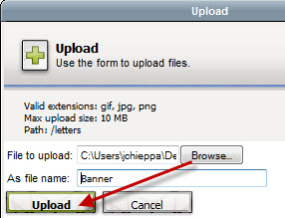You can enhance your letters with images such as property logo or an exterior image.
Please edit and size the image in an image editor and save as a .JPG file before you upload it.
Once an image is inserted into a Letter, you can drag the image to place it where desired in your letter.
Images can be used in conjuncture with tables to assist in creating static templates for your letters.
To add an image to any letter click image icon shown in red below.
Next click the Upload icon : Located on the right side of the "Image URL" field. When you click this icon, a window will open with your desktop files. Choose the image to upload. The make any changes to size and appearance in "Appearance" Tab. Click Insert.
This will open the upload window.
Use the Browse button to navigate to the image you want to upload. You must remove any spaces or special characters from the file name or it will fail to upload.
After the image has been uploaded, it will appear in your image folder. Once the image has been uploaded simply double click on the thumbnail to insert it into your letter.