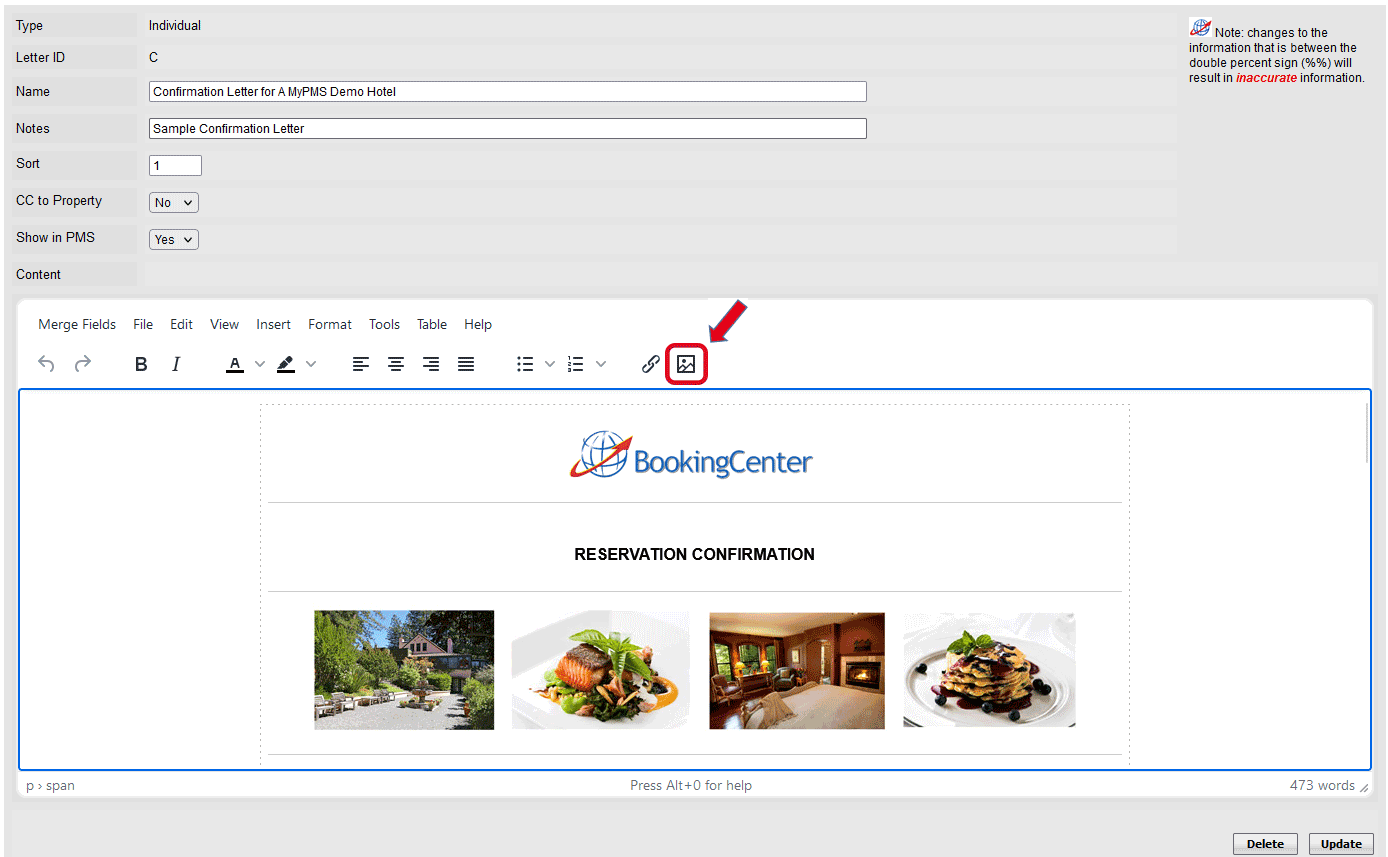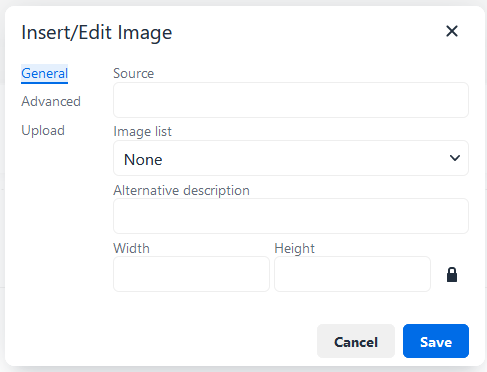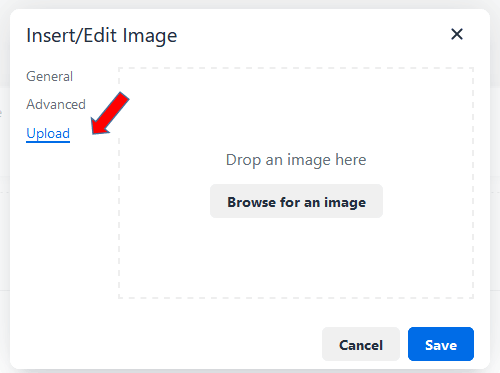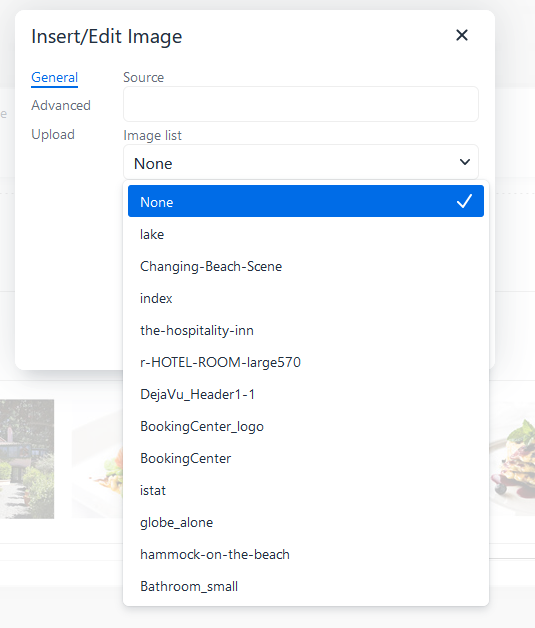You can enhance your letters with images such as property logo or an exterior image.
Please edit and size the image in an image editor and save as a .jpg, .png, or .gif file before you upload it.
Once an image is inserted into a Letter, you can drag the image to place it where desired in your letter.
Images can be used in conjuncture with tables to assist in creating static templates for your letters.
To add an image to any letter click image icon shown in red below.
Next click the Upload icon : Located on the right side of the "Link" field. When you click this icon, a window will open like below. Choose the upload link. This will allow you to choose a file from your computer.
This will open the upload window.
Use the Browse button to navigate to the image you want to upload. The image will be saved with numbers. This is to prevent any images from not loading when inside the letter.
After the image has been uploaded, it will appear in your image folder list. Once the image has been uploaded simply choose the image from the image list into your letter.
Note each image will be saved as date time stamp. sample: 2024_04_12_114323
Obtaining a Photo ID or Upload an Image into an eSign Letter
The BookingCenter system allows for either of two eSign Letters to upload images and documents. Using the Image Place Holder a guest can submit an image uploaded from a device (any computer, tablet, or smart phone can work in .jpg, .png, .jpeg, .gif formats only) or an Upload Document that allows documents (we support .jpg, .png, .jpeg, .gif, .pdf, .docx, .rtf, .txt, .doc, and .tiff file formats only) to be uploaded from a device (any computer, tablet, or smart phone can work). See eSign Digital Document Signing for details.