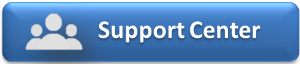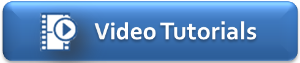Managing Arrivals and Departures: MyPMS offers a variety of functions to help manage arrivals. The following are recommended steps to take in preparing for arrivals. Choose the functions that best fits your property management needs.
Managing Arrivals
Prepare for Arrivals
When preparing for arrivals, MyPMS offers you the ability to print a list of arrivals, print all of the registration cards and a report of any extra items for guests.
- Print Reg Cards - To print all registration cards for arrivals on a given date
- Print Arrivals Report - Print a complete report of your Arrivals on a given date.
- Print Booking Comments Report - Print report of any special requests or important information
- Item Analysis Report - Print a report of any extras ordered by guests for a particular day. This will only correspond to arrivals if the item is a charge dated or post dated to the day of arrival. See Advanced Charges to Folio
Guest Check-in
To check in a guest, you must first locate the guest booking and open it to the booking details. There are several ways to locate a guest and open their booking information:
Add Payment or Charge
- If you need to add a payment to the booking see Add Payments
- To add a charge to the booking before check in, see Add Charge
Room Assignments
- There are three ways of assigning rooms. The first is by selecting the desired room on the New Booking window while creating the booking.
- The second is by selecting the desired room on the Booking Data window after creating the booking.
- Finally, the third method is by choosing the “Room Assignment” tab on and selecting the specific room desired for each day – this method allows you to move the guest into multiple rooms during their stay.
Credit Cards & Payment Guarantees
Applying a Guarantee: If you did not apply a credit card or other form of payment when making the booking, you can swipe a credit card in the Credit Card Page, accessed from the Booking Data Page. First, select the card you want to work with from the drop down list to the right of the field labeled, “Guaranteed By:” Then place your cursor in the Credit Card # field and swipe the card.
If a guest wants to change the card on file this can be done on the Booking Data Page by clicking on Manage Credit Cards. From here you can Delete the card on file, add new cards or increment the authorization amount if allowed by card issuer.
Direct Bills
Direct Bill Accounts are always associated with a company. To select a Direct Bill as a payment method, you must first associate the Booking with a company from the Booking Data Page or the New Booking window when making the booking. The company selected must have an AR account with a high enough credit limit to pay for this booking. If all of this is true, then a Guarantee By: method of DB:company name will be available.