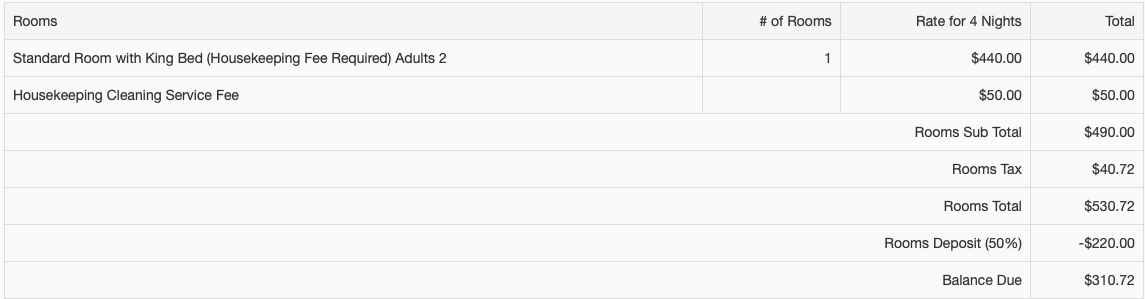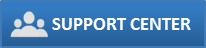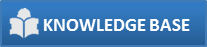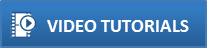Rates are stored in BookingCenter for each day of the year. The BookingCenter Booking Engine and our interfaces support the ability to manage and book a Rate up to 2 years in the future. The GDS and other sites that comprise the Global Booking Network (Expedia, Pegasus, Travelocity, etc) only hold up to 365 days – or one year's worth. When you create a 'default rate; you are telling the system what to 'roll out' 365 days from that day forward to all of these systems. If there is no edit made in the Manage Rates area, then the value of a Rate will be what is saved in the 'Default Rates' area. It's the 'default' value. When adding new Default Rates, you can do so for one Room Type at a time via 'Add Single Rate'; as a Group via the 'Add Group'; or as a 'Child Rate'.
Tips - You may wish to work out rates with pencil and paper before entering into the computer. You need to create Default Rates *before you create Room Types.
There are three types of Default Rates a Channel Manager customer can use:
- Parent Rate: A Parent Rate Plan is setup with unique Restrictions that is managed independently in Manage Rates. Add Single Parent Rate
- Child Rate: A Child Rate is a rate plan that is setup under a Parent Rate Plan and "linked" to the Rate of the Parent Rate Plan. Any Child Rate can be allocated to your front desk, OTA/GDS, or website in Agent Allocations. By creating a Child Rate with a positive or negative percentage (%) or flat amount ($) linked to a Parent Rate, you can easily manage rate tiers automatically. Child Rates are typically used to give automatic discounts for special rates like AAA or to increase rates to individual channels like OTA or Agents. Add Child Rate.
- Item Included Rate: this is a rate that can be sold that includes an Inventory Item with the rate. You must first create the Item to be sold with the rate, and make are the taxes applied to that Item are accurate. Then add that Item to the Rate, and choose whether to Add the Item Cost to the rate or not, and if the Item should recur each x days.
- Add Item Cost: NO. In this situation, the Rate will be booked at what is on the Rate Grid for the particular rate, and the Item added to the booking for tracking purposes and to report on the Folio. The price for the Item will be $0 and will the quantity appearing on the Folio will be based on booking duration and the recur days value set for the Item. *Note: If the Item is included in the cost, taxes from the Item do not calculate, only the Item and its Quantity.
When booking such a Rate with Include Item from a Booking Engine, the Item's description will appear in green color as "<Item Description> included" so the Guest knows the Item is included, as the example here shows:
- Add Item Cost: YES. In this situation, the Rate will be booked at what is on the Rate Grid for the particular rate, and the Item added to the cost of the booking for tracking purposes and as charge(s) to the Booking. The price for the Item will be what is setup for that Inventory Item and the quantity appearing on the Folio will be based on the booking duration and the recur days value set for the Item.
When booking a Rate with Included Item cost added from a Booking Engine, the Item description is apparent that it is required to book the rate (no option presented to the Guest to avoid the Item nor its cost), as the example here shows:
*Note: If the Item is added to the cost, taxes from the Item do appear on the Booking.