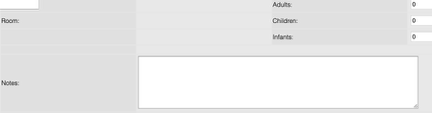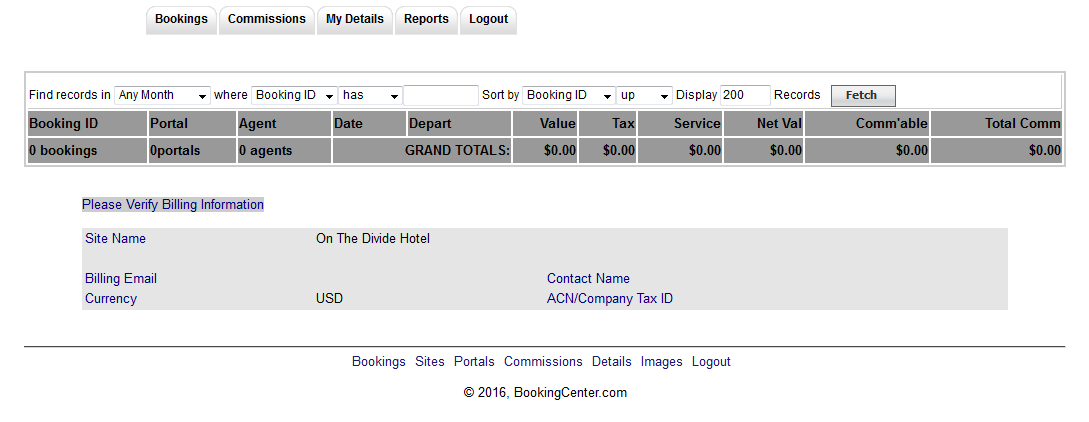An Owner must first be set up and assigned to unit(s) in order to be active. Once the owner is set up, then you are able to track bookings to the unit(s), create transactions and generate reports. Add as many Owners as needed.
The owner can access the 'Owners Area' with a Login ID and password to view their bookings, track transactions, generate reports for their units, make and edit bookings.
The online 'Owners Area' available at: https://owners.bookingcenter.com enables owners to login with their Owner ID and password entered in the Owner Information. See Owner Units
See below for a description of the Owner Login area and the information that will be available to the owner.
Owner Login
Owners go to https://owners.bookingcenter.com. Give them the Owner ID and password entered in the Owner Information. See Owner Units
Bookings
Owners can view the bookings made for their Unit with Booking Information and Status.
Edit Bookings
From the ‘Booking Details’ page (booking_details.phtml), an Owner can click a LINK to ‘Edit Booking”. The Edit feature enables:
- Edit the number of Adults attached to a booking
- Edit the number of Children in a booking
- Edit the number of Infants in a booking
- Note, editing the ACI numbers via this process will NOT alter the rate attached to the booking.
- Edit the Booking Notes in a booking.
Note, the existing note will be viewable, but there will be no ‘archive’ of older, notes, so if the user over-writes older notes, they will be gone with no way to retrieve them.
Commissions
My Details
The owner can view their contact details on file and their units.
Reports
Owners can generate Reports for Expenses and Payments. These reports can be sorted by date range to create statements.
Owner's Area Book Now
Owners can make bookings in order to block out availability and deliver detailed booking information to the Property Management System. For the feature to work with the correct Unit(s), it is imperative that the setup of the 'Owner' use the Agent Allocations Agent Relationships and Agent Allocations feature to allocate the correct Units(s) to the right Owner ID. Note, doing this requires two dependencies:
- That the Agent has the same ID as the Owner. Thus, if your Agent to allocate to is Agent ID: EXAMPLE, then the Owner should also have an ID: Owner.
- The actual HTML call to invoke the 'Book Now' feature is to use the Site ID + Agent/Owner ID in the Booking Engine. Using the prior example, the URL would be: http://requests.bookingcenter.com/enquiry.phtml?site=MYSITE&agent=MYSITEEXAMPLE. Any Booking Engine template can be used to invoke the 'Owner's booking', but by default, the Owner's Area supports the Legacy Booking Engine.
To use this feature for your Owners, consider the following Booking Engine Settings:
- Provide a Receipt Type that your Owners can use so they aren't required to place a credit card when completing a booking. An example of a common is: Owner Guaranteed Payment and it shouldn't be a credit card.
- Have Confirmation and Booking Deposit policy statements that the Owner will agree to conform to when fulfilling the booking.
- Consider making the clicking of the Confirmation and Booking Deposit policy a requirement.
Cancelling Bookings
The Owners Area doesn't allow an Owner to cancel a booking. But if the Owner is enrolled in the Channel Manager product, then the ability to cancel exists, as any booking that is modified or cancelled from an OTA (Expedia, Booking.com, Airbnb, etc) or a GDS Travel Agency is automatically modified and/or cancelled with cancellation information included.