...
| Section |
|---|
| Column |
|---|
The Night Audit function is a daily audit of all transactions and booking activity for the day. The Night Audit process reviews and catches any errors, bookings that are missing information for the day, charges Room Rent to each Folio, and then increments the system date. This includes Arrivals, Departures, Unbalanced, and Unbalanced Group Folios. There is no required time that you must run night audit. Some properties run the Night Audit at the end of day, at night or early the next morning. Some properties run their property as an Auto Night Audit process, at times they set and this auto-increments the System Date, settles credit cards, may auth arrivals for the first day's rate, and emails any 'errors' to the Property for fixing later. See this article for a detailed discussion on Auto Night Audit vs manual Night Audit. And if you wish to auto-batch pending credit card payments/credits, and/or automatically pre-authorize credit cards for the first night's rate for future arrivals as part of your Night Audit process, review the documentation here. The Night Audit Process starts with a check list of items that must be completed before Folios can be charged and the date incremented. See details of each step below. The last step of the Night Audit Process is to Increment the Date of the System, which appears in the upper, right hand corner of MyPMS. See Page Header.  Image Modified Image Modified
See video tutorial MyPMS:Night Audit Screen |
| Section |
|---|
| Column |
|---|
The Pass On Log offers a simple tool for 'passing along' reminders to staff and guests, or setting 'reminders' for future needs. The Pass On Log on the Front Desk displays the title, text preview, date and created by. A Pass On Log will 'appear' on the Front Desk on the 'Show on" date saved when adding or editing the Pass On Log. Each Pass On Log stays on the Front Desk for 3 days until it automatically removes itself and can then be found by either 'searching' for it or viewing it in the Pass On Log area.  Image Removed Image Removed
To Add A Message- Click on Pass On Log in the Front Desk menu. A screen will appear with a list of your messages and comments. New messages will appear at the top of the list and in the pass on log in the Frontdesk.
 Image Removed Image Removed
- Click on Add Message. A new window will open with a message window. Choose today's date or a date in the future. Click Save. The message will appear at the top of the Pass On Log list on the front desk.
 Image Removed Image RemovedClick on Add Comment next to the message. The comment will appear below the original message.  Image Removed Image Removed
A new window will open with a message window. Choose today's date or a date in the future. Click Save. The message will appear at the top of the Pass On Log list on the front desk.  Image Removed Image Removed
Search and View all MessagesUse the Search area to search for any Pass On Logs for text in the title and/or Message. The search works on 2 different dates: Show Date - the 'System Datem' date that the Pass On Log was saved to 'appear' on the Front DeskCreated Date - the 'clock date' (i.e., the actual day, not the System Date) that the Pass On Log was created or last saved. |
|---|
Once you have 'searched' for Pass On Logs, you can view a list of all messages and click to Edit one or delete it. Note that the page will only show 50 messages at a time, so click NEXT and PREV to paginate through a selection.  Image Removed Image Removed
To Delete a MessageOpen any message by clicking on it. Then click delete.
 Image Removed Image Removed
| Column |
|---|
|
| Panel |
|---|
| borderColor | #559ADE |
|---|
| borderWidth | 1 |
|---|
| title | Front Desk Tab |
|---|
| |
| | Column |
|---|
|
|
|
| Section |
|---|
| Column |
|---|
For a detailed description of the Night Audit procedures, please refer to the section on Procedures, Night Audit. Each time the Night Audit is completed, an email is generated by BookingCenter, |
titled "<SiteID> Charge Folio Results for <SystemDate>" which will be sent to the main email on file in Site Details. This email lists the in-house rooms, guest names, and amount charged to each folio via the 'Charge Folios' process part of Night Audit. This is a good email to have your staff, or accountant, look at each day to make sure all rates were charged correctly to each in-house Guest. To help you complete the actions required to complete the Night Audit Check an icon next to the action indicating whether it is clear or action is needed. These icons will automatically appear and indicate the action steps to take to complete Night Audit. All steps must have the blue check mark before you can increment the date. A Red exclamation mark indicates that action must be completed. Night Audit action Icons: 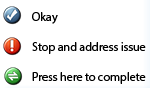 Image Modified Image Modified
|
Night Audit Screen Examples. See details of each function below. Click to enlarge images Displays Guests to Check out and Check in | Displays all actions complete, ready to Charge Folios | Night Audit clear and complete, ready to increment date. |
|---|
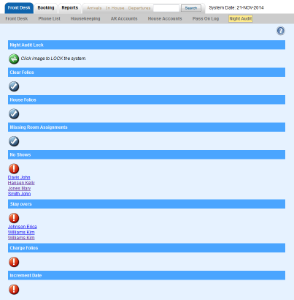 Image Modified Image Modified
| 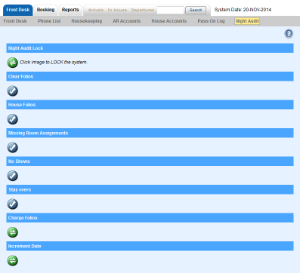 Image Modified Image Modified
| 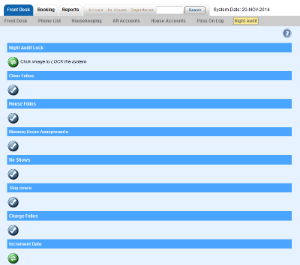 Image Modified Image Modified
|
|
|
Night Audit Actions
| Anchor |
|---|
| Night Audit Lock |
|---|
| Night Audit Lock |
|---|
|
Night Audit Lock
Allows the night auditor to lock out all users from posting transactions. While this is not necessary from a system point of view, it can be a useful tool while running reports and troubleshooting audits. If you are using Auto Pre-Authorizations or Self Checkin, do not turn on the Night Audit 'Lock Mode' as no payment or authorizations can be made while Night Audit Lock is turned on. if you do leave it on by accident, any guest who attempts to self checkin - with a payment, whips is typical for Self Check-in - will receive a message "You must contact the property to continue your self check-in".
Clear folios
...
Should be pressed AFTER reports have been run for the day. This will manually increment the system date to show the next day's date on all folio charges and reports. Our system allows the users to decide what date charges are being applied on, rather than using the actual date. This gives the night auditor time to make adjustments to the data on the same day mistakes are made.
| Anchor |
|---|
| Settle Credit Cards |
|---|
| Settle Credit Cards |
|---|
|
Settle Credit Cards
NOTE: If you are set-up with POS (Point of Sale)MyCard, then you will see Settle Credit Cards after you have audited the charges to verify accuracy. Once you settle the credit cards, the charges will no longer be editable. button to click to settle all pending credit card payments and credits, and create a new batch number. The system can be setup to Require the Settle Credit Cards be pushed in the PMS | Setup area. in order to Increment Date. This assures that pending batches don't delay beyond one day. Below is a screen shot from a property that uses BOTH Traditional and EMV MyCard - it's clear that this property has pending transactions in all 3: the 2 EMV devices (one named 'east' and the other named 'west') and the Traditional MyCard. In this case, they'd click all 3 buttons to settle all transactions and then observe the Batch Settlement Report to see the 'credits' and 'debits' settled.
 Image AddedThere is an option to not allow Night Audit to be complete while any credit cards are un-settled, making the completion of Night Audit require that the batch has been settled. Consider making 'Settle Credit Cards' a part of your Night Audit rules by making that a requirement in the PMS Setup area. But also consider that an EMV device failure could make completing Night Audit 'stuck', so we usually do not recommend this for EMV device customers, as it presents un-necessary stress on the night audit process than can be resolved during the next day's business hours.
Image AddedThere is an option to not allow Night Audit to be complete while any credit cards are un-settled, making the completion of Night Audit require that the batch has been settled. Consider making 'Settle Credit Cards' a part of your Night Audit rules by making that a requirement in the PMS Setup area. But also consider that an EMV device failure could make completing Night Audit 'stuck', so we usually do not recommend this for EMV device customers, as it presents un-necessary stress on the night audit process than can be resolved during the next day's business hours.
| Anchor |
|---|
| Pre-Auth First Night Rate |
|---|
| Pre-Auth First Night Rate |
|---|
|
Pre-Auth First Night's Rate
If you are set-up with Traditional MyCard (not available for EMV terminals), and your User has access privileges, then you will see the Pre-Auth First Night Rate button that can be pressed to offer this feature to all arrivals. See: MyCard Pre-Authorize Remaining Arrivals for details. If your pre-authorization setting was set to be 'automatic pre-auth' then manually incrementing the date will show a message of the results of the automatic authorizations, usually "No arrivals matched authorization rules." since the increment due was done automatically by properties who use this.
