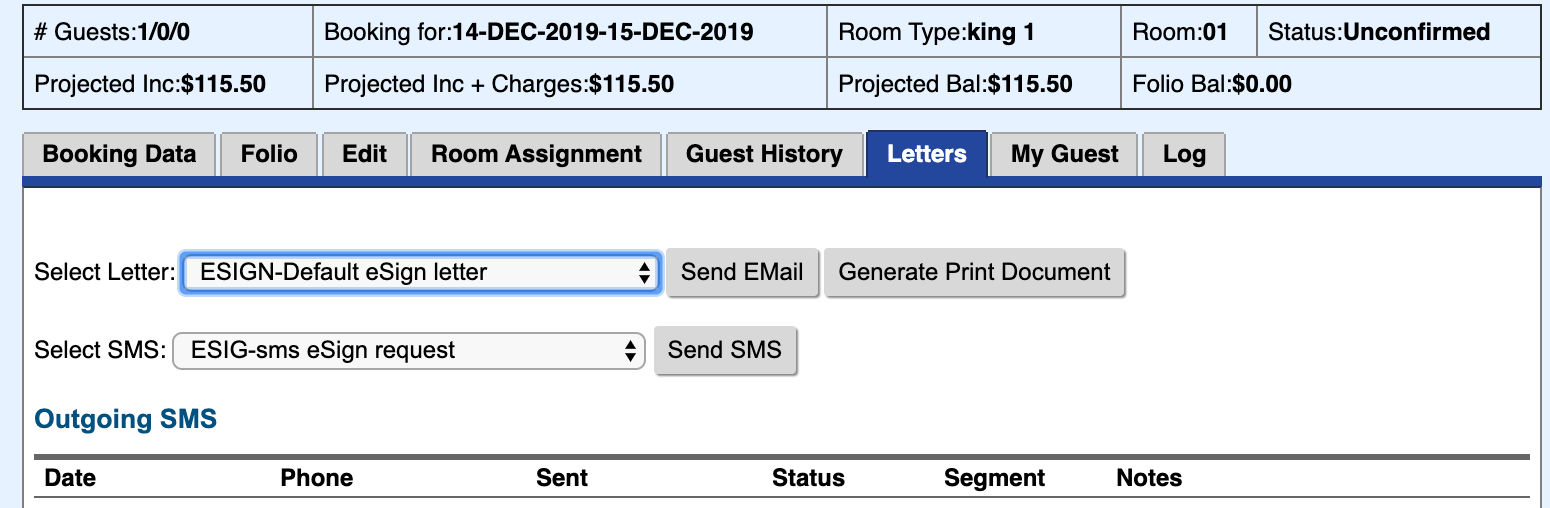Using eSign to capture guest signatures while at the front desk
There are easy ways for a Guest to use a shared iPad or tablet while maintaining 'social distance' from your front desk, and use eSign without a Kiosk or mobile Self Checkin. Note that these approaches should considered with locking down the device as a kiosk feature.
- Dual monitors - From the letter tab of the booking choose your default eSign letter. Click on the "Generate Print Document" button. When the eSign document opens on the screen drag the browser window to a secondary, touch-screen monitor that is mounted on a swivel base. Swivel the touch-screen to face the guest so they can sign the documents and save with their finger. NOTE: Both the 15-inch touch screen monitor and swivel-base should cost about $200.
- Single monitor - From the letter tab of the booking choose your default eSign letter. Click on the "Generate Print Document" button. When the eSign document opens on the screen turn your monitor towards the guest so the can the document. NOTE: This would require that your front desk monitor is a touch screen monitor and possibly mounted to a swivel base.
- iPad - Using Safari on your Apple computer go to the letter tab of the booking choose your default eSign letter. Click on the "Generate Print Document" button. Then drag the safari screen from your desktop to open on the iPad that is connected a a linked monitor via Airplay. When the Guest 'signs' and clicks "submit' this eSign is now saved to the booking you began with. Apple has instructions for setting this up here. NOTE: Using the 'secondary screen' handoff (sometimes called 'handshake') requires a laptop or desktop apple product running macOS 10.15.2 (Catalina) or later and an iPad running iOS 13.1.3 or later
For a Windows PC using an iPad: You will need to use a cross-platform web browser to work between the Windows and iOS environments. This is the simplest and most common method. For Microsoft Edge:
On your Windows PC, ensure you're signed into Microsoft Edge with your Microsoft Account.
On your iPad, download the Microsoft Edge app from the App Store and sign in with the same Microsoft Account.
You can then use the "Send tab to devices" feature (often found by right-clicking the tab or in the browser's main menu) or look for your PC's open tabs within the iPad app's History or Tab View.
For Google Chrome / Firefox / Vivaldi: Follow the same process as above for Edge: Install the same browser on both your Windows PC and your iPad. Sign in with the same account (Google, Mozilla, or Vivaldi account) on both devices. You can usually find a list of "Tabs from other devices" in the browser's History menu or by tapping the "Tabs" icon on the iPad.
- Tablet - To have the guest sign on a tablet you need to open the booking and the default eSign letter on the tablet and hand it to the guest to sign and save. For Android devices used for signing, 'Link to Windows’ works for Android and ‘view’ the device. In Google Chrome, the feature ‘send to device’ targets the tablet as an independent device, but the device needs to be approved before the 'receipt of the screen' is assigned, so the number of clicks is at least 3 to get the signature letter in front of the Guest to sign on there Android tablet.
- SMS - From the letter tab of the booking choose the eSign Request SMS message and send it to the guest cell phone number. The cell phone number must be present in the cell phone field on the booking data dab of the booking. NOTE: There could be a slight delay before the guest receives the SMS message. Your property must be signed up for SMS messaging with BookingCenter.
- Email - From the letter tab of the booking choose your eSign Request letter and email it to the guest's email address. The email address should be present in the email field on the booking data dab of the booking. If the email is not present it can be entered prior to sending. Have the guest open the email on their phone and sign the document.