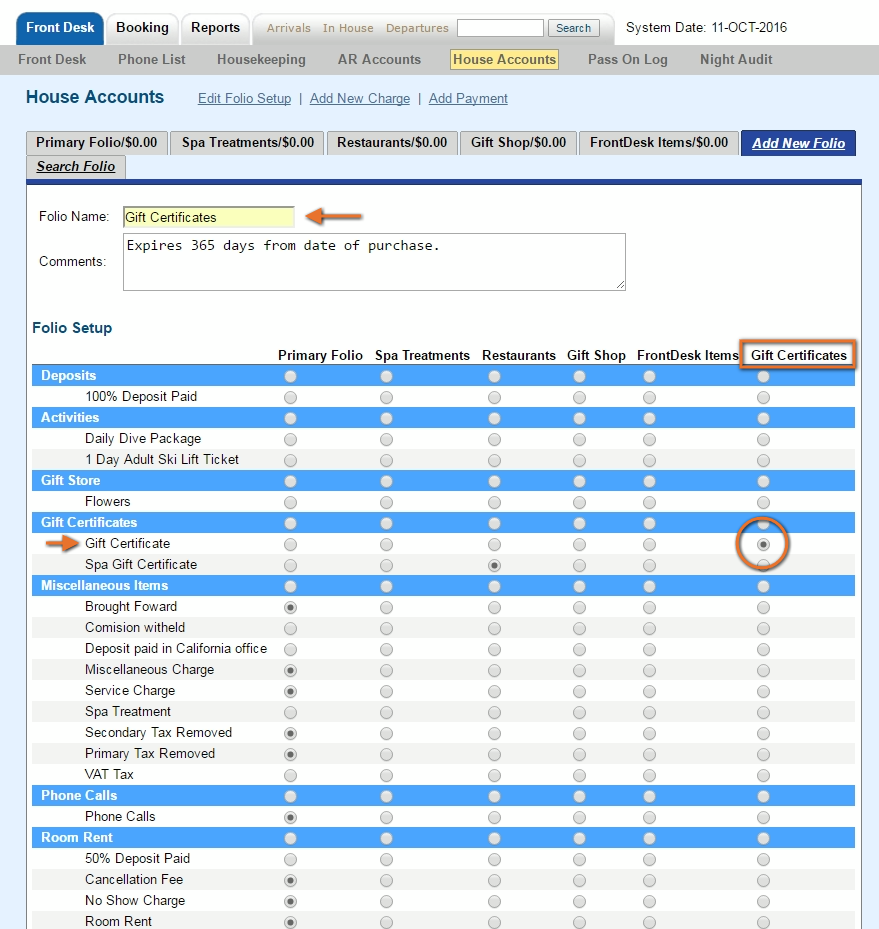House Account Folios have the same functionality as the Guest folios, however they are NOT linked to a room number or Guest. Therefore, a House Account Folio can be set up for one transaction and closed, or kept open to record multiple transactions in the same Folio. To learn more about House Account Folios, see House Accounts
There are two ways to use the House Accounts to sell Gift Certificates. The option you choose depends on factors like how many gift certificates you sell and how you want to track the Transactions. See step-by-step instructions how to set up House Account folios for each option below.
- Option 1: Use One Folio to Track Gift Certificates: Use one House Accounts Folio to track all Gift Certificates purchased and redeemed.
- Option 2: Setup a New Folio for each Gift Certificate purchased: Add a new House Accounts folio for each gift certificate purchased. You can create as many folios as you need and each folio will function independently using the basic folio operations.
To see step-by-step instructions on how to sell a Gift Certificate in House Accounts using either option, see Gift Certificates | Sell
Option 1: Set up One Folio to Track Gift Certificates
Use one House Accounts Folio to track all Gift Certificates purchased and redeemed. If you use this method then the folio will remain open and all gift certificates purchased would be tracked in one folio. It is important to remember that although the folio remains open, each transaction needs to be balanced with a payment, allowing it to clear night audit. This option is convenient if you do not sell many gift certificates per year and you want an "at a glance" view of all of the gift certificates sold. TIP: If the folio becomes too long, you can create a new folio to archive older transactions. For example, create a folio called "GC Jan-June 2016" and use the "Transfer Checked Items" to move the past transactions in that date range and then close the folio.
To Set up one House Account Folio for Gift Certificates, follow these steps:
The new "Gift Certificates" Folio now appears in the House Accounts Folios.
| Add New Folio Example |
Option 2: Set up a new House Account Folio for each Gift Certificate sale
Create a new House Accounts Folio for each Gift Certificate purchased and then closed.If you use this method, then the each sale will have it's own Folio # and name. The folio can be also be closed and located again at a later time with the "Search Folio" function. The naming of the folio is important for this reason.
Since a folio is created for each purchase, then the Folio # itself can be used for tracking and in the description when the Gift Certificate is redeemed.
To Set up a House Account Folio each Gift Certificate sale, follow these steps:
The new for the Gift Certificate Folio for "Ben Smith" appears in the House Account Folios. | Add New Folio Example |