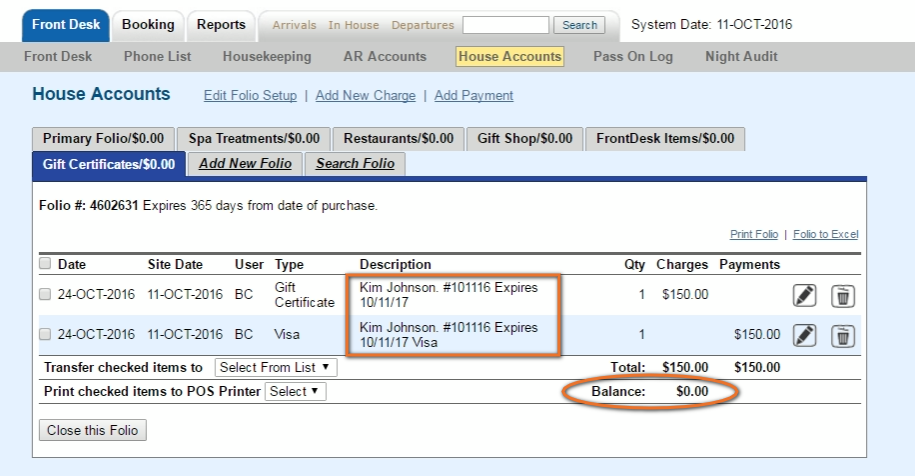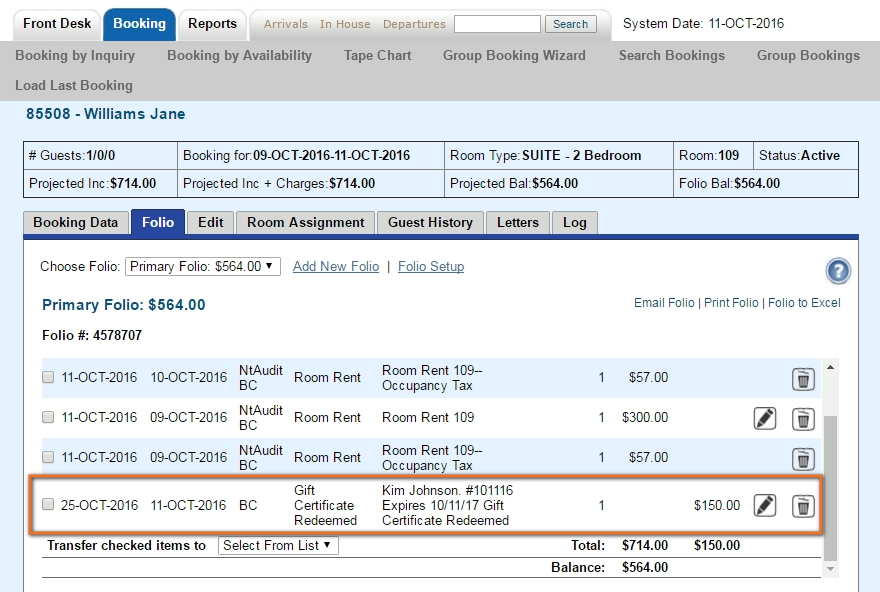Many properties sell and accept Gift Certificates as a normal course of business. The first step is to prepare a Gift Certificate system that works for your property. The way you record Gift Certificate transactions in MyPMS depends on several factors.Before you set up Gift Certificates in MYPMS, think about these questions and prepare any necessary information. The transactions recorded in MyPMS can be used in conjunction with another accounting system.
- How many Gift Certificates do you sell per year?
- Do you have an expiry date?
- Do you have different Gift Certificates for specific items like Spa or Restaurant?
- Do you need to track Gift Certificates using a # system that has already been created on Printed Gift Certificates or spreadsheet.
- Are you already tracking gift Certificates in another program like Excel?
Overview of Gift Certificates in MyPMS
MyPMS gives you the ability to sell, redeem and track Gift Certificates by transaction, not by Booking or Guest. What this means is that gift certificates can be tracked by date sold or redeemed, by Folio # or Name in Transactions Reports, but they will not be attached to a specific guest or tracked in an accounts payable account. If you need further tracking, more details, a flag for expiration dates, tracking by Guest, etc., then we recommended incorporating the transaction details from MyPMS into an additional tracking method such as an excel spreadsheet. See Manage Gift Certificates
A Gift Certificate is an Inventory Item which can be sold in a folio using "Add Charge". See Gift Certificates | Setup
When a Gift Certificate is sold, the charge is recorded and paid for using the chosen payment method, ie. cash, credit card, etc. in a House Account Folio. See Gift Certificates | Sell. There are two ways to use the House Accounts for Gift Certificates. See Gift Certificates | House Accounts
When a Gift Certificate is redeemed, it is applied as a payment to a guest folio using payment type "Gift Certificate Redeemed". See Gift Certificates | Redeem
Since the two transactions (Sold and Redeemed) are recorded in different folios and on different dates, the best way to "match"a Gift Certificate to sold and when it is redeemed is to use the transaction description record details like purchaser name, folio #, gift certificate #, expiry dates, etc.. If you already have a Gift Certificate system set up and have tracking #, then you can use these in the transaction description. Gift Certificates | Getting Started
To track the sale and redemption of Gift Certificates, see Gift Certificates | Reports
Here is an Example. For step-by-step instructions, see each section.
Gift Certificate Sold in HOUSE ACCOUNTS: A Gift Certificate is sold for $150 to Kim Johnson. It expires 1 year from purchase date.
- In the House Account Folio for Gift Certificate charge is added with In the Description, enter the name, expiry date. Remember the Transaction Type will already say "Gift Certificate" so add other details to the description. For example, "Kim Johnson. Expires 10/31/17"
- Go to Add Payment and choose the payment type. In the Description, enter Gift Certificate, the name, expiry date, etc. Remember the Transaction Type will only say the payment type so add "Gift Certificate" to the description. For example, "Kim Johnson..#101116 Expires 10/11/17"
Redeeming the Gift Certificate in Guest Folio: Then, a guest presents this Gift Certificate as Payment.
- When adding a payment to the Guest Folio, choose the Payment type you created for Gift Certificates, Ie. "Gift Certificate Redeemed". and apply payment.
- In the Description, enter the same description as was used in the Gift Certificate Sale, ". Remember the Transaction Type will already say "Gift Certificate Redeemed" so add other details to the description. For example, ""Kim Johnson. #101116 Expires 10/11/17"
If you need to locate the Gift Certificate sold, then search in the House Account Folios. See Gift Certificates | Manage