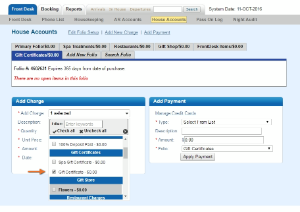A Gift Certificate is an Inventory Item which is charged to a folio through "Add Charge" and tracked in the Transactions Report. Before you sell a Gift Certificate it must be set up as an Inventory Item first. See Gift Certificates | Setup
When a Gift Certificate is sold, the transaction is charged and paid for in the same House Account folio. When a Gift Certificate is redeemed, it is applied as a payment in a guest folio using payment type "Gift Certificate Redeemed". See Gift Certificates | Redeem
Since the two transactions (Sold and Redeemed) are recorded in different folios and on different dates, the best way to "match"a Gift Certificate to sold and when it is redeemed is to use the transaction description record details like purchaser name, folio #, gift certificate #, expiry dates, etc.. If you already have a Gift Certificate system set up and have tracking #, then you can use these in the transaction description.
There are two ways to use the House Accounts for Gift Certificates, either in one "Gift Certificates" Folio or in individual folios set up specifically for the Gift Certificate sale. See Gift Certificates | House Accounts
Regardless of which option you chose, adding the charge and receiving payment in the folio for the Gift Certificate is the same.
Here is an Example. For step-by-step instructions, see each section.
Gift Certificate Sold: A Gift Certificate is sold for $150 to Kim Johnson. It expires 1 year from purchase date.
- First, go to House Accounts and either use the Folio setup for Gift Certificates or Add a new folio for the specific sale.
- Go to Add Charge and choose "Gift Certificate" ( or whatever you have named this inventory item) from the Charge type drop-down list.
- In the Description, enter the name, GC#, expiry date, etc. Remember the Transaction Type will already say "Gift Certificate" so add other details to the description. For example, "Kim Johnson. Expires 10/31/17"
- Go to Add Payment and choose the payment type.
- In the Description, enter the name, GC#, expiry date, etc. Remember the Transaction Type will only say the payment type so add "Gift Certificate" to the description. For example, "Gift Certificate - Kim Johnson. Expires 10/31/17"