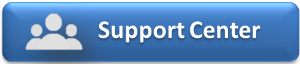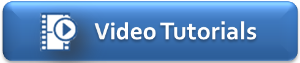Go to SETUP | SETTINGS |MARKETING AND POLICIES to set up payment guarantees, cancellations terms and the messaging that will appear on your website and GDS.
These settings affect what payment terms and required from guests when booking online, the cancellation policies and the terms that will appear to guests when booking. Although most of these are primarily for your website, there are a couple of settings that do effect the Front Desk and GDS Bookings. These fields are labeled with (Front desk) and (GDS). If you are using buuteeq as your interface, then much of this information is controlled in your buuteeq interface.
See Property Profile Website and GDS and System Setup
When you click on Booking Engine Settings, the screen will appear with the default settings shown below which are available to enable certain features on your Booking Engine. To edit these Settings, click Edit at the lower right of the screen. See image below.
For details on each section and how to Edit the information, see the links below.
To see the details of each section, click on the title and a list will expand:
Click on images to enlarge.