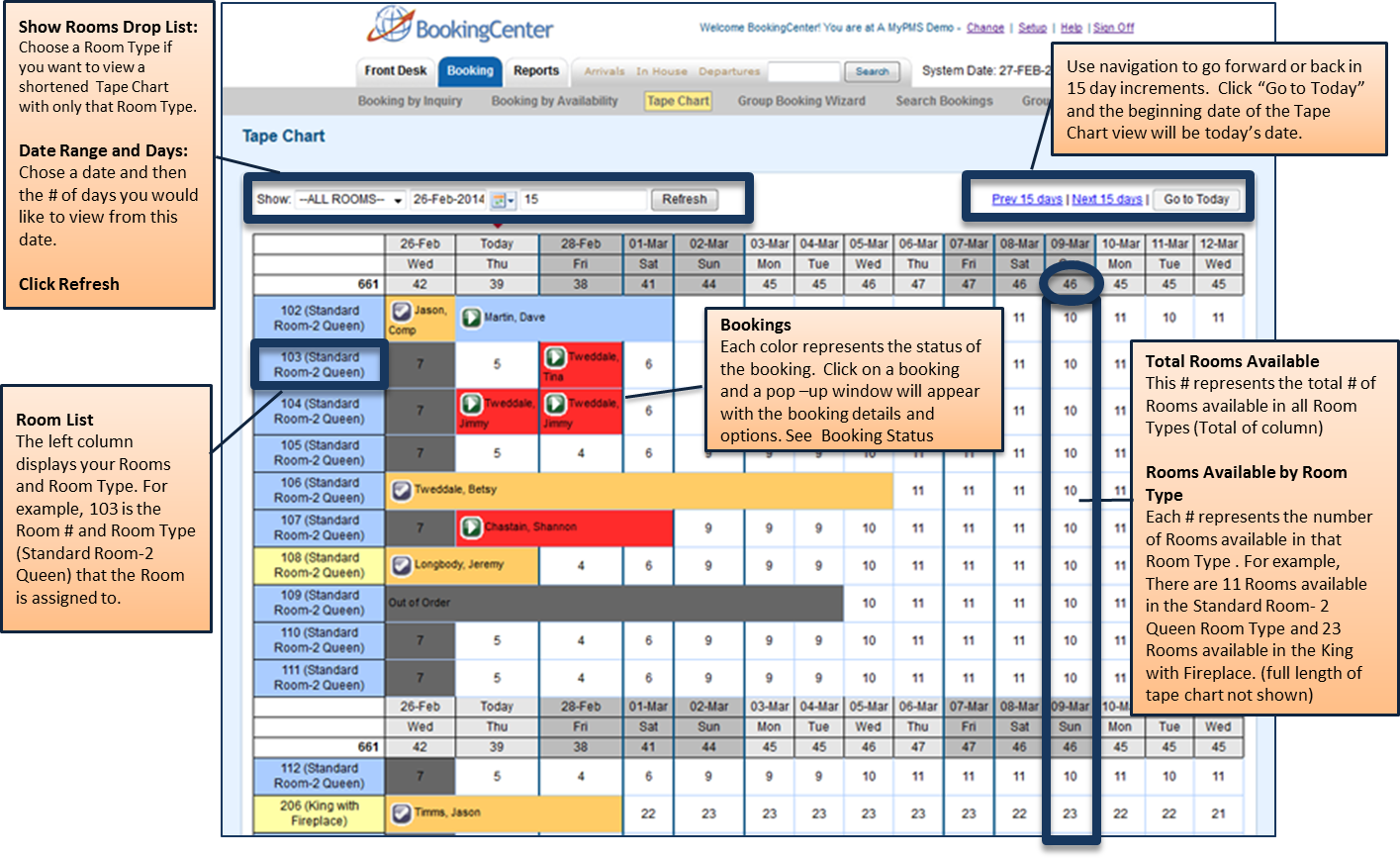The Tape Chart has a variety of powerful features that make managing availability easy and efficient. See Tape Chart.
- Check-in or Check out a Guest: Click on any guest booking and a pop out window will appear with buttons for Check-in or Check out
- Cancel or Clone Booking: Click on any guest booking and a pop out window will appear with buttons for Check-in or Check out
- Open Guest Booking details:Either double click the booking or click once and a pop out window will appear with a link to Booking Details.
- Change Room Assignments: One of the best features of this page is the ability to drag and drop reservations to change their rooms. This is particularly useful when trying to manage room assignments on busy days. See Modify Bookings. If you need to change the room type or arrival or departure dates it must be done from the Edit Tab of the Booking Details. By clicking on the booking, you can read the reservation comments as shown in the image to the right. To see the status of a booking, see Bookings Status
- Put Rooms Out of Order.
- Mark Rooms "Clean" or "Dirty"
- Close or block out availability:Blocking out rooms for a specific time period. If you see a discrepancy in the availability numbers, see Resolving Tape Chart Availability Issues
In this section
Tape Chart Guide
Click on images to enlarge
Tape Chart Color Key (found at bottom of Tape Chart)
Overview
Content Tools