Make identifying Guests easy on the Tape Chart by "flagging the booking" and choosing a color for the flag. There are five colors to choose from: Red, Purple, Green, Brown, Blue. The Booking Flag is set up at the Guest Type level in SETUP | PARAMETERS | GUEST TYPE. In order for the Booking Guest Type Flag to appear on the Tape Chart, the Guest Type with the chosen flag must be selected as the Guest Type in the booking. See New Booking - Booking Information Then, a A colored outline will automatically appear on all bookings on the Tape Chart with the Guest Type assigned to the Booking. Example of bookings with red flag on Tape Chart selected for the Booking Guest Type Flag Colors Red  Image Added Image Added
| Purple  Image Added Image Added
| Brown  Image Added Image Added
|
|---|
Blue  Image Added Image Added
| Green  Image Added Image Added
|
|---|
Example of a booking with a red flag on Tape Chart. For example, Guest Type "Return Guest" is flagged with the color green. A booking is made with Guest Type "Return Guest". This booking will appear with a green outline around the booking on the Tape Chart. Or, the Guest Type "VIP" is flagged with the color red. All bookings with the VIP Guest Type chosen will appear with a red outline around the booking on the Tape Chart.  Image Added Image Added This example shows the bookings on the Tape Chart of a guest flagged as VIP  Image Removed Image Removed 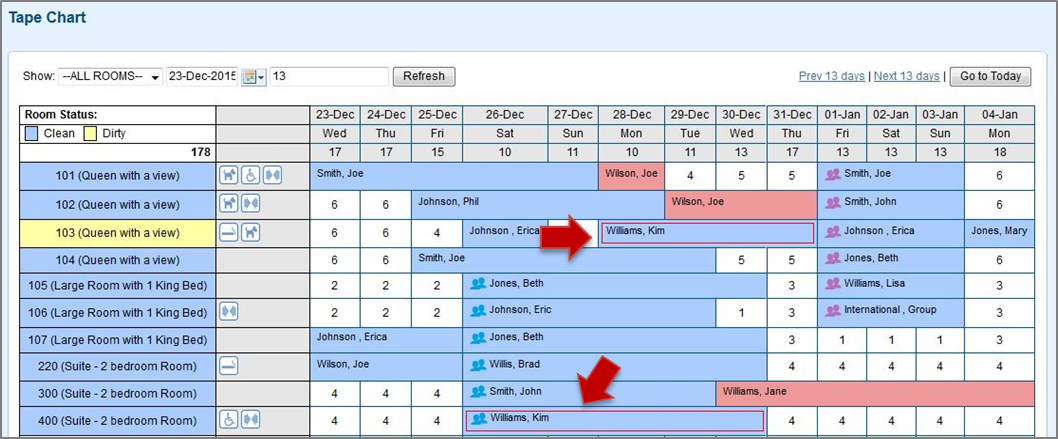 Image Modified Image Modified
Click image to enlarge |