...
Example of bookings with red flag on Tape Chart

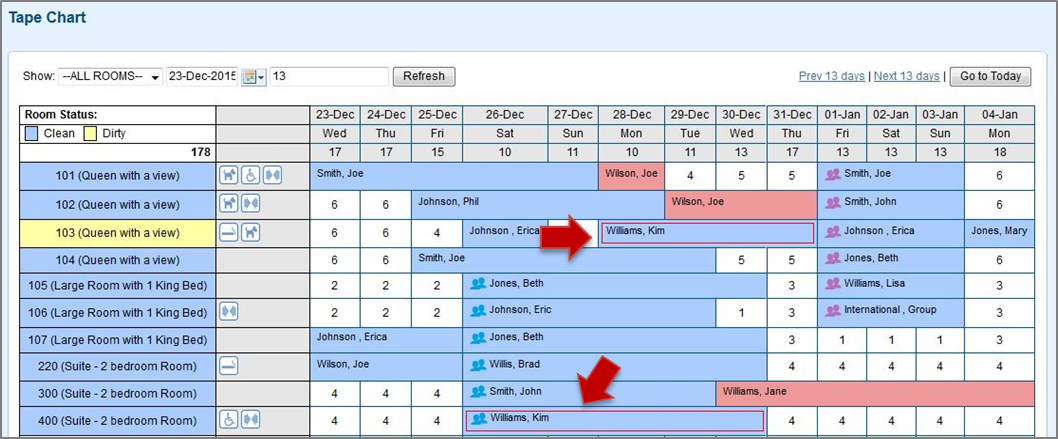 Image Modified
Image Modified
| Section |
|---|
| Column |
|---|
To add Add a Flag to a bookingBooking: Go to SETUP | PARAMETERS | GUEST TYPES. Click the ADD button to create a new Guest Type or click on the Guest Type ID to Edit the Guest Type.
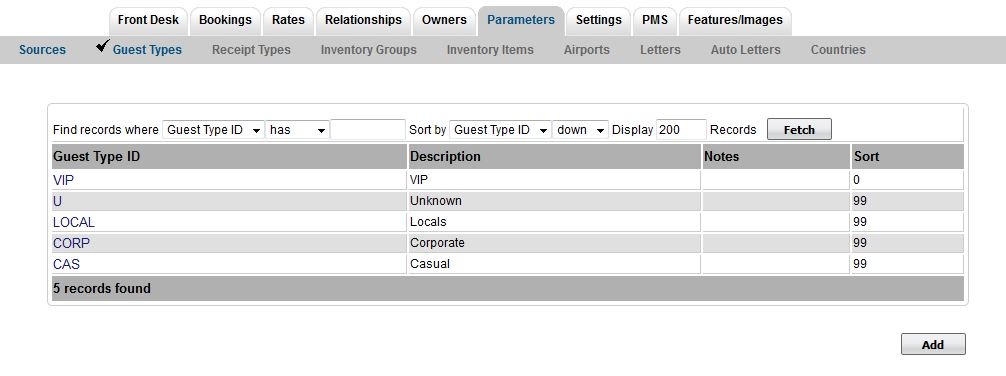 When the window opens, go to Flag Booking and choose "Yes". Then choose the Flag Color. There are five colors to choose from: Red, Purple, Green, Brown, Blue. Enter any other settings needed such as Booking Discount or Warn on Check in. See Guest Types. 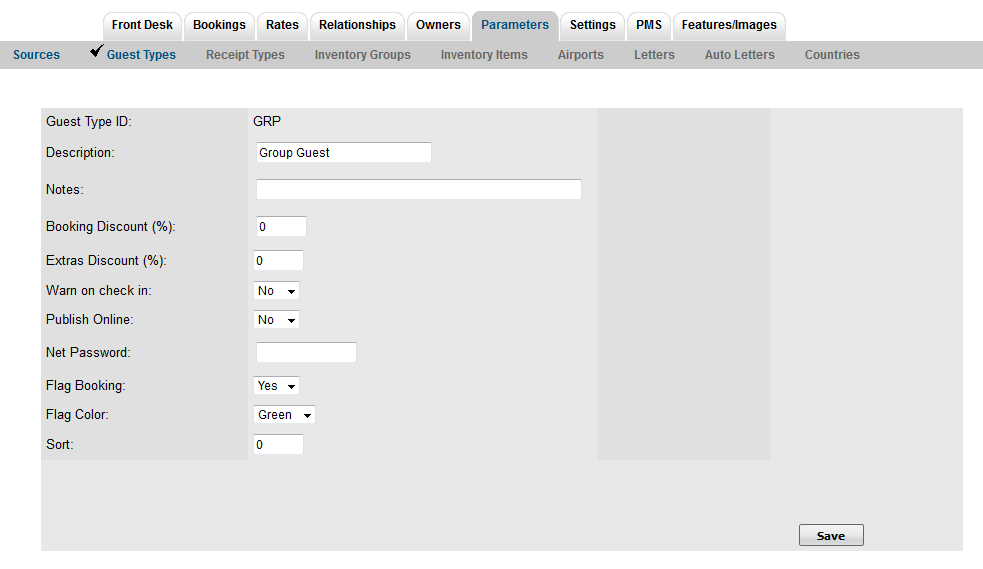 Image Removed Image Removed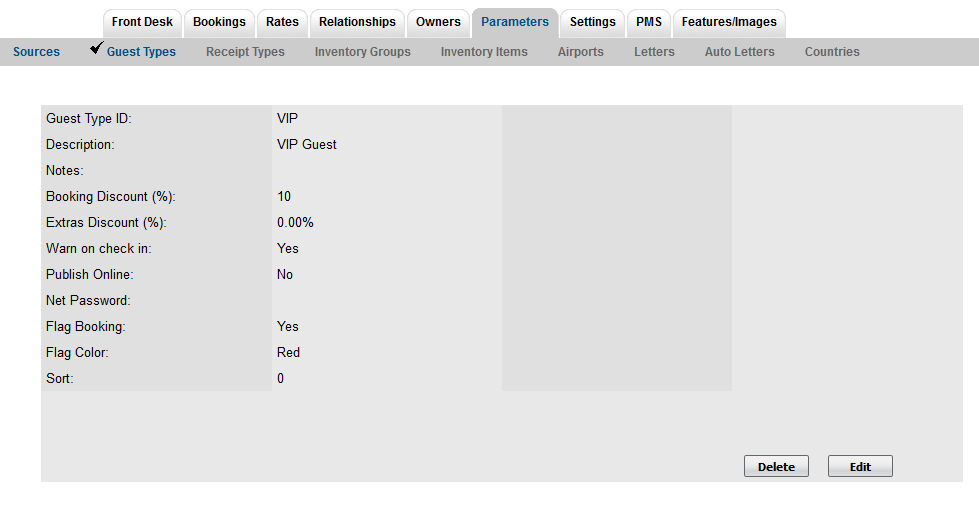 Image Added Image Added
Select the "flagged" Guest types in the Booking Details. It will appear on the Tape Chart in the color chosen for the flag as an outline around the Guest Booking.Then, open a booking and choose the flagged Guest Type from the Guest Type drop down menu. In this example, VIP is chosen. The flag will automatically appear on all bookings with this guest name on the Tape Chart. 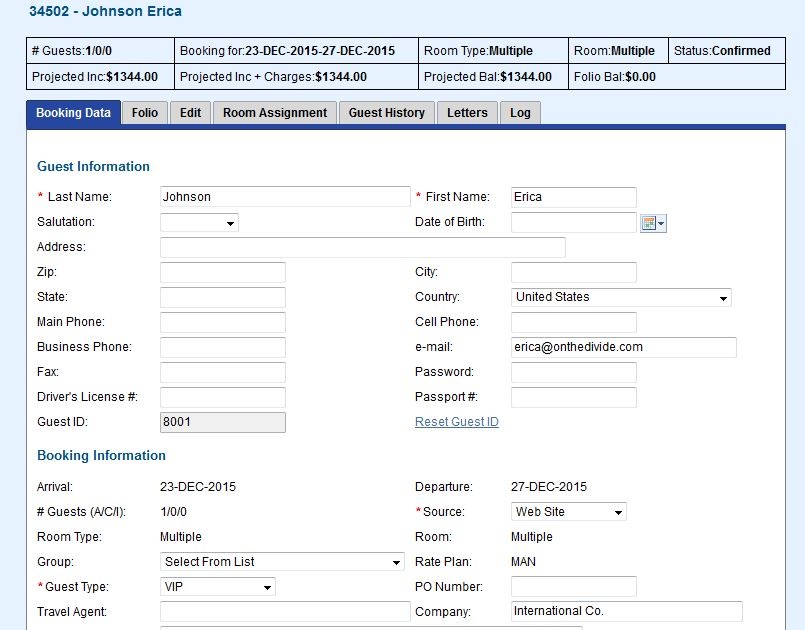
|
|