Set up VIP Flag Go to SETUP | PARAMETERS | GUEST TYPES. Click the ADD button to create a new Room Type.
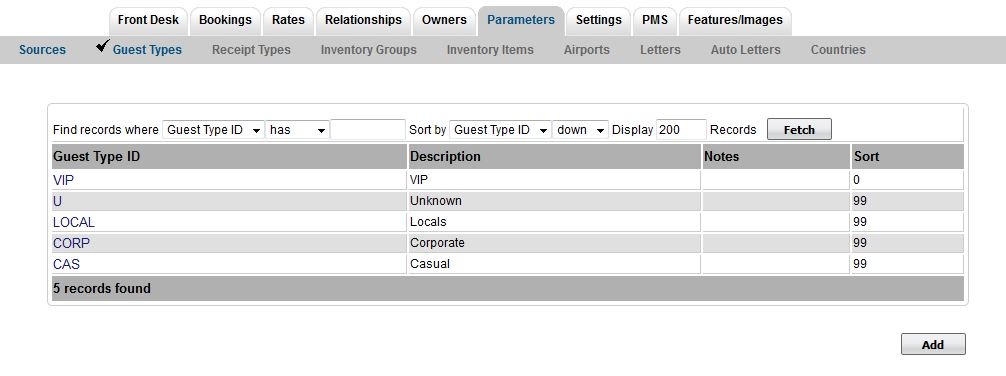 In the Guest Type ID and Description fields enter VIP. Enter any other settings needed. For instructions, see Guest Types. 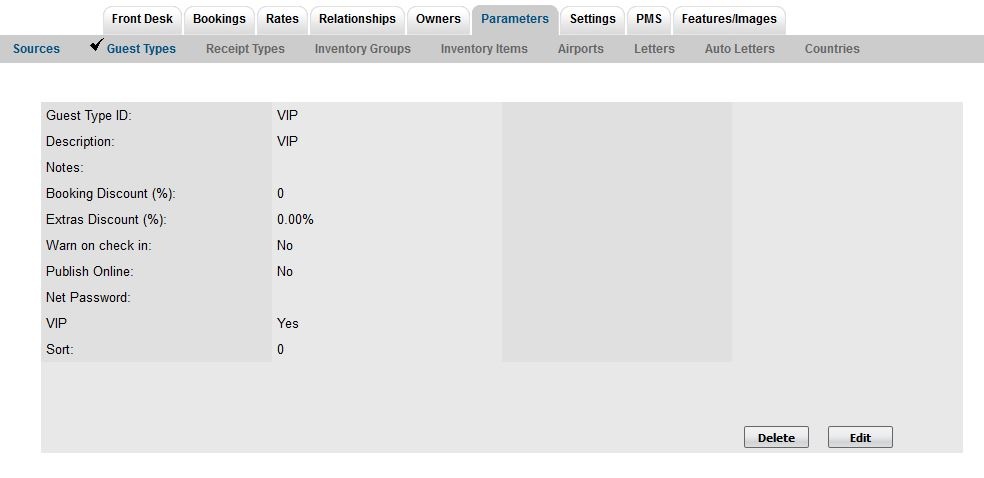
Open the booking and choose VIP as the Guest Type. The VIP flag will automatically appear on all bookings with this guest name on the Tape Chart. 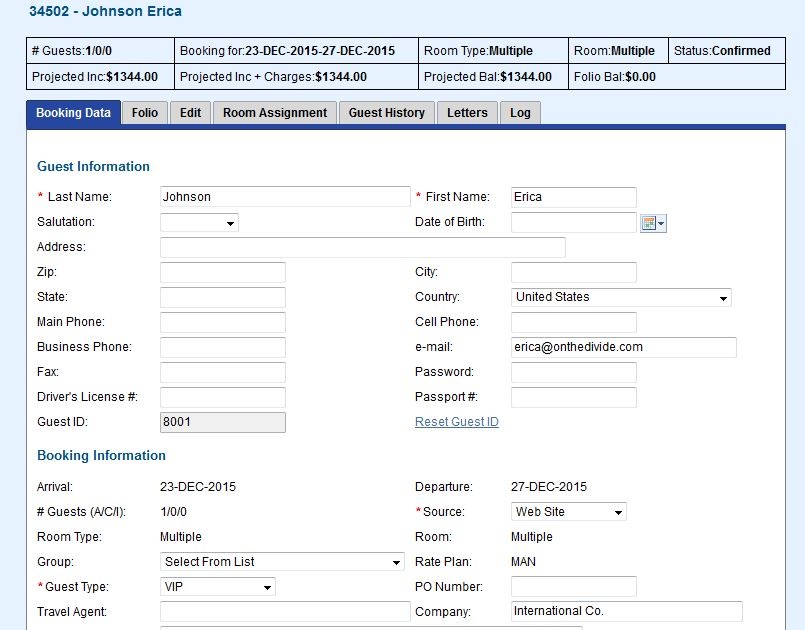
|