Versions Compared
compared with
Key
- This line was added.
- This line was removed.
- Formatting was changed.
| width | 80% |
|---|
Images in Letters
| Column | ||
|---|---|---|
| ||
|
| width | 50% |
|---|
You can enhance your letters with images such as property logo or an exterior image. To add an image to any letter click 'Insert Image'
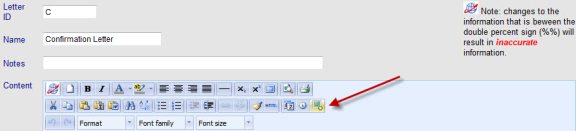 Image Removed
Image RemovedImage Added
Image Added
Next click Upload
 Image Removed
Image Removed Image Added
This will open the upload window. Use the Browse button to navigate to the image you want to upload. You must remove any spaces or special characters from the file name or it will fail to upload. Once the image has been uploaded 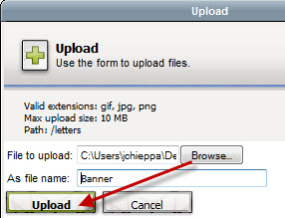 Image Modified simply double click on the thumbnail to insert it into your letter. You can drag the image to place it where desired in your letter. Images can be used in conjuncture with tables to assist in creating static templates for your letters.
Image Modified simply double click on the thumbnail to insert it into your letter. You can drag the image to place it where desired in your letter. Images can be used in conjuncture with tables to assist in creating static templates for your letters.
| Section | |||||||||||||||||||||||||||||||
|---|---|---|---|---|---|---|---|---|---|---|---|---|---|---|---|---|---|---|---|---|---|---|---|---|---|---|---|---|---|---|---|
|
Overview
Content Tools
- Powered by Atlassian Confluence 8.5.6
- Printed by Atlassian Confluence 8.5.6
- Report a bug
- Atlassian News