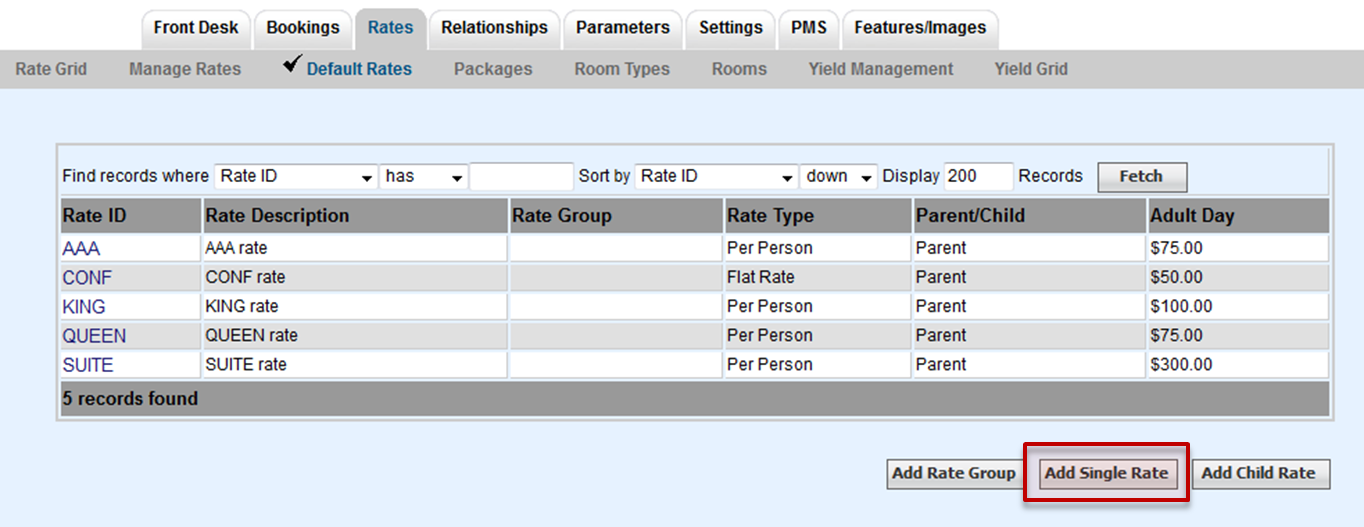To add a default Rate Plan, go to SETUP|RATES| DEFAULT RATES. Click on the Add Single Rate button.
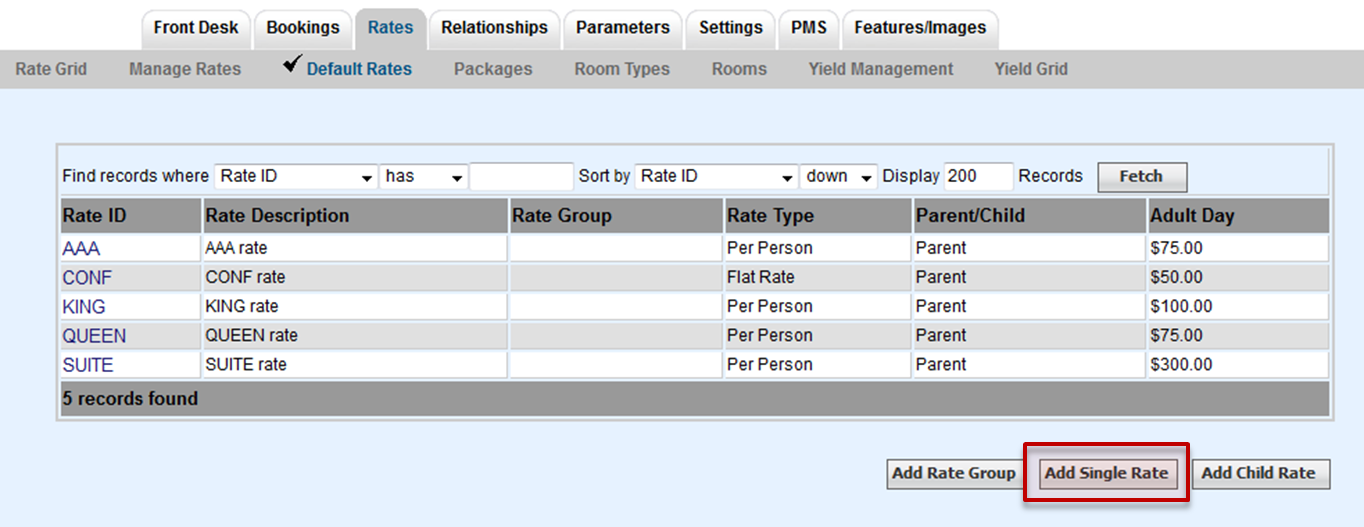
A new screen will appear with the Rate Plan entry form.
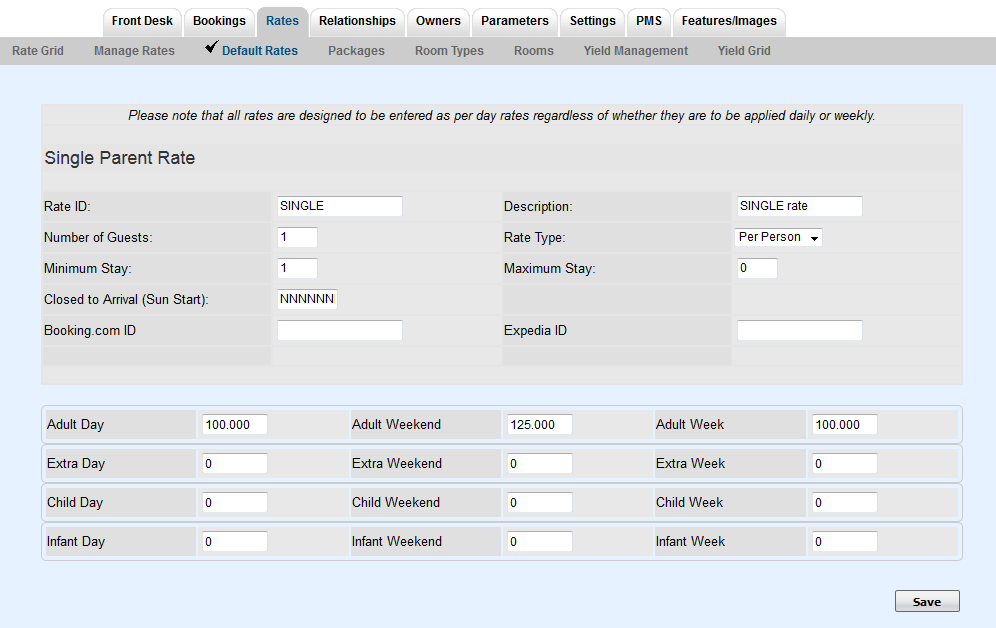 Image Added Image Added
Enter the following information:
- Rate ID: Enter a unique Rate ID to identify this rate (e.g. "CCORP" for Corporate)
- Description: Enter the full description or name for this rate.
- Rate Type: Click on one of the two following radio buttons to indicate the rate type:
- * Per person - Indicates that this rate is a per person rate.
- * Flat rate - Indicates that this is a flat rate - any per person values will be ignored.
- First X: Enter the number adults that are included in the base occupancy rate for per person rates.
- Note The rates that you will now enter will be entered as per day rates. For example, your weekly rate will be entered as the per day rate for a stay that qualifies for a weekly rate (>6/7 days).
- Adults: Enter the Adult daily, weekly, and weekend per day rates.
- Extra Adults: Enter the daily, weekly, and weekly per day rates for extra adults.
- Children: Enter the daily, weekly, and weekly per day rates for children.
- Infants: Enter the daily, weekly, and weekly per day rates for infants.
- Note The overall Child/Infant rate percentages are set by you in the System Configuration window and can be automatically calculated in the Rates window
- Notes: Enter any notes regarding this rate.
|