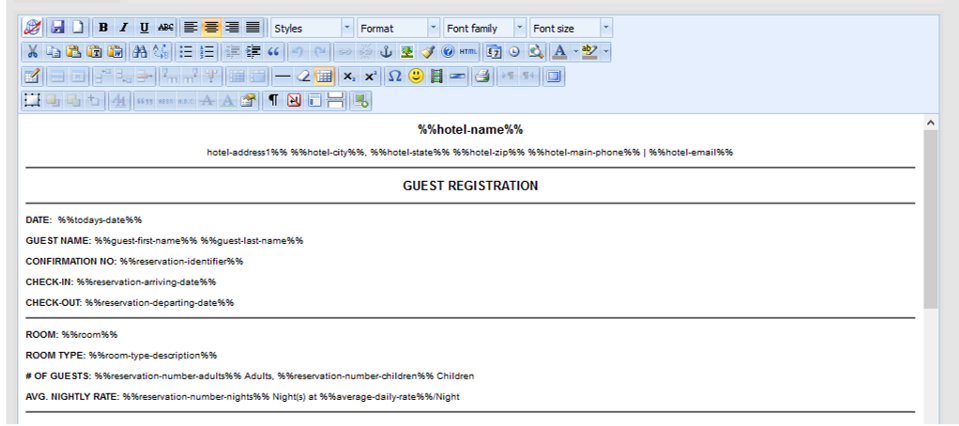|
| Section |
|---|
Letters
| Section |
|---|
| Column |
|---|
|
| Column |
|---|
|
 Image Removed Image Removed
|
| Column |
|---|
|
The MyPMS software provides the ability to use dynamic custom Letters within group and individual bookings. The Letters feature is a fully integrated text editor with data merge fields. It gives the user the ability to create, personalize, and customize multiple letters with ease. Base templates will be provided for the following Letters: Confirmation, Cancellation, Reg Card and Group Booking. Please note even if you do not wish to add additional letters you must customize the provided templates with information relevant to your property |
To edit, or delete any letter in the MyPMS system, go to Setup | Parameters | Letters.
Follow these steps:To create or edit any letter: Go to Setup | Parameters | Letters. See Add Letters and, Customize and Edit Letters. To set up Automated Emails, see Auto Letters Setup. Merge Fields available for Individual Letters. See below for details on each field.
- Today's Date - Inserts the date of the current day.
- Hotel Details - Inserts Hotel details: Entered in SETUP|SETTINGS|SITE DETAILS. See Site Details
- Booking Details - Inserts details entered in the Booking Information for each guest. See Booking Details
- Guest Details - Inserts the data entered in Guest Information Section of the Booking Data. See Booking Details
- Financials - Inserts financial information from the Payment Information and Folio of Booking Data See Booking Details-Folio
- Financials (Projections) - Inserts financial information for future bookings. Use for Confirmation Letters. See Booking Details-Folio
- Financials (Taxes) - Inserts Tax information from the Payment Information and Folio of Booking Data See Booking Details-Folio
- Travel Agent - Inserts information from Agents. SETUP|RELATIONSHIPS|MY AGENTS See Agents
- Marketing and Policies - Inserts information from Marketing and Policies. SETUP|SETTINGS|MARKETING AND POLICIES See Marketing and Policies
- Digital Signing - Inserts the link to the Digital Signature Document. And, the signature and initials box that the guest will sign. See eSign - Digital Document Signing
- Owners - Owner contact details and commission fields to create detailed letters for each Owner.
NOTE: - A merge field that involves payment in the Folio, will appear blank if there aren't any transactions in the Folio yet.
- To display a complete folio list of Charges, Rents, and Payments , use 'Display All Folio Items' .
- If you have post dated charges such as, a spa or transportation charge, but will let night Night Audit post the RENT charges (most common), then use the 'Display All Folio Items' for the charges posted in the folio. To display the Room Rent Charges use the 'Daily Rate Grid'.
|
| Column |
|---|
|
| Panel |
|---|
| borderColor | #559ADE |
|---|
| bgColor | #F0F0F0 |
|---|
| titleColor | #ffffff |
|---|
| borderWidth | 1 |
|---|
| titleBGColor | #559ADE |
|---|
| title | Letters Setup |
|---|
| | Page Tree |
|---|
| root | Letters Setup |
|---|
| startDepth | 0 |
|---|
|
|
|
|
| Section |
|---|
To start using Merge Fields: - Open Letter: choose the Letter you want to edit by clicking on the Letter I.D.
|
- The Letter will open in an Editor
|
-
- Editor Toolbar: The toolbar at the top has many features you can use to customize your Letter including
|
- Merge fields used to place booking, financial and guest information from your records and transactions.
|
-
- BookingCenter "globe" icon:
|
- To see a list of merge fields, click on
|
- "globe" icon in the top left corner of the editor.
- To insert the value of the merge field you want, place your cursor at the location in Letter you want it to appear. Then, click on the desired value from the merge fields list.
- To change or edit your Merge fields in the Letter, highlight the field and click on the BookingCenter "globe" icon in the top-left of the editor. Choose the new field from the drop down menu and it will replace the highlighted field.
|
Example 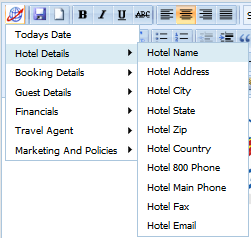 Image Added Image Added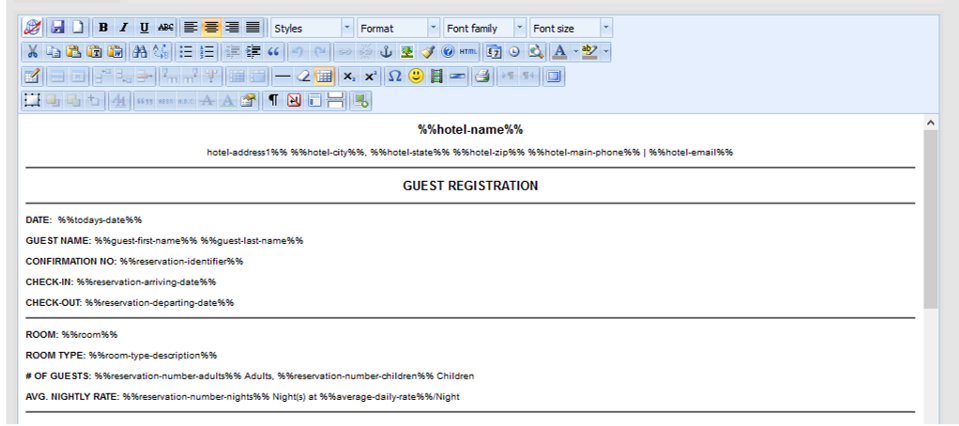 Image Added Image Added
|
Description | Today's Date | %%todays-date%% |
|
%%todays-date%% | | Column |
|---|
|
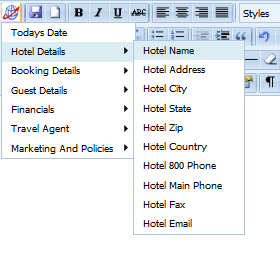 Image Removed Image Removed
|
| Column |
|---|
|
| Merge Field | | Identifier | Description |
|---|
Hotel Main Phone | | | %%hotel-main-phone%% |
Hotel Fax | | | %%hotel-main-fax%% |
Hotel 800 Phone | | | %%hotel-tollfree-phone%% |
Hotel Email | | | %%hotel-email%% |
Hotel Details| Merge Field | Identifier |
|---|
Hotel Name |
|
Hotel Name | | = Address1 | = | %%hotel-address1%% | Hotel Address2 |
|
| = | | %%hotel-address2%% | Hotel City |
|
= | | %%hotel-city%% | Hotel State |
|
| = | State Code (CA) | = | %%hotel-state-code%% | Hotel | = | %%hotel-zip%% | Hotel Country |
|
| = | Country Code (US) | 800 Phone | %%hotel-tollfree-phone%% | | Hotel Main Phone |
|
| | | | |
|---|
| | | | |
| | | | |
| | | | |
| | | | |
| | | | |
| | | | |
| | | | |
| | | | |
| | | | |
| | | | |
| | | | |
| | | | |
| | | | |
Today's Date | = | %%todays-date%% |
Today's Date – Long Format | = | %%todays-date-long%% |
Hotel Main Phone | = | %%hotel-main-phone%% |
Hotel Fax | = | %%hotel-main-fax%% |
Hotel 800 Phone | = | %%hotel-tollfree-phone%% |
Hotel Email | = | %%hotel-email%% |
Hotel Name | = | %%hotel-name%% |
Hotel Address1 | = | %%hotel-address1%% |
Hotel Address2 | = | %%hotel-address2%% |
Hotel City | = | %%hotel-city%% |
Hotel State | = | %%hotel-state%% |
Hotel State Code (CA) | = | %%hotel-state-code%% |
Hotel Zip | = | %%hotel-zip%% |
Hotel Country | = | %%hotel-country%% |
Hotel Country Code (US) | = | %%hotel-country-code%% |
Guest First Name | = | | Fax | %%hotel-main-fax%% | Hotel Email | %%hotel-email%% |
Booking Details| Merge Field | Identifier |
|---|
Confirmation Number | %%reservation-identifier%% | Arrival Date | %% reservation-arriving-date%% | | Arrival Time | %%arrival-time%% | | Booked Date | %%booked-date%% (date reservation was made) | Departure Date | %% reservation-departing-date%% | | Departure time | %%departure-time%% | Arrival Date - Long Format | %% reservation-arriving-date-long%% | Departure Date - Long Format | %% reservation-departing-date-long%% | Number Nights | %% reservation-number-nights%% | Room Number | %%reservation-room-number%% | | P.O Number | %%po-number%% | | Folio Number | %%folio-number%% | | Room Type Description | %%room-type-description%% | | Room Description | %%room-description%% | | Room Number | %%room%% | Number Adults | %%reservation-number-adults%% | Number Children | %% reservation-number-children%% | Number Infants | %% reservation-number-infants%% | Package Name | %%package-name%% | | Source | %%source%% | | Company Name | %%company-name%% | | Booking Comments | %%booking-comments%% | | Cancellation Number | %%cancellation_number%% |
Guest Details| Merge Field | Identifier |
|---|
| Guest First Name |
|
| %%guest-first-name%% | | Guest Last Name |
|
= | | %%guest-last-name%% | | Guest Title |
|
= | Guest Address2 | =%%guest-address2%% | = | | %%guest-city%% | | Guest State |
|
= | %%guest-state-code%% | Guest = | | %%guest-zip%% | | Guest Country |
|
= | phone%%= | =Company Name | = | %%company-name%% |
Company First Name | = | %%company-first-name%% |
Company Last Name | = | %%company-last-name%% |
Company Address1 | = | %%company-address1%% |
Company Address2 | = | %%company-address2%% |
Company City | = | %%company-city%% |
Company State | = | %%company-state%% |
Company State Code | = | %%company-state-code%% |
Company Zip | = | %%company-zip%% |
Company Country | = | %%company-country%% |
Company Country Code (US) | = | %%company-country-code%% |
TA Name | = | %%ta-name%% |
TA First Name | = | %%ta-first-name%% |
TA Last Name | = | %%ta-last-name%% |
TA Address1 | = | %%ta-address1%% |
TA Address2 | = | %%ta-address2%% |
TA City | = | %%ta-city%% |
TA State | = | %%ta-state%% |
TA State Code (CA) | = | %%ta-state-code%% |
TA Zip | = | %%ta-zip%% |
TA Country | = | %%ta-country%% |
TA Country Code (US) | = | %%ta-country-code%% |
Group Name | = | %%group-name%% |
Group Contact First Name | = | %%group-contact-first-name%% |
Group Contact Last Name | = | %%group-contact-last-name%% |
Group Contact Title | = | %%group-contact-title%% |
Group Address1 | = | %%group-address1%% |
Group Address2 | = | %%group-address2%% |
Group City | = | %%group-city%% |
Group State | = | %%group-state%% |
Group State Code | = | %%group-state-code%% |
Group Zip | = | %%group-zip%% |
Group Country | = | %%group-country%% |
Group Country Code (US) | = | %%group-country-code%% |
Confirmation Number | = | %%reservation-identifier%% |
Arrival Date | = | %% reservation-arriving-date%% |
Departure Date | = | %% reservation-departing-date%% |
Arrival Date - Long Format | = | %% reservation-arriving-date-long%% |
Departure Date - Long Format | = | %% reservation-departing-date-long%% |
Number Nights | = | %% reservation-number-nights%% |
Room Number | = | %%reservation-room-number%% |
Room Type | = | %%reservation-room-type%% |
Average Rate Per Night | = | %% reservation-pricepernight%% |
First Night's Rate | = | %%reservation-firstnightrate%% |
Number Adults | = | %%reservation-number-adults%% |
Number Children | = | %% reservation-number-children%% |
Number Infants | = | %% reservation-number-infants%% |
Package Name | = | %%package-name%% |
Package Price Per Night | = | %%package-pricepernight%% |
Payment Type | = | %%payment-type%% |
User Name | = | %%user-full-name%% |
Cancellation Policy | = | %%cancellation-policy%% |
Hotel General Policy | = | %%general-policy%% |
Marketing Message | = | %%marketing-message%% |
Purchase Order P.O. Number | = | %% po-number%% |
You can create a variety of letters for the same purpose. For instance, you may choose to use one letter as the default confirmation letter and another letter as the "family" version of the letter that would describe events for children to attend. Other types of letters may be in different languages or may have different marketing messages.| Guest Comments | %%guest-comments%% | | Name on Credit Card | %%name-on-credit-card%% | | Credit Card Number | %%credit-card-number%% |
Financials| Merge Field | Identifier |
|---|
| Display all Folio Items | %%write-folio%% | | Folio Transactions | %%folio-transactions%% | | First Night Rate | %%reservation-firstnightrate%% | | Average Daily Rate | %%average-daily-rate%% | | Folio Balance | %%folio-balance%% | | Folio Charges Total | %%folio-charge-total%% | | All Folio Charges Total | %%all-folio-charge-total%% | | Folio Payments Total | %%total-payments%% | | Projected Income | %%total-cost%% | | Project Income & Charges | %%projected_income_charges%% | | Projected Accommodation Cost | %%projected-accommodation-cost%% | | Projected Accommodation Tax | %%projected-accommodation-tax%% | | Accommodation Subtotal (less tax) | %%total-accommodation-cost%% | | Total Accommodation Tax | %%total-accommodation-tax-cost%% | | Payments | %%folio-charge-payments%% | | Balance due upon arrival | %%balance-due%% | | Payment Type | %%payment-type%% | | Tax 1 Rate % (Primary) | %%main-tax%% | | Tax 2 Rate % (Secondary) | %%main-tax2%% | | Tax 1 Total | %%tax1-total%% | | Tax 2 Total | %%tax2-total%% | | Sum of all additional Taxes | %%additional-tax-total%% | | Tax Totals | %%total-taxes%% | | Rate Grid Complete | %%full-daily-rate-grid%% | | Rate Grid Only Room Numbers | %%full-daily-rate-grid-w-room-number%% | | Rate Grid Only Room Numbers and Plans | %%full-daily-rate-grid-w-room-number-rate-plan%% |
Financials (Projections)| Merge Field | Identifier |
|---|
Projected Deposit: | %%deposit-quote-value%% | | Projected Income & Charges | %%projected_income_charges%% | | Projected Accommodation Cost | %%projected-accommodation-cost%% | | Projected Balance | %%projected-balance%% | | Projected Accommodation Tax | %%projected-accommodation-tax%% | | Projected Tax1 Total | %%projected-tax1-total%% | | Projected Tax 2 Total | %%projected-tax2-total%% | | Projected Sum of Tax 1 and Tax 2 | %%projected-tax1-tax2-total%% | | Projected Additional Tax Total | %%projected-additional-tax-total%% |
Financials (Taxes)| Merge Field | Identifier |
|---|
Tax 1 Rate %: | %%main-tax%% | Tax 2 Rate %:
| %%main-tax2%% | | Tax 1 Total: | %%tax1-total%% | | Tax 2 Total: | %%tax2-total%% | | Sum of Tax 1 and Tax 2 | %%tax1-tax2-total%% | Sum of All Additional Taxes:
| %%additional-tax-total%% | | Tax Totals: | %%total-taxes%% |
Travel Agent| Merge Field | Identifier |
|---|
| TA Name | %%ta-name%% | | TA Contact | %%ta-first-name%% | | TA Address | %%ta-address1%% | | TA City | %%ta-city%% | | TA State | %%ta-state%% | | TA State Code | %%ta-state-code%% | | TA Zip | %%ta-zip%% | | TA Country | %%ta-country%% |
Marketing and Policies
| Merge Field | Identifier |
|---|
| Deposit and Confirmation Policy | %%deposit-policy%% | | Cancellation Policy | %%cancellation-policy%% | | Privacy Policy | %%deposit-policy%% | | Marketing Message | %%marketing-message%% | | Restrictions | %%restrictions%% | | Site Description | %%description%% | | Location Description | %%location-description%% | | Customer Reviews | %%customer-reviews%% | | Registration | %%registration%% | | Thank you Message | %%thank-you-message%% | | Driving Directions | %%driving-directions%% |
Digital Signing
| Merge Field | Identifier |
|---|
| Signature | %%digital_signature%% | | Initials | %%digital_inital%% | | Digital Signing Letter (URL) | %%digital_sign_url%% | | Digital Signing Letter Suppress Rates (URL) | %%digital_sign_suppress_url%% |
Owners| Merge Field | Identifier |
|---|
| Deposit and Confirmation Policy | %%deposit-policy%% | | Cancellation Policy | %%cancellation-policy%% | | Privacy Policy | %%deposit-policy%% | | Marketing Message | %%marketing-message%% | | Restrictions | %%restrictions%% | | Site Description | %%description%% | | Location Description | %%location-description%% | | Customer Reviews | %%customer-reviews%% | | Registration | %%registration%% | | Thank you Message | %%thank-you-message%% | | Driving Directions | %%driving-directions%% |
|
| Column |
|---|
|
| Panel |
|---|
| borderColor | #559ADE |
|---|
| bgColor | #F0F0F0 |
|---|
| titleColor | #ffffff |
|---|
| titleBGColor | #559ADE |
|---|
| borderWidth | 1 |
|---|
| title | In this section |
|---|
| Merge Fields
| Page Tree |
|---|
| root | Setup |
|---|
| expandCollapseAll | true |
|---|
|
|
|