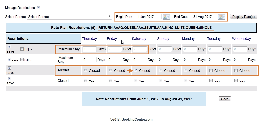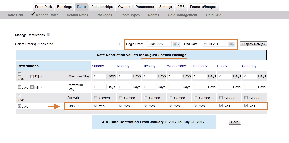Page History
| Section | ||||||||||||||||||||||||||
|---|---|---|---|---|---|---|---|---|---|---|---|---|---|---|---|---|---|---|---|---|---|---|---|---|---|---|
|
...
- "Arrivals" effectively closes the Rate Plan and makes any Room Type it is assigned to unavailable to arrival on the channel the Rate Plan is allocated to I.e. website, GDS and Front desk.
- "Closed" makes any Room Type it is assigned to unavailable for arrival and/or stay-overs, meaning availability is completely closed on the channel the Rate Plan is allocated to I.e. website, GDS and Front desk.
Examples
Closed to Arrival- Using the "Arrival" Restriction for multiple Rate Plans | Closed to Booking - Using the "Closed" Restriction a Single Rate Plan |
|---|---|
In this example, we want to adjust restrictions for all of our Rate Plans during the Summer months. To do this, select all of the Rate Plans in the "Select Rate" drop down list. Choose the date range - June 1- August 31, 2017 and click display rates. For this time period, we want to have a MINLOS for all weekends and Closed to Arrival on all Saturdays (meaning no bookings can be made to arrive on a Saturday, but remains available to stay-overs) | In this example, we want to offer an August Booking Special. All bookings made for stay in August will get the discounted rate. To do this, select the Rate Plan in the "Select Rate" drop down list. To close the rate plan to availability for all months except August, choose the date range from today's date through July 30 and click display rates. Check the "Closed" Box for each day and click Save. Then, change the date range to September 1- Dec. 2019 or a date in the future and repeat the steps. This closes availability for stay for all months except August. |
How to adjust Rate Restrictions
...
"Fill": This is a useful feature to make changes across the week. Clicking the 'Fill' box will automatically fill the entire row with the amount entered in the first entry. This can be a real time saver.