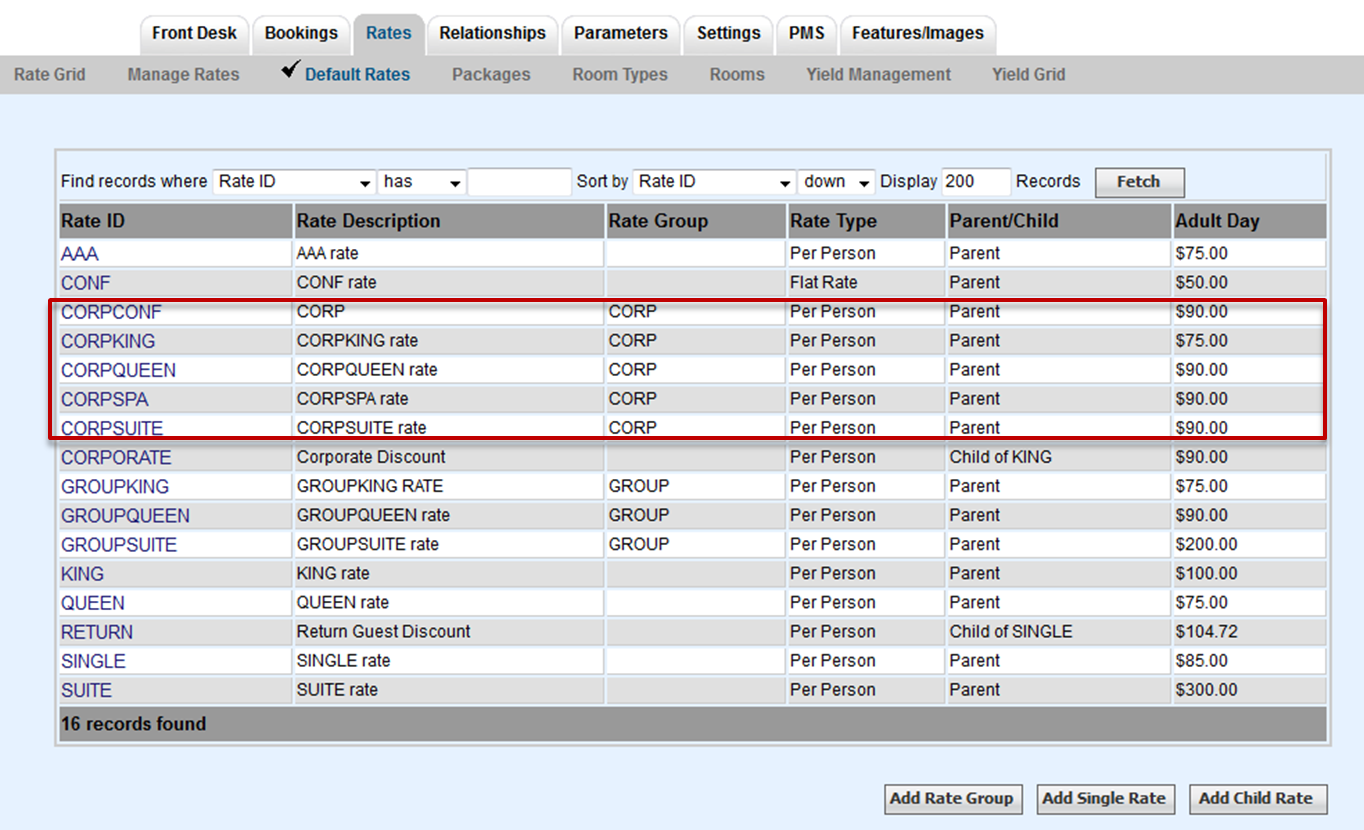The Default Rates area displays a list of all of the Rate Plans you have created for your property. From the Default Rates list, choose the Rate Group you want to edit and click on the Rate I.D. link in blue. The edit function only allows you to modify the characteristics of an existing Rate Plan. Any actual Rate changes must be done in Manage Rates.
First, choose the Rate Plan shown in Figure. 1. In this example, we have chose the King Rate as shown below in Figure. 2
Figure. 1 - Choose the Rate Plan by clicking on the Rate I.D.
Figure. 2 - Edit the characteristics of a Rate Plan. See below.
Enter the following information:
- Rate ID: The Rate I.D. is not available to edit to maintain data integrity.
- Enter an Rate Group ID (* ID's must begin with letters, it may then use numbers and letters - no spaces and no special characters allowed). It is recommended to only use 4 characters. Rate Groups are used in group bookings to pull a set of rates for allocated rooms.
- Description: Enter a short description or name for this rate.
- Number of Guests: Enter the number adults that are included in the base occupancy rate for per person rates.
- Rate Type: Click on one of the two following radio buttons to indicate the rate type:
- Per person - Indicates that this Rate includes the Number of Guests entered in the previous field and additional guests will be charge extra. In this example, the rate of $100 is for 1 person per Room. It is common to set this a 2 guests at the nightly rate. For example, there is a base rate for the first 2 guests and then an additional guest rate. For Example, the first 2 guests pay $80 plus $12 for each additional guest up to the capacity of the room.
- Flat rate - Indicates that this is a flat rate - any per person values will be ignored. It is a single price for all occupants up to the capacity of the room, i.e. $92 per night no matter how many guests.
- Per person - Indicates that this Rate includes the Number of Guests entered in the previous field and additional guests will be charge extra. In this example, the rate of $100 is for 1 person per Room. It is common to set this a 2 guests at the nightly rate. For example, there is a base rate for the first 2 guests and then an additional guest rate. For Example, the first 2 guests pay $80 plus $12 for each additional guest up to the capacity of the room.
- Minimum Stay – sets the minimum number of nights for bookings with this rate. Default Minimum Stay is 1.
- Maximum Stay - sets the maximum number of nights for bookings with this rate. Default Maximum stay is 0 which sets it to unlimited.
- Closed to Arrival - This indicates the days that a Rate does not apply to a specific day as indicated by the default "NNNNNNN". This means that there are NOT any days closed to arrival and that this Rate is available every day of the week. There are 7 entries here (starting with Sunday) and a 'Y' means it IS closed, a 'N' means it is NOT closed. For example, if a rate could not arrive on Mondays and Wednesdays, the code would be NYNYNNN. This is useful if you are creating a rate plan for a package or a promotion, for example. See Packages and Promotional Codes
- Booking.com I.D.
- Expedia I.D.:
To edit an existing Rate amount for Adult, Weekend and Week, go to SETUP| RATES | MANAGE RATES and then select the Rate from the drop-down menu. See Manage Rates
Overview
Content Tools