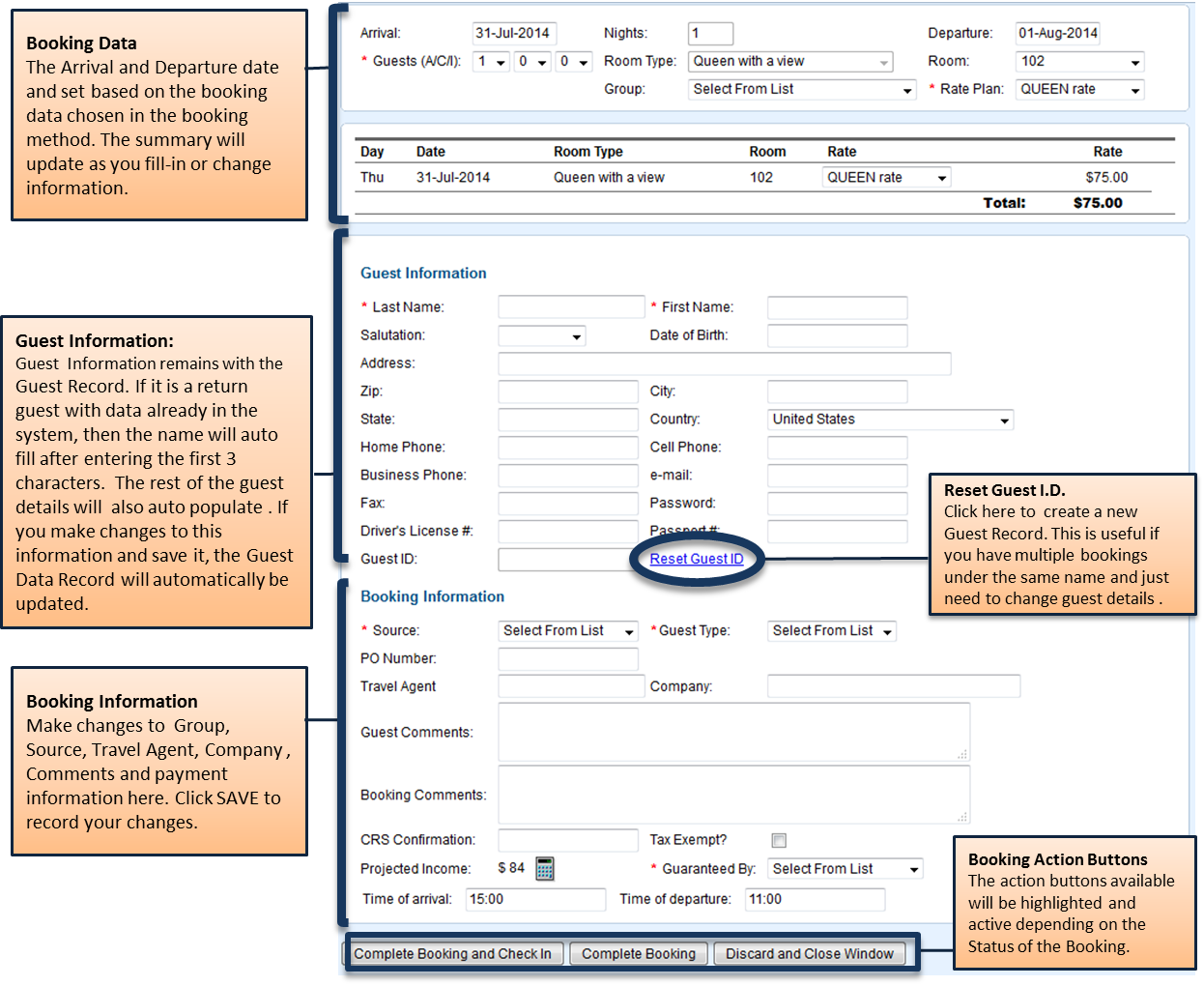There are three methods for creating a New Booking for an individual. All are located in the Booking Tab. The three methods are designed to give you flexibility when creating the booking. For Example, by an available date, room type or a specific room.
Which option you choose completely depends on your preferred method or what is more convenient in terms of availability. When you choose a method to create the booking, it will automatically create the booking with the dates chosen, room type or room chosen. For example, if I need to book a specific room for a guest, I would use the Tape Chart, click on the dates for the specific room and the new booking window will open with the dates and the room automatically filled in.
The same New Booking window opens when clicking the New Booking Button in all three options. For details on the New Booking window and the settings, see New Booking Details
Booking Methods:
- Booking by Inquiry: Just want to know what is available during a specific date range? Create booking by Dates and Rate Plan. Also, use to add a booking to a Group Booking.
- Booking By Availability: Need to choose an available room from a Room Type? Create booking by Room Type and Dates.
- Tape Chart : Need to look at availablity and choose a specific room or with multiple rooms? Create booking with a specific room(s).
- Group Booking Wizard: To add a new group booking, click on Group Booking Wizard and complete the step-by-step process.
To add a new Booking for an individual guest, follow these steps:
- First, go the BOOKING TAB in the Front Desk.
- Choose your preferred booking method from the three options below.
- Select booking criteria and the NEW BOOKING button will appear
- Click the NEW BOOKING button and it will open the New Booking in a new browser window.
- Enter necessary Booking, Guest, and Payment information. This information will appear in the Booking Details of the Booking once it is completed and can be edited. (A Room must be assigned to see the booking on on the Tape Chart.)
- When finished, click COMPLETE BOOKING.
Once the booking is completed the information will appear in the Booking Details of the Booking once it is completed and can be edited. (A Room must be assigned to see the booking on the Tape Chart.)
See a detailed explanation of each section of the New Booking Window.