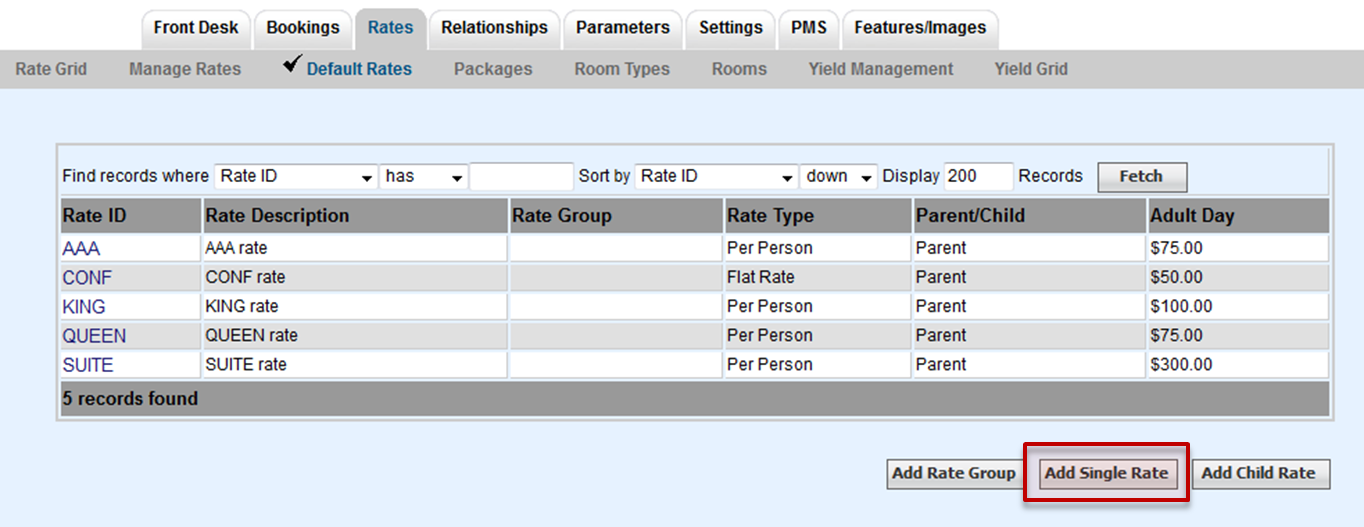If assigning this rate Plan to multiple room types, enter the rate for the top (first room type on the list) room. You will have a chance to enter a default rate for subsequent room types after you create the rate plan.
"Child rates" can not edited via the Manage Rates tab. Any edits must be done in the Parent rate and the Child rate will alter automatically. See Edit Single Rate and Edit Child Rate.
Many properties offer a discount for extended stays. If you do offer weekly rates or rates for stays longer than 7 days, then you can enable Weekly Rates in Booking Engine Settings.and manage them in Manage Single Rate Plan
The Weekly Rates feature allows you to offer unique rates for bookings that are 7 days or longer. Therefore if a booking is made for more than 7 days, the weekly rate will be applied.
To enable or disable Weekly Rates, go to SETUP | SETTINGS | BOOKING ENGINE SETTINGS. Go to the section titled "General" and choose "Yes" or "No" under "Use Weekly Rates". See Booking Engine Settings.
To add a default Rate Plan, go to SETUP | RATES| DEFAULT RATES. Click on the Add Single Rate button.
A new screen will appear with the Rate Plan entry form.
Enter the following information:
- Rate ID: Enter a unique Rate ID to identify this rate (e.g. "CORP" for Corporate or 'SINGLE" ). I.D. for Internal use only and will not be viewed by guests. I.D. must be alpha/numeric only. Do not use punctuation, symbols or hyphens. Use a max. of 10 Characters, 5 characters or less is preferred.
- Description: Enter a short description or name for this rate.This will be visible in the Front Desk.
- Number of Guests: Enter the number adults that are included in the base occupancy rate for per person rates.
- Rate Type: Click on one of the two following radio buttons to indicate the rate type:
- Per person - Indicates that this Rate includes the Number of Guests entered in the previous field and additional guests will be charge extra. In this example, the rate of $100 is for 1 person per Room. It is common to set this a 2 guests at the nightly rate. For example, there is a base rate for the first 2 guests and then an additional guest rate. For Example, the first 2 guests pay $80 plus $12 for each additional guest up to the capacity of the room.
- Flat rate - Indicates that this is a flat rate - any per person values will be ignored. It is a single price for all occupants up to the capacity of the room, i.e. $92 per night no matter how many guests.
- Per person - Indicates that this Rate includes the Number of Guests entered in the previous field and additional guests will be charge extra. In this example, the rate of $100 is for 1 person per Room. It is common to set this a 2 guests at the nightly rate. For example, there is a base rate for the first 2 guests and then an additional guest rate. For Example, the first 2 guests pay $80 plus $12 for each additional guest up to the capacity of the room.
- Minimum Stay – sets the minimum number of nights for bookings with this rate. Default Minimum Stay is 1.
- Maximum Stay - sets the maximum number of nights for bookings with this rate. Default Maximum stay is 0 which sets it to unlimited.
- Closed to Arrival - This indicates the days that a Rate does not apply to a specific day as indicated by the default "NNNNNNN". This means that there are NOT any days closed to arrival and that this Rate is available every day of the week. There are 7 entries here (starting with Sunday) and a 'Y' means it IS closed, a 'N' means it is NOT closed. For example, if a rate could not arrive on Mondays and Wednesdays, the code would be NYNYNNN. This is useful if you are creating a rate plan for a package or a promotion, for example. See Packages and Promotional Codes
- Booking.com I.D.
- Expedia I.D.:
Each Rate has 3 Price rules – Weekday, Weekend and Weekly or Extended Stay. This allows you to set different rates depending on the day of week and length of sta. Enter the Adult daily, weekly, and weekend per day rates.
- Adult Day – Rate for week day nights.
Adult Weekend – Rate for weekend nights. To define a Weekend, go to SETUP | SETTINGS | GENERAL SETTINGS and select the Weekend Nights (Fri, Sat and Sun) by choosing Yes.
Adult Week – Rate for stays of 7 nights or more If using Flat Rate stop now. If using Per-person Rate continue.
- Extra Day: Applies to charge for the number guests greater than the base set in 'Number of Guests'. Enter the daily, weekly, and weekly per day rates for extra adults.
- Child Day: Enter the daily, weekly, and weekly per day rates for children.
- Infant Day: Enter the daily, weekly, and weekly per day rates for infants.