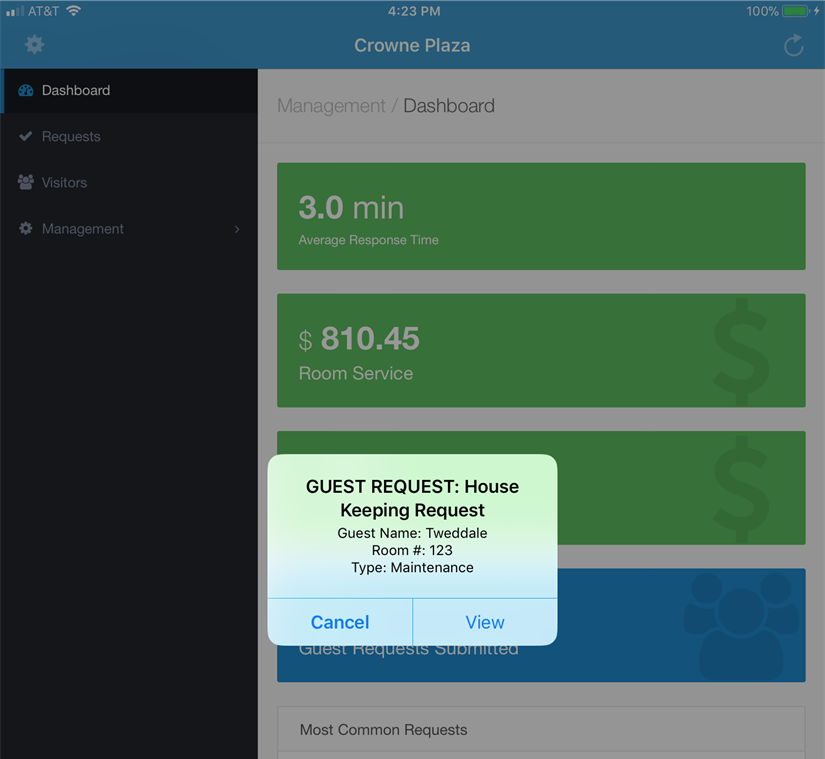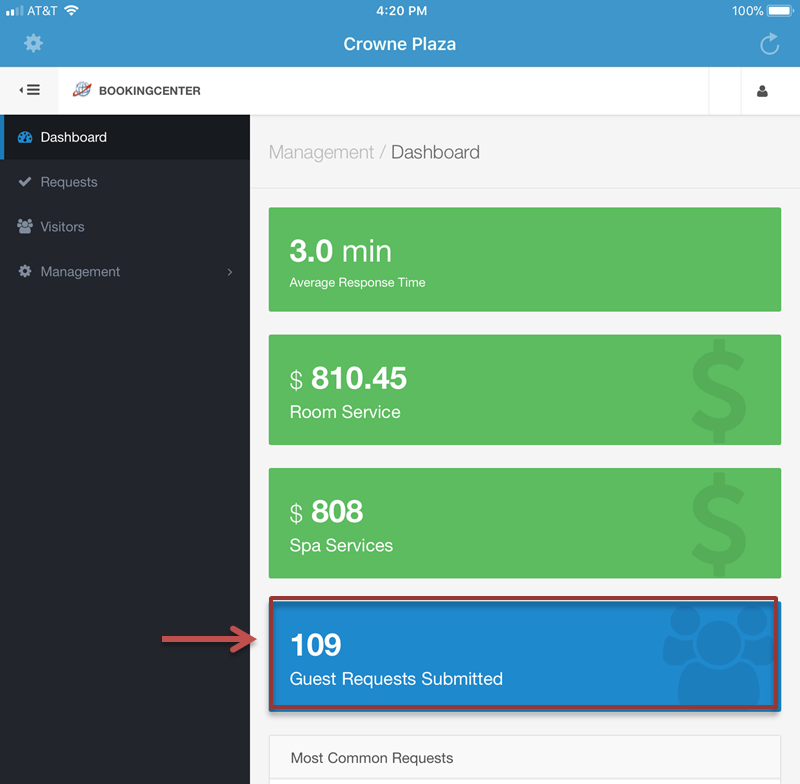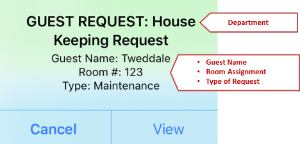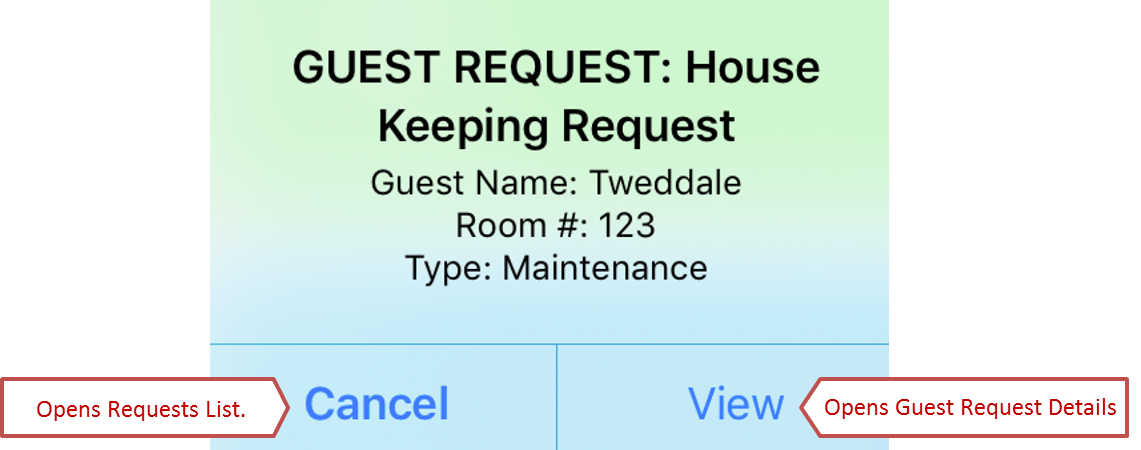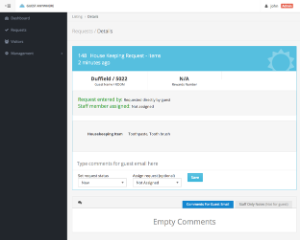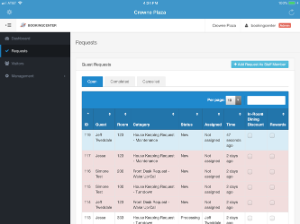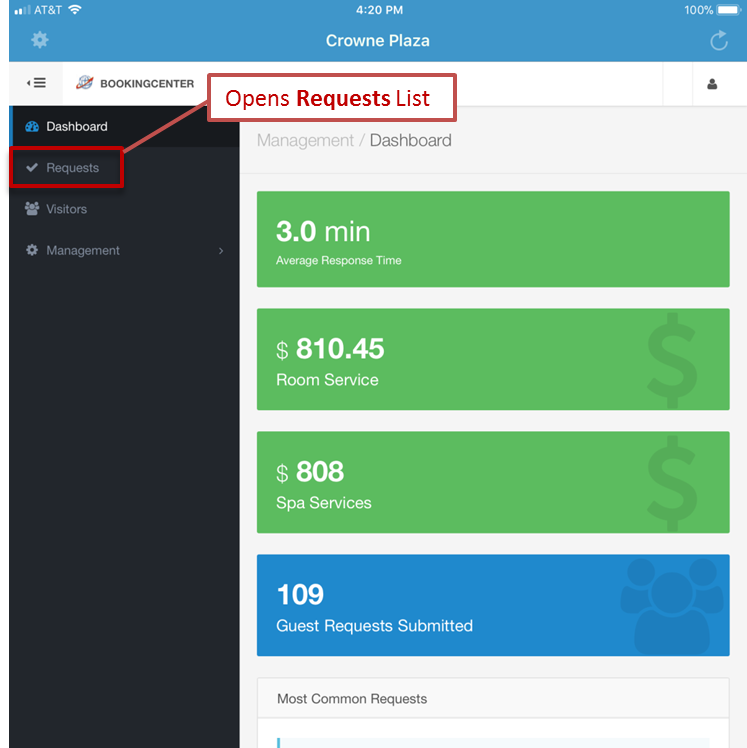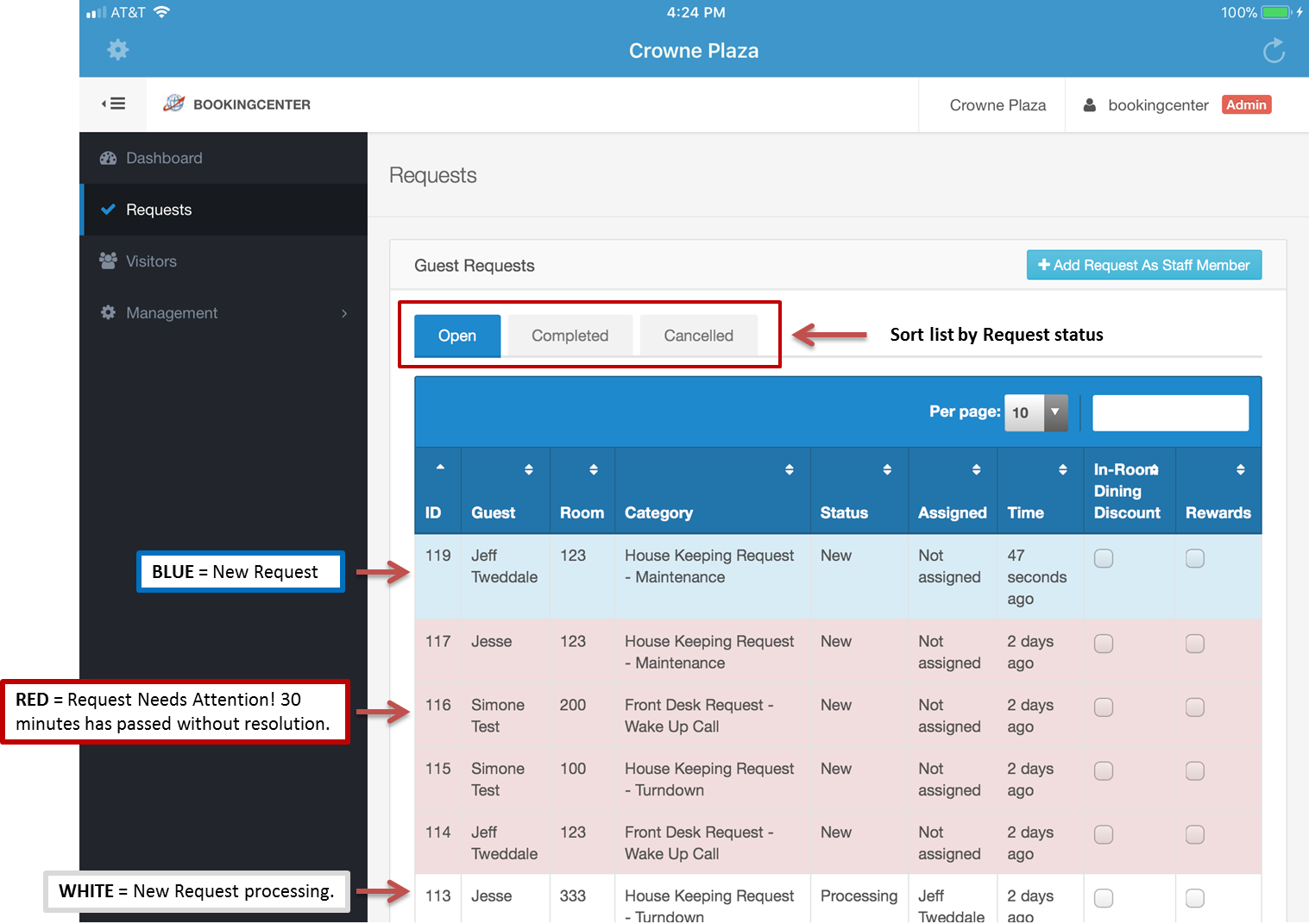When a new Guest Request is captured in your MyGuest system, an automatic notification for YOUR department is displayed on the Dashboard. The request is also added to the total number of "Guest Requests Submitted" on the Dashboard and to the Requests list. Staff can also be alerted to new entries via ‘push’ notifications
To view a list of all Guest Requests click on Requests in left menu. From here, you can click on each Guest Request to see the details, status and add comments.
Incoming Guest Requests
When a new Guest Request is captured in your MyGuest system, an automatic notification is displayed on the Dashboard. The Request will also be added to the total number of "Guest Requests Submitted" on the Dashboard.
| New Guest Request Notification | "Guest Requests Submitted" |
|---|---|
New Guest Request Notification The Guest Request Notification displays the department, guest Name, Room Assignment and the type of request. The Alert Notification has two options. Click "View" to go tot he Requests list and view details. Click "Cancel" to go to the Request | |
| List. See below. |
Viewing Guest Requests
To view a list of all Guest Requests click on Requests in left menu. From here, you can click on each Guest Request to see the details, status and add comments.
Press the View button to see the Request Details screen. OR, press the Cancel button to return to the
Requests Screen. You can press on any requests to see the Request Details screen.
A. Colors for OPEN requests:
- BLUE COLOR = this is a new request
- WHITE COLOR = this request is being processed
- RED COLOR = 30 minutes has passed and this request needs attention