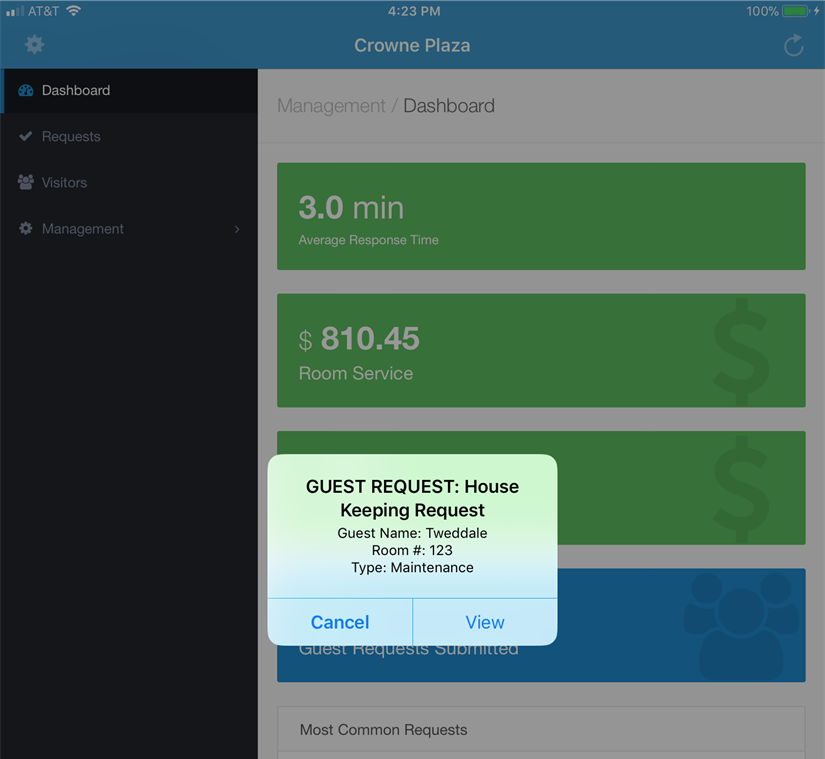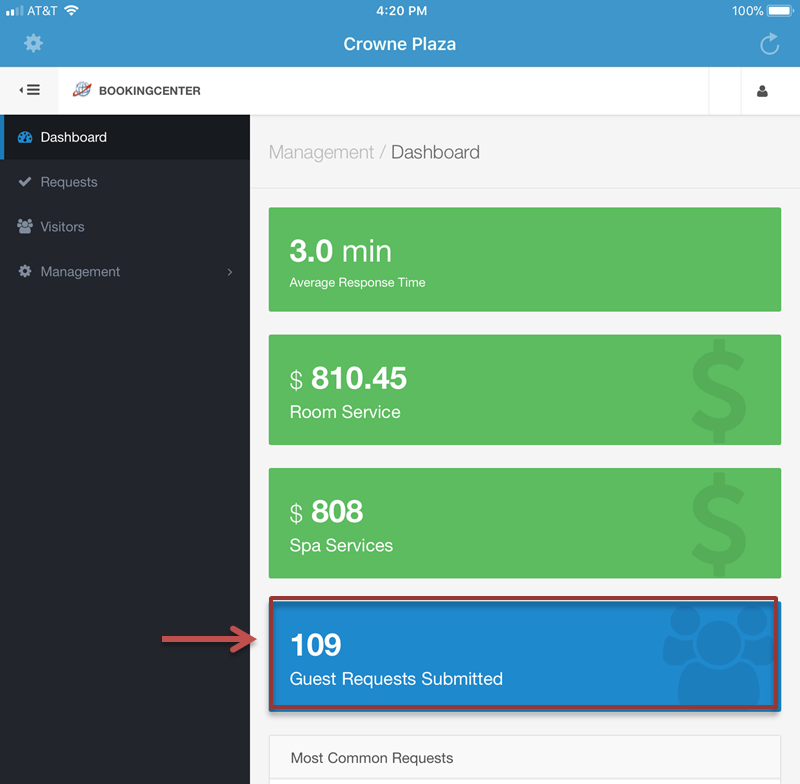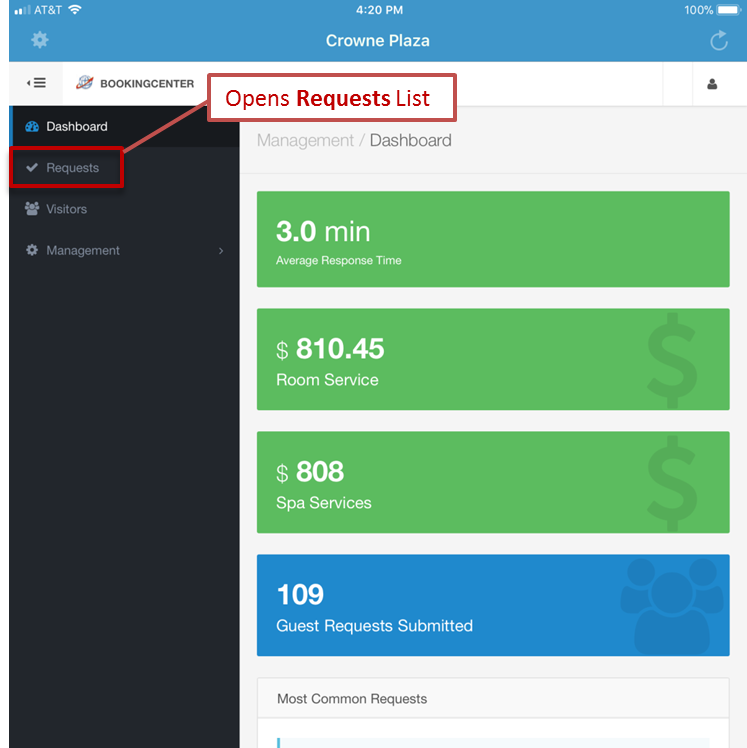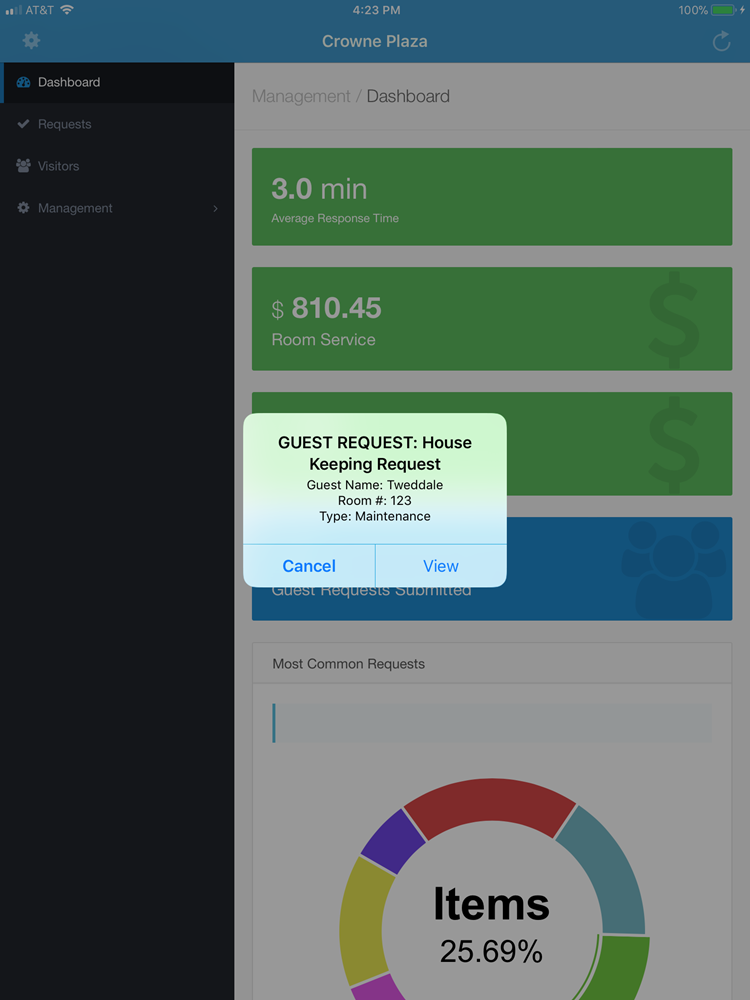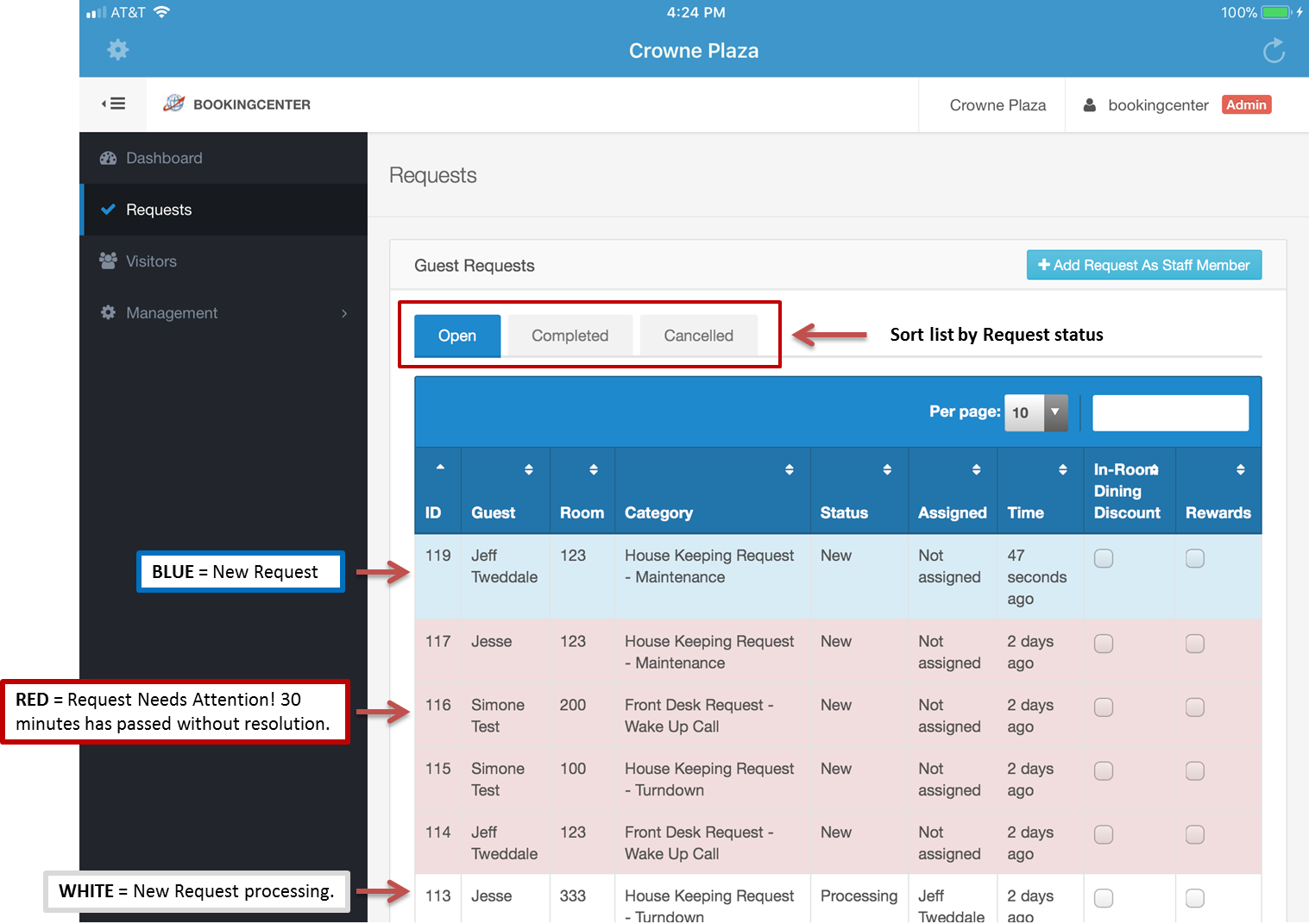Incoming Guest Requests
When a new Guest Request is captured in your MyGuest system, an automatic notification is displayed on the Dashboard. The request is also added to the total number of "Guest Requests Submitted" on the Dashboard and tto the Requests list. Staff can also be alerted to new entries via ‘push’ notifications
Viewing Guest Requests
To view a list of all Guest Requests click on Requests in left menu. From here, you can click on each Guest Request to see the details, status and add comments.
Incoming Guest Requests
When a new Guest Request is captured in your MyGuest system, an automatic notification is displayed on the Dashboard. The Request will also be added to the total number of "Guest Requests Submitted" on the Dashboar.
| An automatic notification is displayed on the Dashboard | "Guest Requests Submitted" |
|---|---|
View Guest Requests
To view all Guest Requests, click on Requests in the left menu on the Dashboard.
This is the Requests Screen. All requests are listed here.
newrequest for YOUR department will show a Notification like this:
Press the View button to see the Request Details screen. OR, press the Cancel button to return to the
Requests Screen. You can press on any requests to see the Request Details screen.
A. Colors for OPEN requests:
- BLUE COLOR = this is a new request
- WHITE COLOR = this request is being processed
- RED COLOR = 30 minutes has passed and this request needs attention