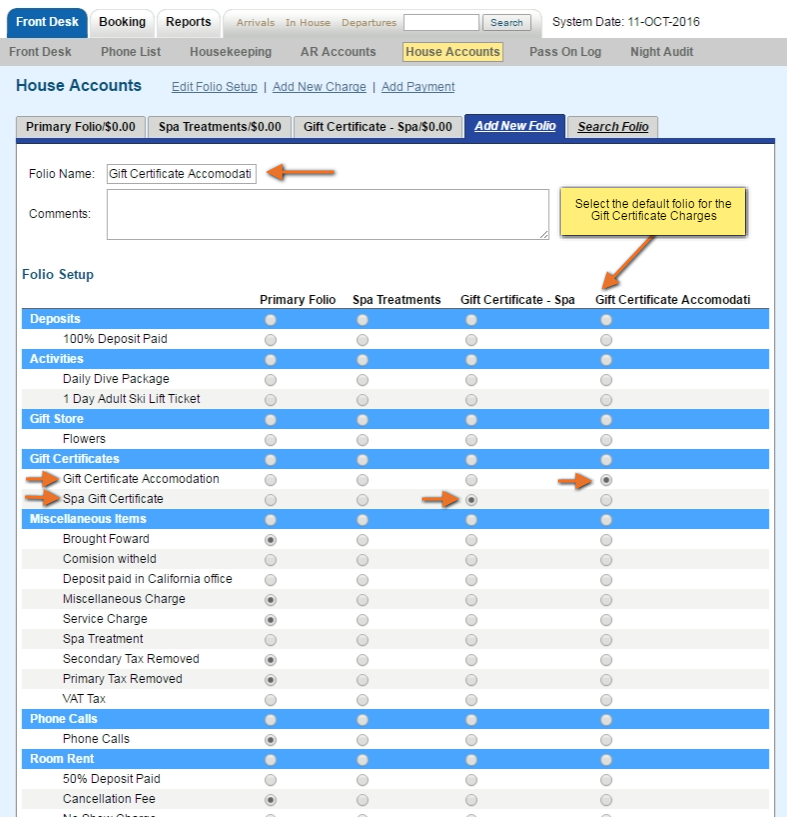When you get a person who wants to BUY a Gift Certificate, sell them one in the House Accounts Screen (Front Desk | House Accounts).
Make sure you place the Gift Certificate number in the Description field so that you have a note attached in BookingCenter that shows which Gift Certificate number you sold, to whom, and on what date.
- Use One Folio to Track Gift Certificates: Use one House Accounts Folio to track all Gift Certficates purchased and redeemed. If you use this method then the folio will remain open and all gift certificates purchased would be tracked in one folio. This is convenient if you sell few gift certificates per year. To print a receipt for each gift certificate sold, you will need to select the items and use the POS Printer option.
- Setup a new folio for each gift certificate purchased. Add a new folio for each gift certificate purchased.
Here is an Example. For step-by-step instructions, see each section.
Gift Certificate Sold: A Gift Certificate is sold for $150 to Kim Johnson. It expires 1 year from purchase date.
- First, go to House Accounts and either use the Folio setup for Gift Certificates or Add a new folio for the specific sale.
- Go to Add Charge and choose "Gift Certificate" ( or whatever you have named this inventory item) from the Charge type drop-down list.
- In the Description, enter the name, GC#, expiry date, etc. Remember the Transaction Type will already say "Gift Certificate" so add other details to the description. For example, "Kim Johnson. Expires 10/31/17"
- Go to Add Payment and choose the payment type.
- In the Description, enter the name, GC#, expiry date, etc. Remember the Transaction Type will only say the payment type so add "Gift Certificate" to the description. For example, "Gift Certificate - Kim Johnson. Expires 10/31/17"
Gift Certificates
Overview
Content Tools