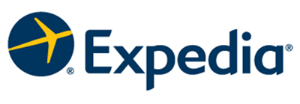Setting up a Expedia Direct Connection with MyPMS
Follow the steps below to assure your successful connection between Expedia and BookingCenter. We are here to assist, but please note that the initial steps are between your property and Expedia.
STEP 1: Create a support ticket with the Subject "Interested in Expedia Direct Connection".
Go to support.bookingcenter.com and create a ticket. We will communicate any neccessary clarifications, questions or issues to you on this ticket. Please do the same and we will have all correspondence in one place.
STEP 2: Enroll with Expedia Partner Central. If you already enrolled with Expedia Partner Central, continue to Step 3.
- Enroll directly with Expedia Partner Central at: joinexpediapartnercentral.com
- Work with your Expedia Market Manager to complete required set-up information. BookingCenter cannot assist with this process. Expedia will only work with the property directly until you have been accepted in their Direct Connect program
- Go to Step 3 for steps to be completed with the Market Manager.
STEP 3: Please complete these steps with the Expedia Market Manager
- First, you will need to download and fill out the attached form to give to you Market Manager.
- Please tell your Market Manager that you are participating in their Direct Connect program using BookingCenter.
- There are two Expedia Programs to participate in. You may choose one or both. What you select will be communicated to BookingCenter directly by Expedia.
- Expedia Collect - Expedia will collect the monies from the guest and provides the hotel with a one-time use credit card. The commissions owed to Expedia are collected on the front-end of the reservation by Expedia. Property must participate in EQR.
- Hotel Collect - Expedia gives a guest guarantee, but the hotel will collect the monies from the guest and then paying Expedia their commission after the reservation has been fulfilled. Property must participate in ETR.
- There are two options for price structure:
- Sell Rate- You will sell your rooms to Expedia at your Standard Rate. There is no negative Net Loading on your rate. Instead, you will enter a contract with Expedia that will define the percentage of commission you will pay Expedia after the reservation has been checked-out.
- Net Rate- This is also referred to as Expedia’s Merchant Model. (If you want to sell on Travelocity, you have to participate on this program.) You will sell your rooms “wholesale” to Expedia by negatively net loading your Standard Rate. This is done in your MyPMS Agent Relationships. You will need to discount your room approximately 20-25% (-20 or -25 in the Net Loading column). Expedia will not charge you a commission in the rear of the reservation. Instead they will sell your room for what they can get and keep the difference.
- Promotional Programs: We recommend that you begin first with the standard programs with Expedia: ‘Expedia QuickConnect Room (EQR)’ or ‘Expedia Hotel Collect Room (ETR)’ until you have experience managing the Expedia agent, and then add additional programs when/if needed
NOTE: If you are already 'live' in Expedia, it is VERY important that you continue to manage the Expedia Parnter Central manually until you hear that the BookingCenter interface has been 'certified' by Expedia. A closing message will be updated to your Support Ticket to denote the time when the interface is completed. At that time, the rate and availability will come from BookingCenter. However, until you hear from us, Expedia will be pulling rates and availability from the Expedia Partner Central. These reservations will not automatically download into your BookingCenter software.
STEP 4: Establish an EQC Connection
Login to www.expediapartnercentral.com, should you need help with this please reach out to hothelp@expedia.com
Once logged into EPC, select your hotel.
- Navigate to the the Rates and Inventory tab
- Select Expedia Quick Connect Settings.
- If you DO NOT already have a Quick Connection, then select the Vendor System name from the dropdown (BookingCenter), select the Connectivity Options (AR, BR) and click on Submit. In the display view, you should see BookingCenter listed as the System Provider and "Availability and Rates" and "Booking Retrieval" selected. Click Submit.
- If you DO have a Quick Connection and need to change to BookingCenter, then click the Edit Icon (pencil) to modify connection. Select BookingCenter in the drop down for new vendor system and select connectivity options. In the display view, you should see BookingCenter listed as the System Provider and "Availability and Rates" and "Booking Retrieval" selected. Click Submit.
- Once you have completed the Quick Connection, BookingCenter will receive notification and complete mapping (Step 4)
STEP 5: Complete Mapping and Activate Connection
- BookingCenter will create a new Agent Channel according to the Expedia program in which you are enrolled. There are a variety of Expedia programs i.e. Expedia Hotel Collect (ETR), Expedia Colletct These agents and the Room Type/Rate allocations will appear in Agent Relationships. MyPMS Agent Allocations
- We will complete mapping in the Expedia Channel based on the Room Types and Rates mapped in your Expedia Parnter Central. Please be sure that these are correct in your Expedia Parnter Central.
- Once mapping is complete, BookingCenter will confirm the connection and you will receive an email notification to activate the connection. See Step 6.
STEP 6: Activate Connection
- You will receive email notification that the connection has been confirmed.
- When BookingCenter receives notification that your connection is activated, then we will upload rates and availabilty and you will be LIVE.
When all six steps have been completed, your connection will be LIVE.
Remember, that you need to confirm to activate the connection in Step 6.
Tips as you sign up with Expedia:
- Depending on your location, Expedia will offer you a commission rate for these Online Travel Agent (OTA) bookings. Please know there is negotiating room with your Market Manager. This setting is not a BookingCenter commission, but a commission owed directly to Expedia.
- We push Room Types to these agents, not specific rooms. Whatever Room Type you push to this agent, you will automatically be pushing 100% of that Room Type to this agent. In your BookingCenter software, the "Percentage Allocated" feature does not work with any OTA because the OTAs have no place for this feature to communicate to in their system.
- With this in mind, we would suggest, especially if you are a small property, for you to NOT distribute 100% of your Room Types to this agent. There is also a chance of an overbooking, or walk-ins, etc. It is up to you how you want to choose the Room Types to push. Some properties choose to distribute their most popular room types so that they fill them constantly. Other properties choose to distribute the Room Types that are difficult to fill in-house or by their own website. It really is up to you. Keep in mind, that you can change the room types that you offer at any time with the OTA. However, choose those that you want to start with.
- Start simple. No promotions. No variations. It will take about 3 weeks to get the interface completely set-up when you begin with Expedia as a new property. There will be a lot of learning that will accompany this process. Do not bite off more than you can chew.
- The connection we use is called an ARI connection. This means we will be automatically pushing information related to Availability (A), Rates (R), and Inventory (I). In addition, we manually push room occupancy settings, Min/Max Lead Time, cancellation policies, and LOS. Any other setting will be set by you in the Expedia Partner Central and can be changed at any time by you. If we manually push the settings, you will need to communicate with BookingCenter any changes you desire. And for automatic updates, it will automatically match whatever is in your BookingCenter software.
Learn more about Expedia QuickConnect
- Expedia QuickConnect®: How does it Work
- Watch the following video link from Expedia to become familiar the options that are part of Expedia Learn more about the EQC interface
Expedia Programs
The following is simply for your information. The Expedia promotional programs that BookingCenter supports are described below. Expedia may alter them at any time. Expedia will not refer to these plans by the codes (those are for BookingCenter software only), so please use the descriptions next to each when speaking with Expedia.
Expedia QuickConnect. There are several promotional programs denoted by EQ_.
- EQR – Expedia QuickConnect Room
- EQI – Expedia QuickConnect Room Parking Included
- EQC – Expedia QuickConnect Corporate
- EQP – Expedia QuickConnect Package
- EQNP – Expedia QuickConnect Non Refundable Package
- EQM – Expedia QuickConnect Mobile
- EQN – Expedia QuickConnect Non Refundable
- EQA – Expedia QuickConnect Advanced Purchase
- EQAP – Expedia QuickConnect Advanced Purchase Package
- EQAN – Expedia QuickConnect Advanced Purchase Non Refundable
Expedia Hotel Collect. There are several promotional programs denoted by ET_.
- ETR – Expedia Hotel Collect Room
- ETP- Expedia Hotel Collect Package
- ETI – Expedia Hotel Collect Room Parking Included
- ETC – Expedia Hotel Collect Corporate
- ETM – Expedia Hotel Collect Mobile
IF you are a Desktop PMS or Management Tool Customer, go to Part 2: Desktop PMS Customers Management Tool Customers,