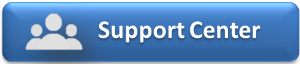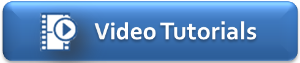How do I provide a discount to the guest?
There are times when you need to provide a discount to a guest after the booking has already been created. Depending on if you wish the the discount to be transparent or opaque to the guest will determine how best to proceed.
Transparent:
If the guest doesn't need to be shown the discount you can handle it at the rate level via the following:
1) Prior to check in or before any RENT items have been posted, simply edit the booking and change the rate to the appropriate rate discount plan. If there isn't a predefined rate plan, select Manual rate and enter in the discounted nightly value.
2) Post check in or after RENT items have been posted, you can modify the RENT item you wish to discount to give it a new value. To do so locate the RENT(s) or Item(s) postings you wish to discount on the folio and click 'Modify Amount'. The 'New Amount' field shown is for the new value you wish that item to represent, not the amount of the discount. For example if you had a $150 room rent posting and you wanted to give the guest 10% off ($15) in the new amount field you would put $135.00. The system will post a reversal of the original $150 and then re-post the room rent in $135 including the recalculated taxes. See transparent_modify.jpg for an example.
Opaque:
1) Setting up the discount item:
When you want to show the guest you are giving them a discount, it needs to be handled at the folio level with a inventory item setup for discounts. To do so you must first create a inventory item you wish to use in the setup area under Setup -> Parameters -> Inventory Items. Most of the time you want the item group to be in RENT, however you can place it in any inventory group that fits your needs. Most of the time the discount will also decrease your tax liability, if this is the case make sure that the item you setup for the discount has tax values that match your RENT item. Unless the value of the discount will always be the same, we recommend you leave the sell value blank.
2) Posting the discount to the folio:
Once you have your discount item(s) created you're ready to post the discount to the guest. To do so simply load the folio and then on the add charge side select your discount inventory item. Enter the Quantity as negative number and the unit price as the positive amount of the discount you wish to provide. For example to provide single $15 discount you would enter qty -1 and unit price 15.00, which will make the amount -15.00. Then simply click apply charge and the -15.00 and negative applicable taxes will be posted to the guests folio.