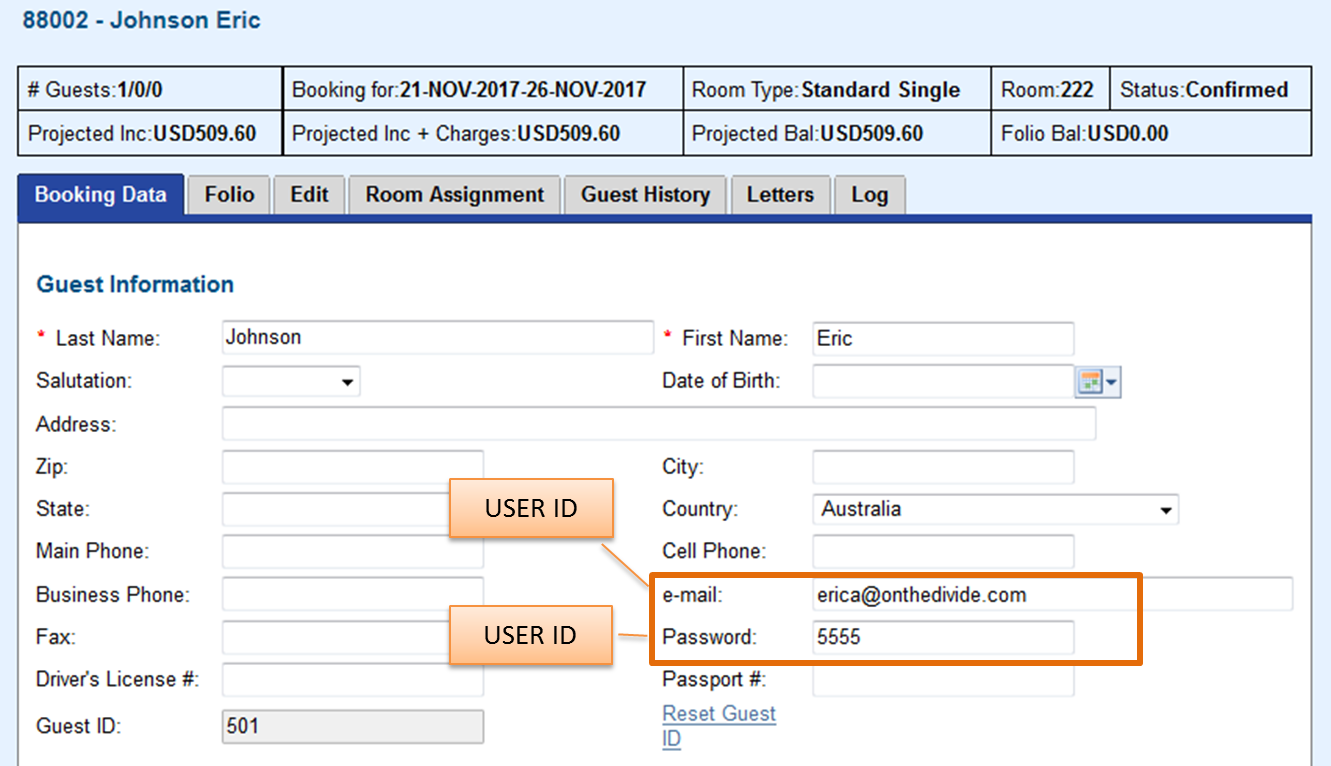Page History
| Section | ||||||||||||||||
|---|---|---|---|---|---|---|---|---|---|---|---|---|---|---|---|---|
|
| Section | ||||||||||||||
|---|---|---|---|---|---|---|---|---|---|---|---|---|---|---|
The USER ID and the PASSWORD is unique to the Guest. Therefore. the guest will be able to login to view and manage all of their bookings, both past and future.The PASSWORD used by the guest to login is you entered by you in the Booking Data Tab.of the Booking. To easily email the USER ID and PASSORD to the guest, use merge fields in your confirmation letter. Custom Letter
| ||||||||||||||
To Create a Password for a Guest:
Guest Login
Click to enlarge image NOTE:
|
...