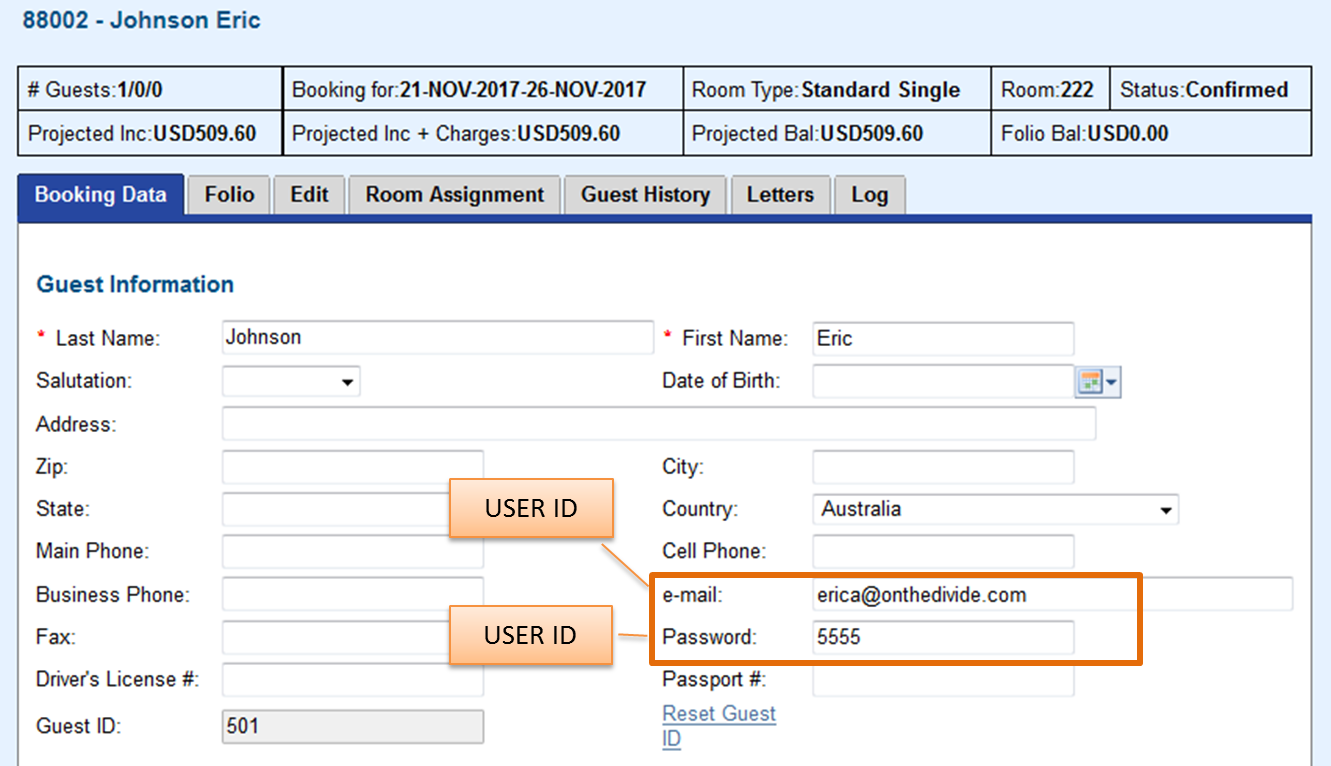MyBooking (https://mybooking.bookingcenter.com/) is an online booking app that offers a personalized site for guests to manage Bookings and Guest Information. New Bookings can not be made on MyBooking, only viewed and cancelled, By logging in to https://mybooking.bookingcenter.com/, a guest can view, cancel a booking and print, email or add to a calendar the Booking Details. The guest can also edit their contact information and see booking history without having to contact the property directly. |